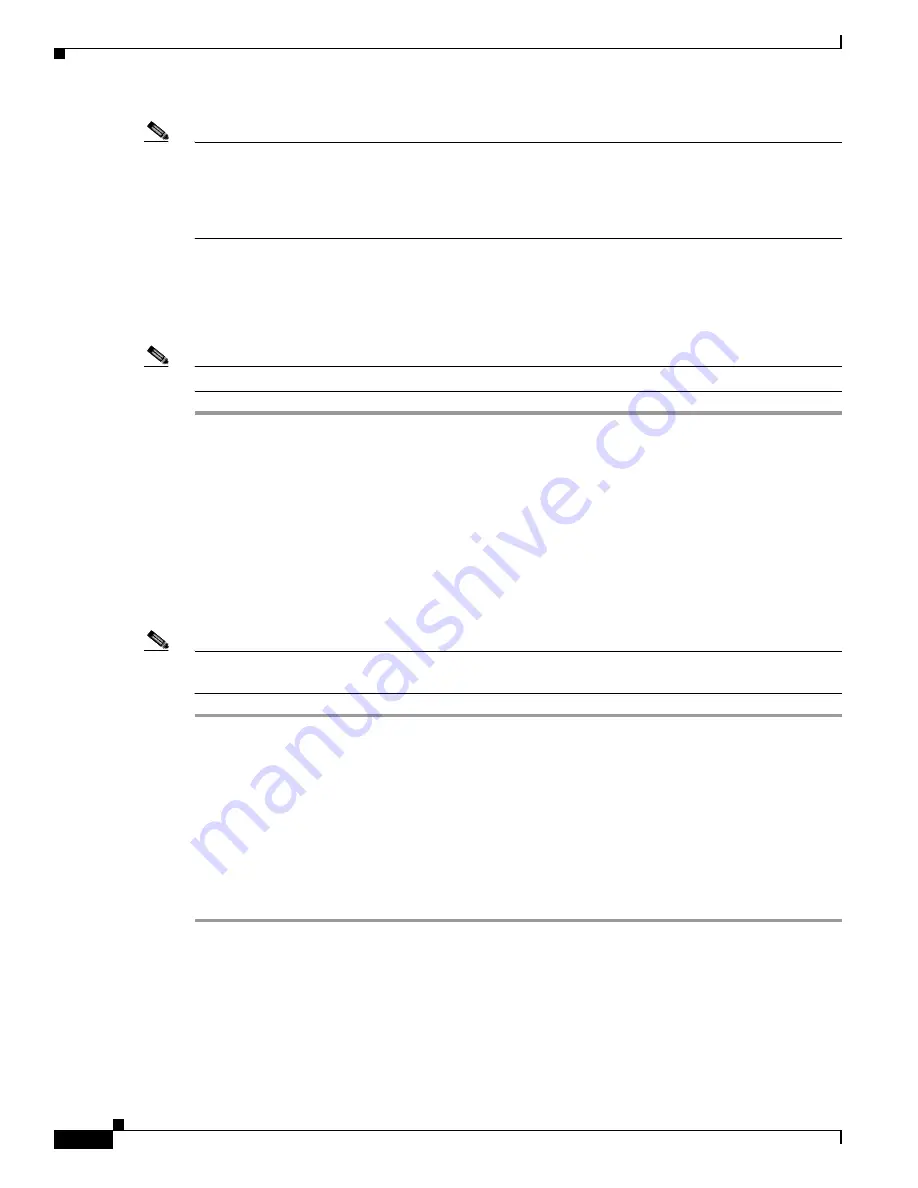
3-12
Cisco Unified Communications Manager Configuration Guide for the Cisco TelePresence System
OL-21851-01
Chapter 3 Verifying and Troubleshooting the Cisco TelePresence System Configuration
Managing Phone Reset and Codec Connectivity
Note
Resetting a gateway/trunk/media devices drops any calls in progress that are using that
gateway/trunk/media devices. Restarting a gateway/media devices tries to preserve the calls in progress
that are using that gateway/media devices, if possible. Other devices wait until calls are complete before
restarting or resetting. Resetting/restarting a H323 device does not physically reset/restart the hardware;
it only reinitializes the configuration loaded by Cisco Unified Communications Manager.
Resetting the Cisco Unified IP Phone 7970 Series
Reset a Cisco Unified IP Phone at any time by following these steps:
Note
If a call is in progress, the phone does not reset until the call completes.
Step 1
Choose Device > Phone. The Find and List Phones window appears.
Step 2
To locate a specific phone, enter search criteria and click Find. A list of phones that match the search
criteria displays.
Step 3
Check the check boxes next to the phones that you want to reset. To choose all the phones in the window,
click Select All.
Step 4
Click Reset Selected. The Device Reset window appears.
Step 5
Choose Reset from the listed options in the Device Reset window.
This shuts down the chosen devices and brings them back up (performs a complete shutdown and
reinitialization of the phones).
Note
See the
“Synchronizing a Phone” section on page 3-12
for instructions on updating the phone with the
latest configuration changes by using the least-intrusive method.
Synchronizing a Phone
To synchronize a phone with the most recent configuration changes, perform the following procedure,
which applies any outstanding configuration settings in the least-intrusive manner possible. (For
example, a reset/restart may not be required on some affected devices.).
Procedure
Step 1
Choose Device > Phone. The Find and List Phones window appears.
Step 2
Choose the search criteria to use and Click Find. The window displays a list of phones that match the
search criteria.
Step 3
Check the check boxes next to the phones that you want to synchronize. To choose all phones in the
window, check the check box in the matching records title bar.
Step 4
Click Apply Config to Selected. The Apply Configuration Information dialog displays.






























