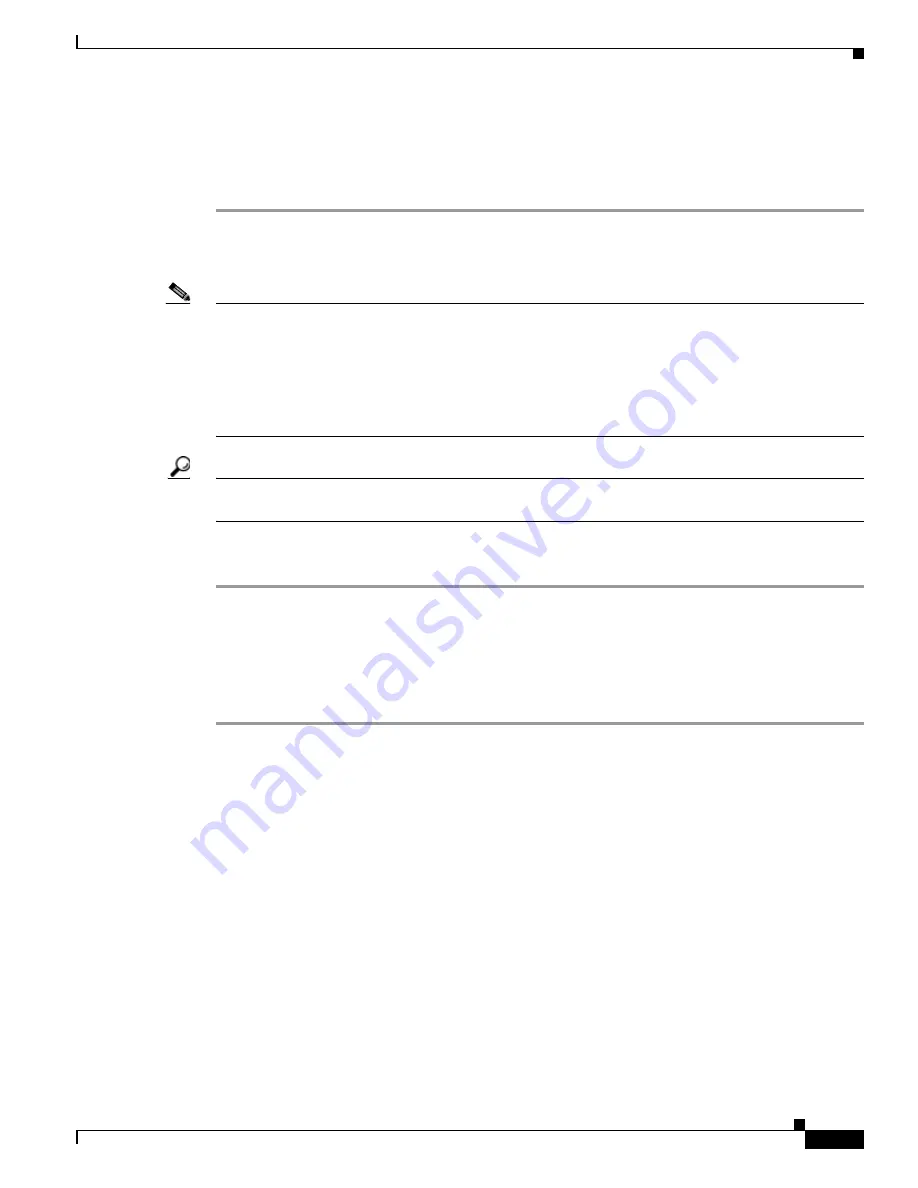
2-15
Cisco Unified Communications Manager Configuration Guide for the Cisco TelePresence System
OL-21851-01
Chapter 2 Configuring the Cisco Unified IP Phone for MIDlets
Configuring MIDlets
Downloading Cisco TelePresence MIDlet Phone Application .jad and .jar Files from Cisco.com
To download Cisco TelePresence MIDlet Phone Application .jad and .jar files from Cisco.com, follow
these steps:
Step 1
Go to the
Support Download Software
page on Cisco.com to download Cisco Unified CM Release 7.0.2
or 7.1.2. The supported MIDlet version with the .jad and .jar files for the Cisco TelePresence MIDlet
Phone Application is embedded in these software files.
Note
You can also download software from the
Cisco Unified Communications Manager Support
page at the
following URL:
http://www.cisco.com/en/US/products/sw/voicesw/ps556/tsd_products_support_series_home.html
TelePresence > Cisco TelePresence Device > TelePresence Software > Latest Releases > Software
Release
Tip
Do not change the name of the downloaded files or add any extensions to the file name. The .jad and
.jar extensions are appended automatically.
Step 2
Proceed to
Uploading Cisco TelePresence MIDlet Phone Application .jad and .jar files to
Cisco Unified CM
.
Uploading Cisco TelePresence MIDlet Phone Application .jad and .jar files to Cisco Unified CM
To upload Cisco TelePresence MIDlet Phone Application .jad and .jar files to the Cisco Unified CM
TFTP Directory, follow these steps:
Step 1
Log in to the Cisco Unified CM Administration interface.
Step 2
From the Bulk Administration drop-down menu, select Upload/Download Files. The Find and List Files
window appears.
Step 3
Locate the files to upload using the search fields provided in the Find and List Files window.
Or
Step 4
Click Add New to enter new file information using the fields provided. See the
“Adding a New Phone”
section on page 2-2
.
Step 5
Upload the Cisco TelePresence MIDlet Phone Application .jad and .jar files to the Cisco Unified TFTP
directory by following these steps:
a.
From the Navigation drop-down menu in the upper right corner, select Cisco Unified OS
Administration and click Go.
b.
Log in to Cisco Unified OS Administration.
c.
Choose Software Upgrades and select TFTP File Management from the drop-down menu.
d.
Search for the TFTP Files using the fields provided and click the Upload File button. The Upload
File dialog box appears.






























