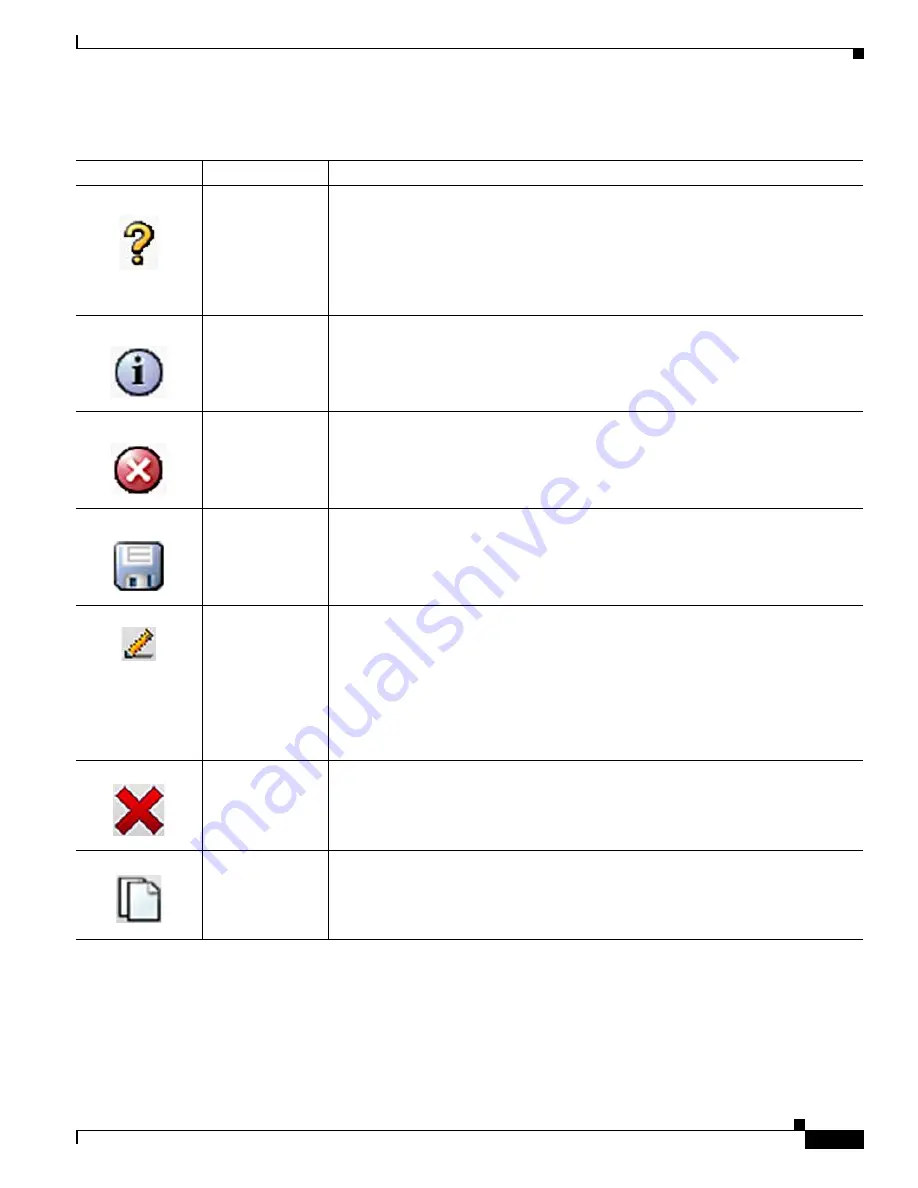
vii
Cisco Unified Communications Manager Configuration Guide for the Cisco TelePresence System
OL-21851-01
Preface
Contents
Table i-2
Cisco Unified CM Administration Icons
Icon
Description
Where Found
Orange Question
Mark
Online Help. Found at the top of the
Product Specific Configuration Layout
window
on the Phone Configuration page.
When further task descriptions are desired, click this icon to open online help at any
time while performing configuration tasks within the
Product Specific Configuration
Layout
window.
See also
Appendix C “Product Specific Configuration Layout Help.”
Information
Button
A non-selectable button found throughout Cisco Unified CM Administration
interface pages. Important notes about configuration tasks are described; asterisks
(*) that are found in configuration text are explained here. Also indicates system
status.
Error Button
A non-selectable button that appears on the Phone Configuration page when an error
has occurred. Important notes about the error are displayed with the icon.
Save
Click the Save icon to save configuration changes. A dialog box opens: “Click on the
Apply Config button to have the changes take affect.” You must first click the Apply
Config icon or on the Apply Config button before you can save your configuration.
Apply Config
Apply Config to
Selected
Click the Apply Config icon to apply changes to your configuration on the specified
device before clicking the Save icon. The Apply Config window for that device
opens:
Note
Please save the configuration before continuing. When you click Apply
Config, the device may go through a restart. When restart is initiated,
connected calls will be preserved but calls in progress may be dropped.
Click OK or Cancel to complete the action.
Delete
Deletes a specified phone. A dialog box opens: “You are about to delete this phone.
This action cannot be undone. Continue?”
Click OK or Cancel to complete the action.
Copy
Takes a snapshot of all of your settings on the Phone Configuration page, which is
displayed in a new window.
Click the Save icon or the Save button to complete the action.






























