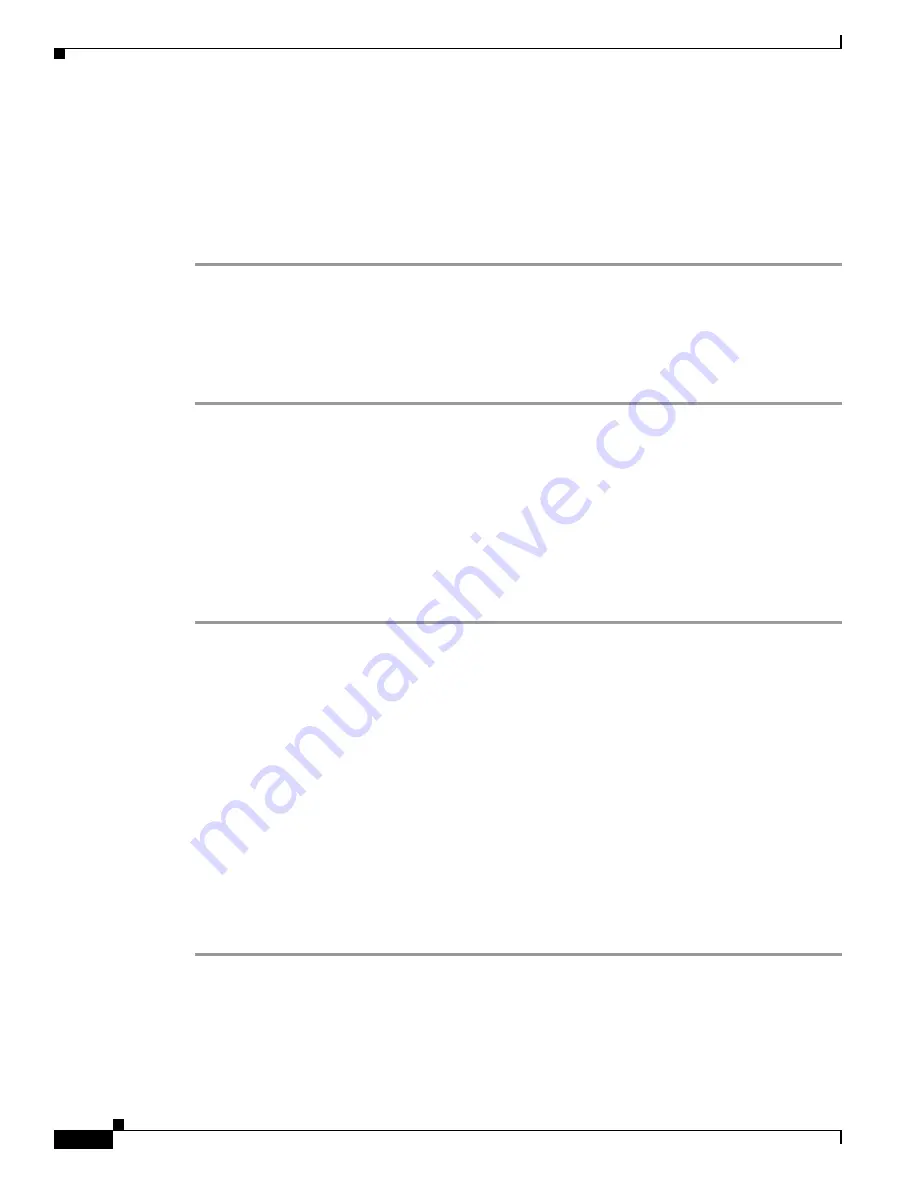
B-4
Cisco Unified Communications Manager Configuration Guide for the Cisco TelePresence System
OL-13677-05
Appendix B Satellite Licenses for the Cisco TelePresence System
Identifying the CTS Satellite Endpoints
Identifying the CTS Satellite Endpoints
After you have loaded the satellite license on Cisco Unified CM, identify the CTS satellite endpoints so
that they can retrieve the satellite licenses.
To identify the CTS satellite endpoints using the Cisco Unified CM administration interface, follow
these steps:
Step 1
Log in to the Cisco Unified CM Administration interface.
Step 2
From the Device drop-down menu, select Phone.
Step 3
Using the Find search fields, locate the CTS that will be used as a satellite endpoint.
Step 4
Click Reset to bring up a new dialog box, and then click Restart.
Step 5
Repeat Step
2
through Step
4
for each CTS satellite endpoint.
Enabling the Satellite Feature
After the satellite license has been loaded on Cisco Unified CM, and the CTS satellite endpoints have
been identified, you are ready to enable the satellite feature using CTS command-line interface (CLI)
commands. For information about using CTS CLI commands, see the
Cisco TelePresence System
Command-Line Interface Reference Guide
.
To enable the satellite feature, follow these steps:
Step 1
Check to see that the satellite license is available. From the CTS CLI admin command prompt, enter the
following command:
admin:
show license status
License feature status
satellite:
Valid license found
License feature is disabled
Feature is currently not running
Step 2
Enable the satellite feature using the following command:
admin:
set license satellite enable
License for satellite feature changed to enabled
Step 3
Restart the calling services using the following command:
admin:
utils service restart Calling
Calling_Services Restarting...done
















































