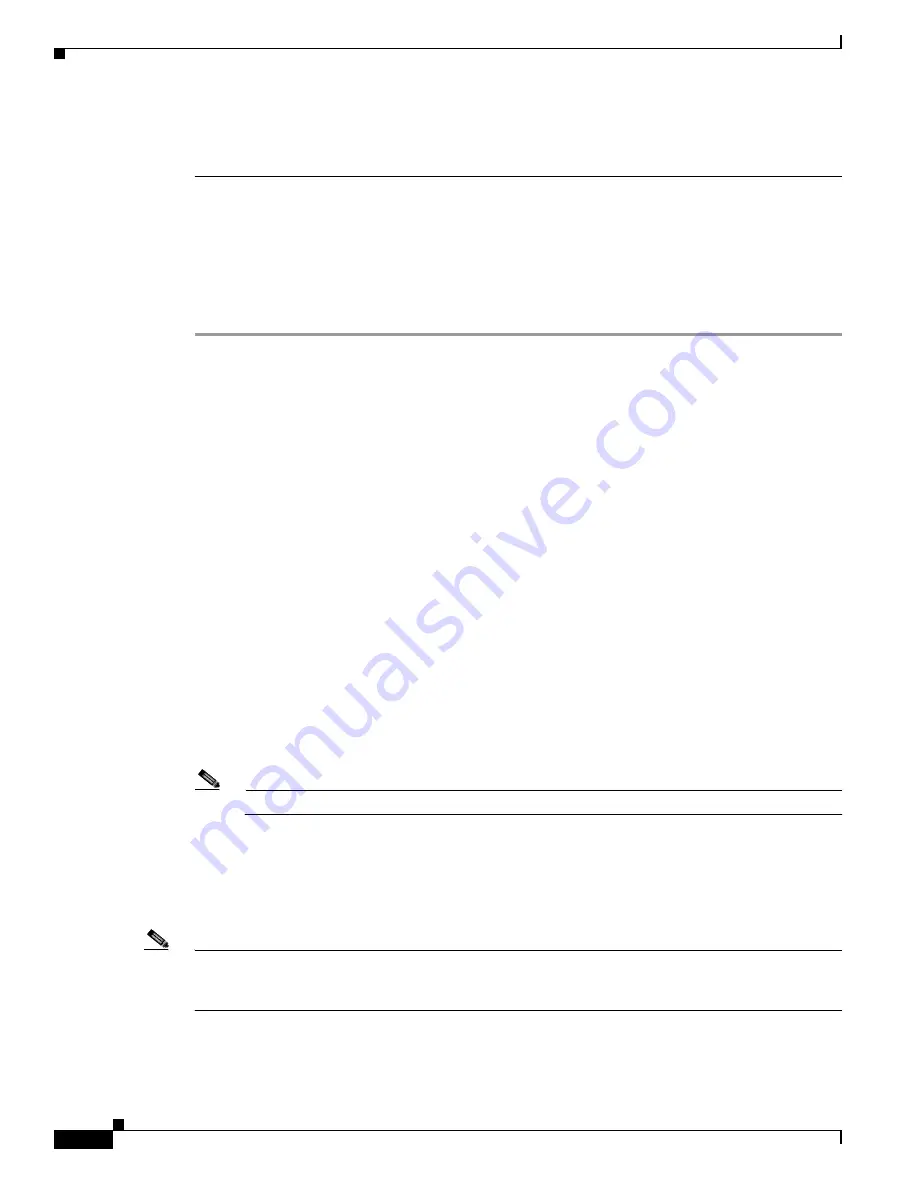
3-10
Cisco Unified Communications Manager Configuration Guide for the Cisco TelePresence System
OL-21851-01
Chapter 3 Verifying and Troubleshooting the Cisco TelePresence System Configuration
Managing Passwords
If you encounter any difficulty, open a case with Technical Assistance Center (TAC) via the Internet at
http://tools.cisco.com/ServiceRequestTool/create/
, or contact your Cisco technical support
representative and provide the representative with the information you have gathered about the problem.
Before You Begin
Make sure that the CTS is not in a call, and that there is only one instance of someone trying to reset the
password, otherwise the session will abort.
Procedure
To reset your CTS codec password, follow these steps:
Step 1
SSH into the codec from your laptop.
Step 2
Login with the following:
•
Username: pwrecovery
•
Password: pwreset
The following message appears in the SSH client window:
Example 3-1
Welcome to Password Reset
dhcp-249:~ $ ssh [email protected]
[email protected]'s password:
***********************************************
***********************************************
**
**
**
Welcome to password reset **
**
**
***********************************************
***********************************************
Do you want to continue ? (y/n):y
Preparing the system...
Please enter the passcode:
Step 3
The system will ask whether you want to continue. Type Y then return to continue
Note
If desired, type any other key then return to exit.
This system will now prepare for password reset and prompt you for a passcode. The new passcode is
displayed on the CTS main display, as shown in the following example:
Password reset is now being run
Passcode: 919175
Note
The passcode is a randomly generated number and will be different for each login attempt. If you enter
the wrong passcode, the system will inform you that the passcode was incorrect and will exit, as shown
in the following example. If this happens, repeat
Step 1
and
Step 2
.






























