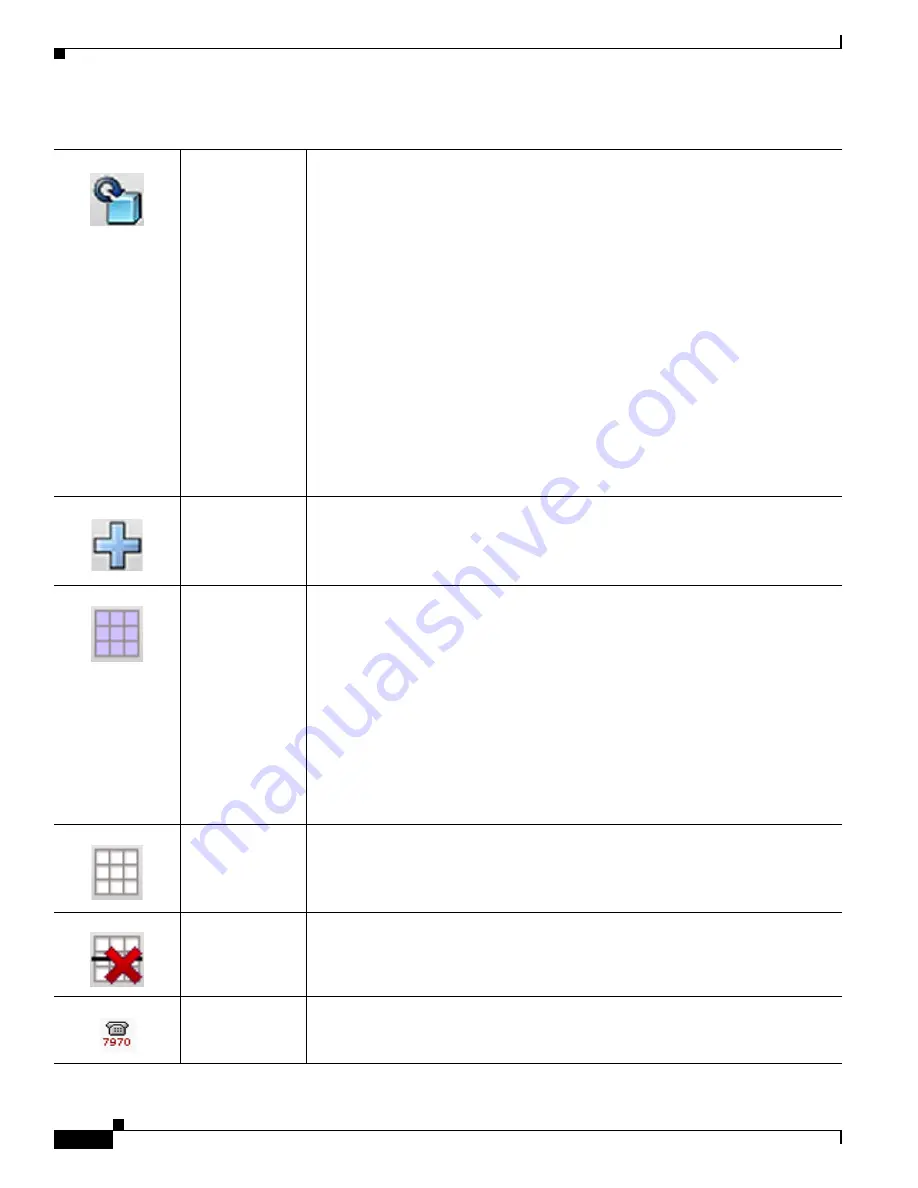
viii
Cisco Unified Communications Manager Configuration Guide for the Cisco TelePresence System
OL-21851-01
Preface
Contents
Reset
Reset Selected
Opens the Device Reset window where you can reset or restart the device.
Click the Reset or the Restart icon or the Reset or Restart buttons to complete the
action. To return to the previous window without resetting or restarting the device,
click Close.
Note
A device must be registered with Cisco Unified Communications Manager
in order to reset or restart it.
Resetting a gateway/trunk/media devices drops any calls in progress that are
using that gateway/trunk/media device. Restarting a gateway/media device
tries to preserve the calls in progress that are using that gateway/media
device, if possible. Other devices wait until calls are complete before
restarting or resetting. Resetting or restarting an H323 device does not
physically reset or restart the hardware; it only reinitializes the configuration
loaded by Cisco Unified Communications Manager.
It is recommended that Administrators avoid resetting the phone when there
are calls on the codec as MIDlet-enabled softkey features will be unavailable
on the CTS Unified IP phone during the reset.
Add New
Opens the Add a New Phone window where you can select a device from the
drop-down menu. Click the green Next arrow or the Next button to proceed to the
next steps.
See
Adding a New Phone as a Cisco TelePresence Device
.
Select All
At the top of the Find and List Phones page, selects all the devices that are registered
on your system by automatically checking the check-boxes next to each listed
device.
Click one of the button options at the bottom of the page to carry out an action:
•
Add New
•
Select All
•
Clear All
•
Delete Selected
•
Reset Selected
•
Apply Config to Selected
Clear All
At the top of the Find and List Phones page, de-selects all the devices that are
registered on your system by automatically un-checking the check-boxes next to
each listed device.
Delete Selected
Check one or more device check-boxes to delete. A dialog box opens: “You are about
to delete this phone. This action cannot be undone. Continue?”
Click OK or Cancel to complete the action.
Cisco Unified IP
Phone
Opens the Phone Configuration page for that device. See
Adding a
Cisco TelePresence Device
for information about configuring your device.
Table i-2
Cisco Unified CM Administration Icons






























