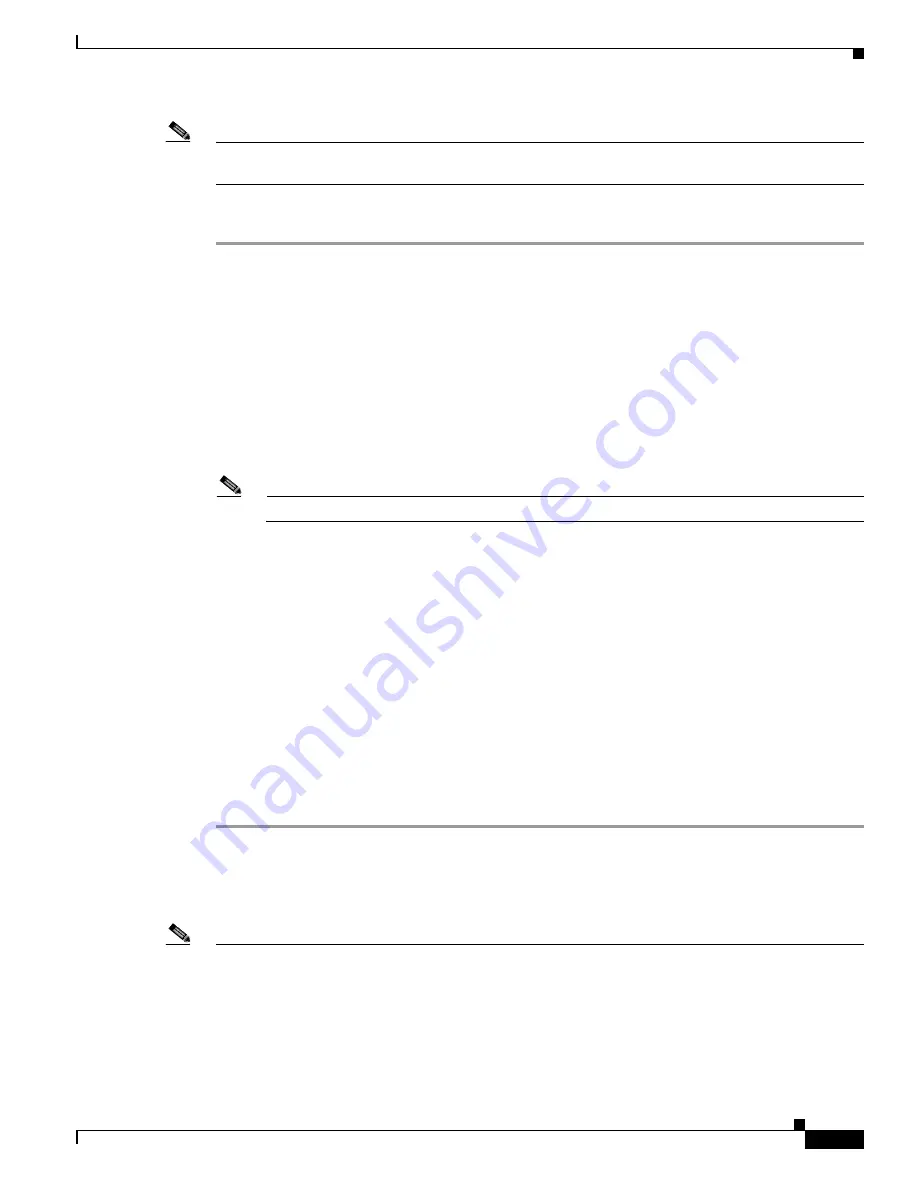
3-9
Cisco Unified Communications Manager Configuration Guide for the Cisco TelePresence System
OL-21851-01
Chapter 3 Verifying and Troubleshooting the Cisco TelePresence System Configuration
Managing Passwords
Note
During this procedure, you must remove and then insert a valid CD or DVD in the disk drive to prove
that you have physical access to the system.
Procedure
Step 1
Log in to the system with the following username and password:
•
Username: pwrecovery
•
Password: pwreset
The Welcome to platform password reset window displays.
Step 2
Press any key to continue.
Step 3
If you have a CD or DVD in the disk drive, remove it now.
Step 4
Press any key to continue. The system tests to ensure that you have removed the CD or DVD from the
disk drive.
Step 5
Insert a valid CD or DVD into the disk drive.
Note
For this test, you must use a data CD, not a music CD.
The system tests to ensure that you have inserted the disk.
Step 6
After the system verifies that you have inserted the disk, you get prompted to enter one of the following
options to continue:
•
Enter a to reset the administrator password.
•
Enter s to reset the security password.
•
Enter q to quit.
Step 7
Enter a new password of the type that you chose.
Step 8
Reenter the new password.
The password must contain at least 6 characters. The system checks the new password for strength. If
the password does not pass the strength check, you get prompted to enter a new password.
Step 9
After the system verifies the strength of the new password, the password gets reset, and you get prompted
to press any key to exit the password reset utility.
Resetting Your CTS Codec Password
Note
You must be in the Cisco TelePresence room to read the newly requested passcode that shows on the
main display.
At each point where the pwrecovery account requires input, the program will wait up to 60 seconds. If
nothing is entered, the system will inform you that the entry took too long and will exit.






























