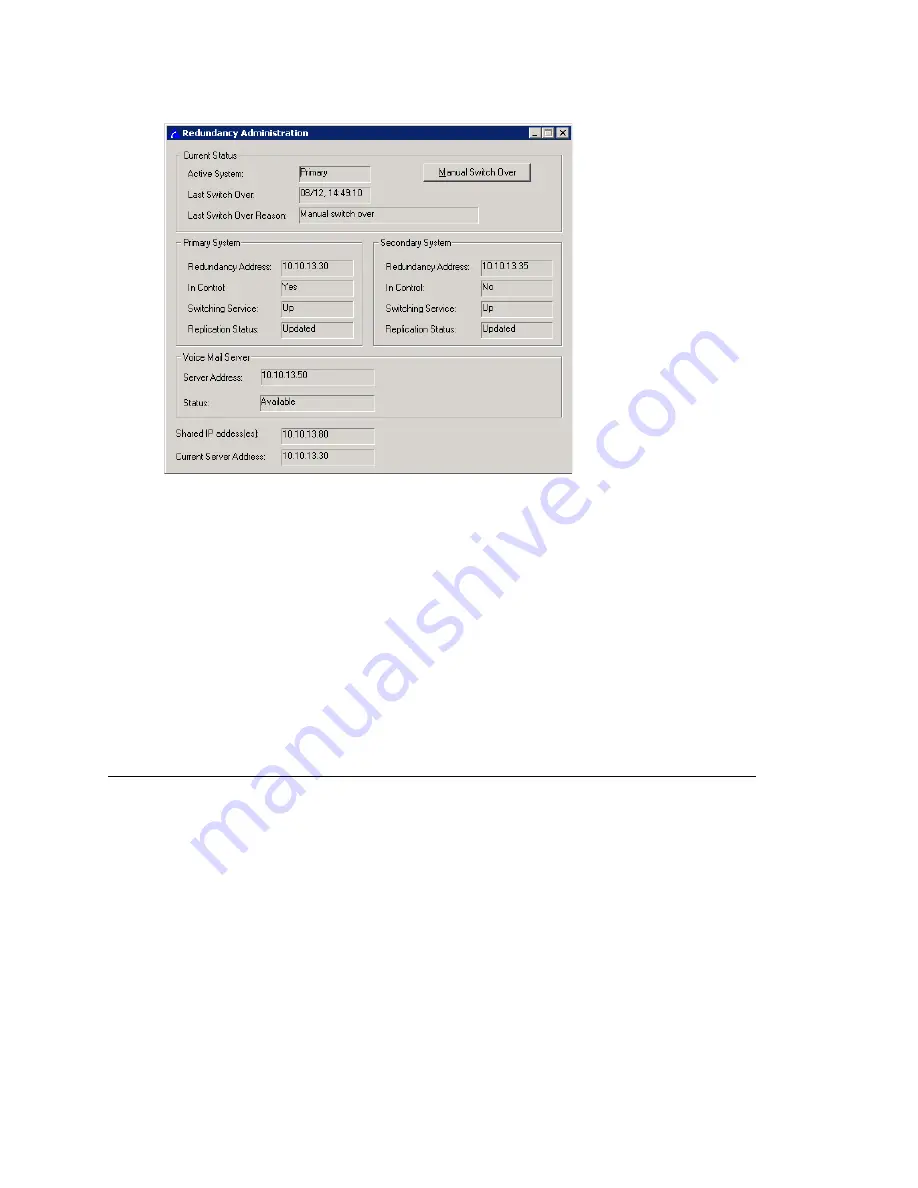
Configuring the NICs
MAXCS ACM 6.7 Administration Manual 357
Figure 150. Redundancy Administration window shows the status of both systems
Current Status
: shows which server is in control. Shows the time of the last switchover
and the reason for the switchover.
Primary System
and
Secondary System
: shows the status of the two systems. If a
server is running, the
Switching Service
field displays "Up". If a direct service is not
detectable, this field displays "Down". Shows which server is in control and shows the
replication status. When replication is complete, the replication status shows “Updated”.
Voice Mail Server
: shows the connection between the active system and the voice mail
server. It can be "Available" or "Unavailable".
Fields at the bottom show the IP address(es) shared by the two systems and the current
connected server’s IP address. If you open the window from the primary server’s
MaxAdmin, the address shown is the primary server’s IP address, and if you open it from
the secondary server, it is the secondary server’s IP address.
Configuring the NICs
Both the primary and secondary Softswitches use two NICs (one for sharing and one for
redundancy control). Configure each of the four NICs as follows:
1. Go to
Control Panel > Network Connections
. Right-click on a NIC card and
choose
Properties
. Double-click
Internet Protocol (TCP/IP)
.
2. On the
General
tab of the
Internet Protocol (TCP/IP) Properties
dialog box,
click
Use the following IP address
.
Summary of Contents for ACM 6.7
Page 1: ...MAX Communication Server Administration Manual ACM 6 7 September 2011 ...
Page 16: ...2 MAXCS ACM 6 7 Administration Manual ...
Page 32: ...Overview 18 MAXCS ACM 6 7 Administration Manual ...
Page 46: ...Troubleshooting Error Messages 32 MAXCS ACM 6 7 Administration Manual ...
Page 58: ...Programs Available from the Windows Start Menu 44 MAXCS ACM 6 7 Administration Manual ...
Page 92: ...Configuring the Applications Server 78 MAXCS ACM 6 7 Administration Manual ...
Page 100: ...Creating Distribution Lists 86 MAXCS ACM 6 7 Administration Manual ...
Page 110: ...Phrase Management 96 MAXCS ACM 6 7 Administration Manual ...
Page 128: ...Application Extension Setup 114 MAXCS ACM 6 7 Administration Manual ...
Page 152: ...Outgoing Call Blocking 138 MAXCS ACM 6 7 Administration Manual ...
Page 180: ...Configuring the Virtual MobileExtSP Board 166 MAXCS ACM 6 7 Administration Manual ...
Page 186: ...DNIS Routing 172 MAXCS ACM 6 7 Administration Manual ...
Page 226: ...Setting Up Monitor Lists 212 MAXCS ACM 6 7 Administration Manual ...
Page 234: ...Setting an IP Extension 220 MAXCS ACM 6 7 Administration Manual ...
Page 254: ...Mobile Extension Limitations 240 MAXCS ACM 6 7 Administration Manual ...
Page 272: ...258 MAXCS ACM 6 7 Administration Manual ...
Page 364: ...When Information May Be Out of Sync 350 MAXCS ACM 6 7 Administration Manual ...
Page 380: ...Limitations 366 MAXCS ACM 6 7 Administration Manual ...
Page 406: ...Notes 392 MAXCS ACM 6 7 Administration Manual ...
Page 414: ...Changing TAPI Configuration Parameters 400 MAXCS ACM 6 7 Administration Manual ...
Page 456: ...442 MAXCS ACM 6 7 Administration Manual ...
















































