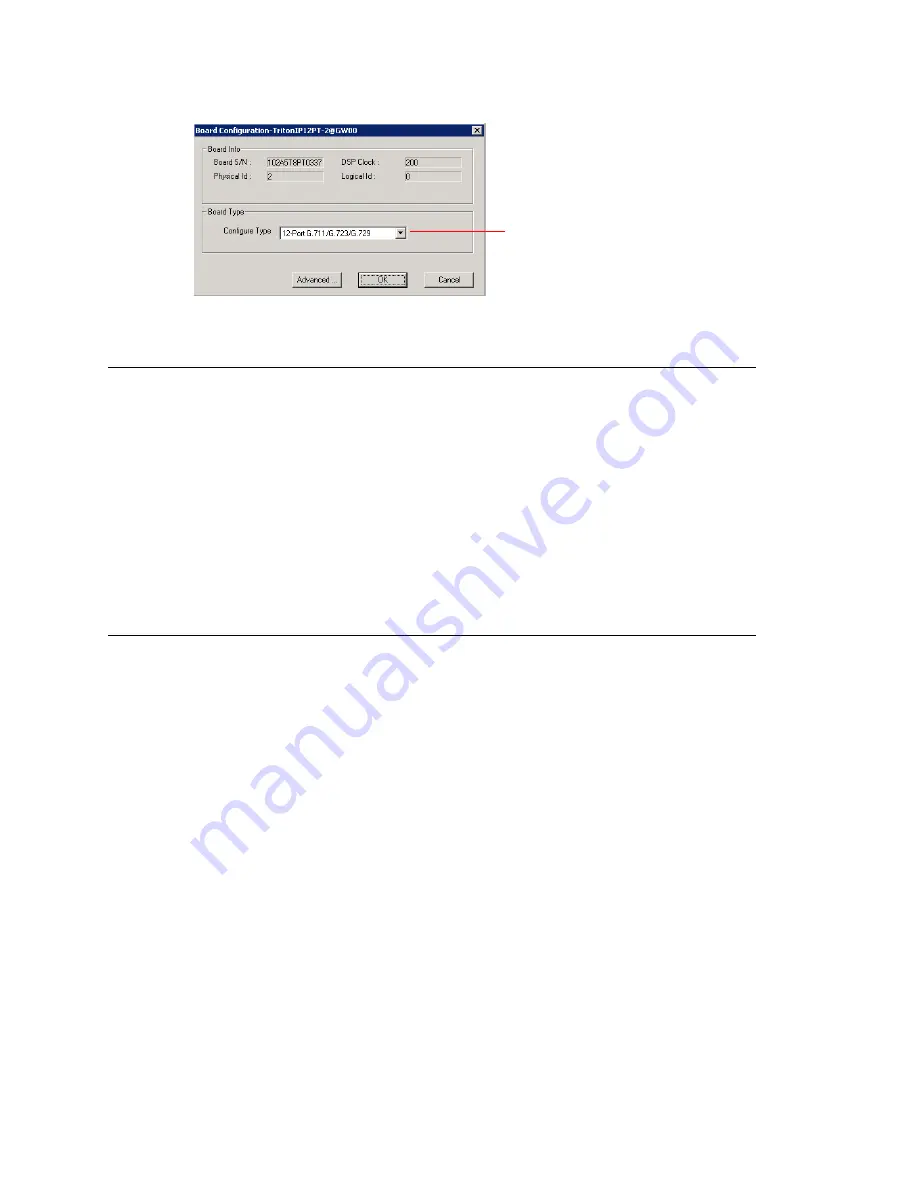
Configuring the Triton T1/E1 Board
144
MAXCS ACM 6.7 Administration Manual
Figure 73. Board Configuration window
Configuring the Triton T1/E1 Board
Overview of the Triton T1/E1 Board
Through MaxAdministrator, the Triton T1/E1 board can be configured for either digital
T1 CAS (channel associated signaling), T1 PRI (Primary Rate Interface), E1 CAS, or E1
PRI.
Both T1 CAS and T1 PRI carry 24 channels using time-division multiplexing (TDM) at an
overall rate of 1.544 Mbps. Voice T1 provides 24 64K channels with robbed bit signaling.
T1 PRI provides 23 64K channels, using one 64K channel for D channel messaging.
E1 CAS and E1 PRI carry 32 channels using TDM at an overall rate of 2.048 Mbps. Both
of them provide 30 64K channels for voice.
To subscribe to T1 CAS, T1 PRI, E1 CAS, or E1 PRI service, you must supply certain
parameters. These parameters are listed in Appendix B on page 435.
Configuring the Board
Double-click the Triton T1/E1 board in the
Boards
window to open the
Board
Configuration
window, similar to Figure 70 on page 140. See attribute descriptions
below Figure 70. Note the following additional information:
•
The Board ID must be in the range 0–7.
•
Double-click a channel in the
Channel Mapping List
to open a trunk configuration
dialog box.
•
Double-click a channel group to open a configuration window, discussed in the
following section.
•
Clicking the
Board Configuration
button opens a configuration dialog box that
displays the board’s serial number, DSP clock, physical and logical IDs.
You can configure the board type: either
T1
or
E1
to run T1 CAS, T1 PRI, or E1 CAS,
E1 PRI. Additional steps are needed to further configure the CAS or PRI protocol in
the Protocol Configuration window, shown in Figure 77 and Figure 78.
If you change this configuration, you
must restart the switching services
for the change to take effect.
Summary of Contents for ACM 6.7
Page 1: ...MAX Communication Server Administration Manual ACM 6 7 September 2011 ...
Page 16: ...2 MAXCS ACM 6 7 Administration Manual ...
Page 32: ...Overview 18 MAXCS ACM 6 7 Administration Manual ...
Page 46: ...Troubleshooting Error Messages 32 MAXCS ACM 6 7 Administration Manual ...
Page 58: ...Programs Available from the Windows Start Menu 44 MAXCS ACM 6 7 Administration Manual ...
Page 92: ...Configuring the Applications Server 78 MAXCS ACM 6 7 Administration Manual ...
Page 100: ...Creating Distribution Lists 86 MAXCS ACM 6 7 Administration Manual ...
Page 110: ...Phrase Management 96 MAXCS ACM 6 7 Administration Manual ...
Page 128: ...Application Extension Setup 114 MAXCS ACM 6 7 Administration Manual ...
Page 152: ...Outgoing Call Blocking 138 MAXCS ACM 6 7 Administration Manual ...
Page 180: ...Configuring the Virtual MobileExtSP Board 166 MAXCS ACM 6 7 Administration Manual ...
Page 186: ...DNIS Routing 172 MAXCS ACM 6 7 Administration Manual ...
Page 226: ...Setting Up Monitor Lists 212 MAXCS ACM 6 7 Administration Manual ...
Page 234: ...Setting an IP Extension 220 MAXCS ACM 6 7 Administration Manual ...
Page 254: ...Mobile Extension Limitations 240 MAXCS ACM 6 7 Administration Manual ...
Page 272: ...258 MAXCS ACM 6 7 Administration Manual ...
Page 364: ...When Information May Be Out of Sync 350 MAXCS ACM 6 7 Administration Manual ...
Page 380: ...Limitations 366 MAXCS ACM 6 7 Administration Manual ...
Page 406: ...Notes 392 MAXCS ACM 6 7 Administration Manual ...
Page 414: ...Changing TAPI Configuration Parameters 400 MAXCS ACM 6 7 Administration Manual ...
Page 456: ...442 MAXCS ACM 6 7 Administration Manual ...






























