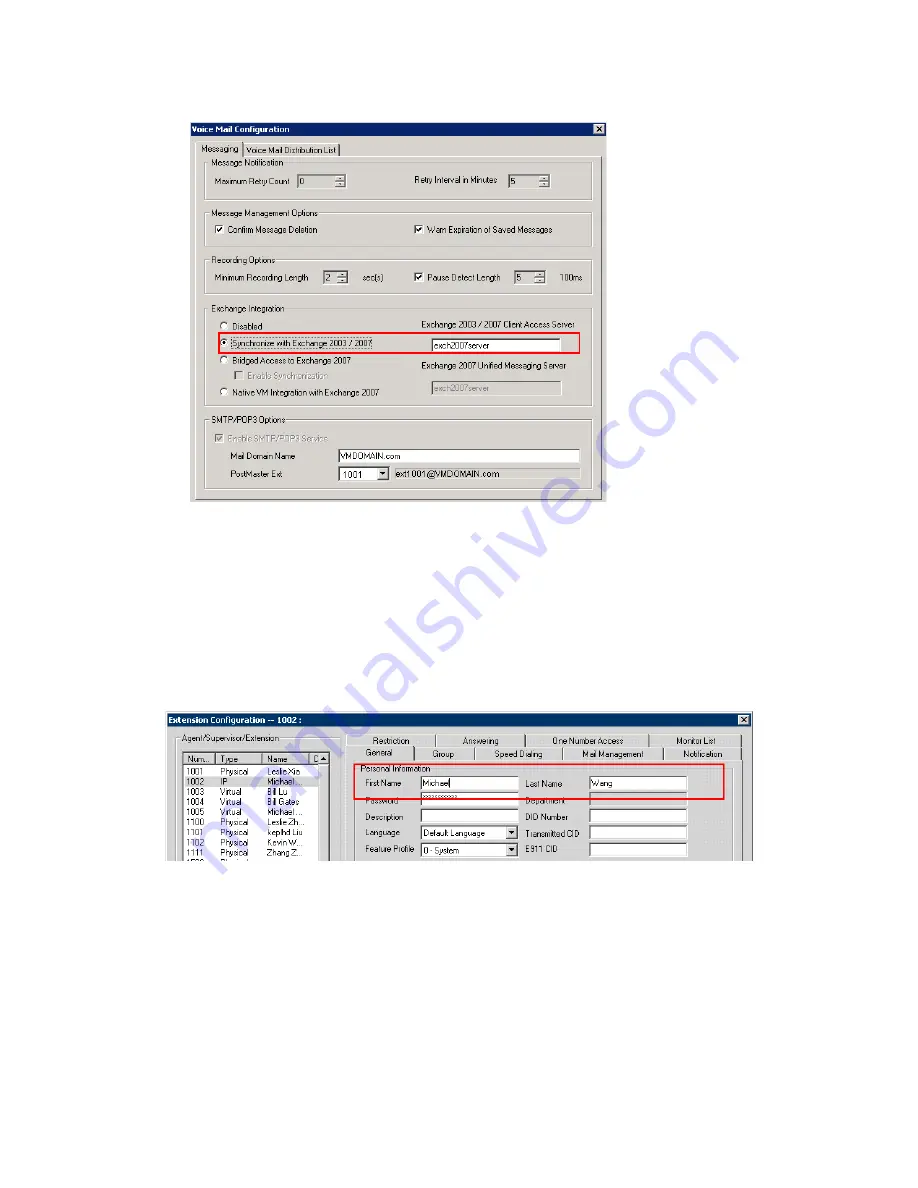
Exchange Integration Configuration Steps
MAXCS ACM 6.7 Administration Manual 377
Figure 161. Choosing the
Synchronize
Exchange Integration mode in MAXCS
4. Configure the names of each extension user such that the first and last names are
the same as the user’s matching mailbox on the Exchange Server.
Note:
The
Middle Initial
field should be
empty
for Exchange Server mail accounts
in order for Exchange integration to work properly.
5. MAXCS matches the mailbox on the Exchange Server via the display name, which is
a combination of “FirstName LastName”. In the example in Figure 162, the display
name is “Michael Wang”, so you should make sure the user’s display name on the
Exchange Server is “Michael Wang”, or synchronization will fail.
Figure 162. First name and last name in MAXCS must match the display name in
Exchange Server, or synchronization will fail. (Also, to synchronize MAXCS
voice mail with Exchange voice mail in Bridged Access mode, you must have
checked the
Enable Synchronization
check box in the Voice Mail
configuration screen.)
Note:
Exchange 2007 Native VM integration uses the extension number and the
extension’s first and last names to link between MAXCS and Exchange.
Select the Exchange
Integration mode you
are going to use.
Enter the NAME (not
the IP address) of the
Exchange Server
Summary of Contents for ACM 6.7
Page 1: ...MAX Communication Server Administration Manual ACM 6 7 September 2011 ...
Page 16: ...2 MAXCS ACM 6 7 Administration Manual ...
Page 32: ...Overview 18 MAXCS ACM 6 7 Administration Manual ...
Page 46: ...Troubleshooting Error Messages 32 MAXCS ACM 6 7 Administration Manual ...
Page 58: ...Programs Available from the Windows Start Menu 44 MAXCS ACM 6 7 Administration Manual ...
Page 92: ...Configuring the Applications Server 78 MAXCS ACM 6 7 Administration Manual ...
Page 100: ...Creating Distribution Lists 86 MAXCS ACM 6 7 Administration Manual ...
Page 110: ...Phrase Management 96 MAXCS ACM 6 7 Administration Manual ...
Page 128: ...Application Extension Setup 114 MAXCS ACM 6 7 Administration Manual ...
Page 152: ...Outgoing Call Blocking 138 MAXCS ACM 6 7 Administration Manual ...
Page 180: ...Configuring the Virtual MobileExtSP Board 166 MAXCS ACM 6 7 Administration Manual ...
Page 186: ...DNIS Routing 172 MAXCS ACM 6 7 Administration Manual ...
Page 226: ...Setting Up Monitor Lists 212 MAXCS ACM 6 7 Administration Manual ...
Page 234: ...Setting an IP Extension 220 MAXCS ACM 6 7 Administration Manual ...
Page 254: ...Mobile Extension Limitations 240 MAXCS ACM 6 7 Administration Manual ...
Page 272: ...258 MAXCS ACM 6 7 Administration Manual ...
Page 364: ...When Information May Be Out of Sync 350 MAXCS ACM 6 7 Administration Manual ...
Page 380: ...Limitations 366 MAXCS ACM 6 7 Administration Manual ...
Page 406: ...Notes 392 MAXCS ACM 6 7 Administration Manual ...
Page 414: ...Changing TAPI Configuration Parameters 400 MAXCS ACM 6 7 Administration Manual ...
Page 456: ...442 MAXCS ACM 6 7 Administration Manual ...






























