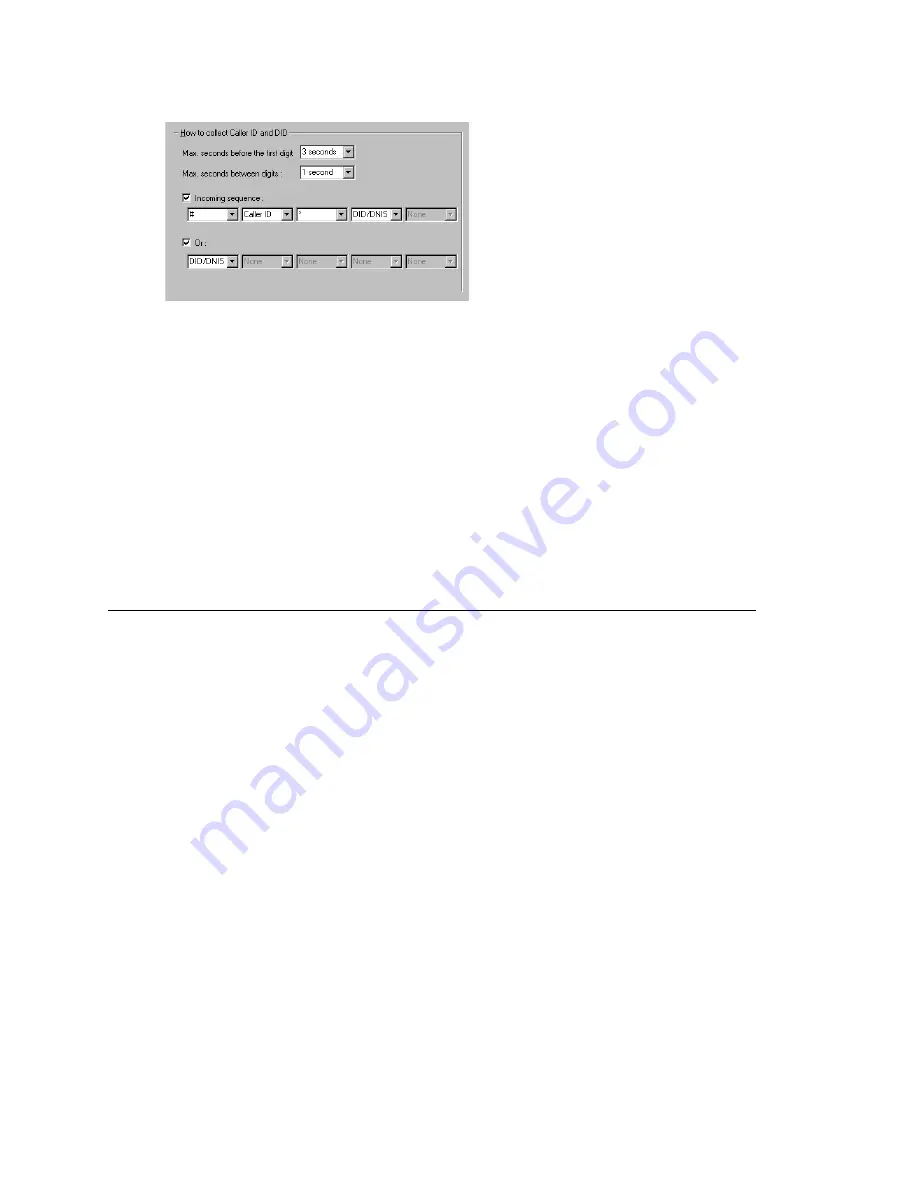
Triton Analog Trunk GS/LS Properties
128
MAXCS ACM 6.7 Administration Manual
Figure 60. Sample Incoming Sequence window
When a call comes in, the system tries to match the incoming sequence to either the first
or second Incoming Sequence Digit String sequence. If no match is found, no Caller ID
or DID digits will be collected.
•
The system waits 3 seconds for the first digit to arrive. If the symbol is a
#
, it
continues with the first sequence. Otherwise, it looks for a match to the first (and
only) symbol in the second sequence, the
DID/DNIS
number.
•
For the example, let’s say the system receives the
#
. It then waits 1 second between
each digit for the next digit until all digits are received. The
*
symbol is a delimiter
between Caller ID and DID digits.
In this example, the MAXCS ACC/ACM system is expecting either the sequence
#CID*DID
or only
DID
digits for incoming calls. If no match is found for either sequence, no Caller
ID or DID digits are collected.
Triton Analog Trunk GS/LS Properties
To open a configuration dialog box for a Triton Analog Trunk GS/LS channel, do one of
the following:
•
If you’re in the
Trunk Configuration
window, select a Triton Analog Trunk GS/LS
channel from the trunk channels list, then click the
Trunk Properties
button, or just
double-click the channel in the list.
•
If you’re in the
Trunk View
window, right-click the channel and select
Channel
Properties
.
Summary of Contents for ACM 6.7
Page 1: ...MAX Communication Server Administration Manual ACM 6 7 September 2011 ...
Page 16: ...2 MAXCS ACM 6 7 Administration Manual ...
Page 32: ...Overview 18 MAXCS ACM 6 7 Administration Manual ...
Page 46: ...Troubleshooting Error Messages 32 MAXCS ACM 6 7 Administration Manual ...
Page 58: ...Programs Available from the Windows Start Menu 44 MAXCS ACM 6 7 Administration Manual ...
Page 92: ...Configuring the Applications Server 78 MAXCS ACM 6 7 Administration Manual ...
Page 100: ...Creating Distribution Lists 86 MAXCS ACM 6 7 Administration Manual ...
Page 110: ...Phrase Management 96 MAXCS ACM 6 7 Administration Manual ...
Page 128: ...Application Extension Setup 114 MAXCS ACM 6 7 Administration Manual ...
Page 152: ...Outgoing Call Blocking 138 MAXCS ACM 6 7 Administration Manual ...
Page 180: ...Configuring the Virtual MobileExtSP Board 166 MAXCS ACM 6 7 Administration Manual ...
Page 186: ...DNIS Routing 172 MAXCS ACM 6 7 Administration Manual ...
Page 226: ...Setting Up Monitor Lists 212 MAXCS ACM 6 7 Administration Manual ...
Page 234: ...Setting an IP Extension 220 MAXCS ACM 6 7 Administration Manual ...
Page 254: ...Mobile Extension Limitations 240 MAXCS ACM 6 7 Administration Manual ...
Page 272: ...258 MAXCS ACM 6 7 Administration Manual ...
Page 364: ...When Information May Be Out of Sync 350 MAXCS ACM 6 7 Administration Manual ...
Page 380: ...Limitations 366 MAXCS ACM 6 7 Administration Manual ...
Page 406: ...Notes 392 MAXCS ACM 6 7 Administration Manual ...
Page 414: ...Changing TAPI Configuration Parameters 400 MAXCS ACM 6 7 Administration Manual ...
Page 456: ...442 MAXCS ACM 6 7 Administration Manual ...
















































