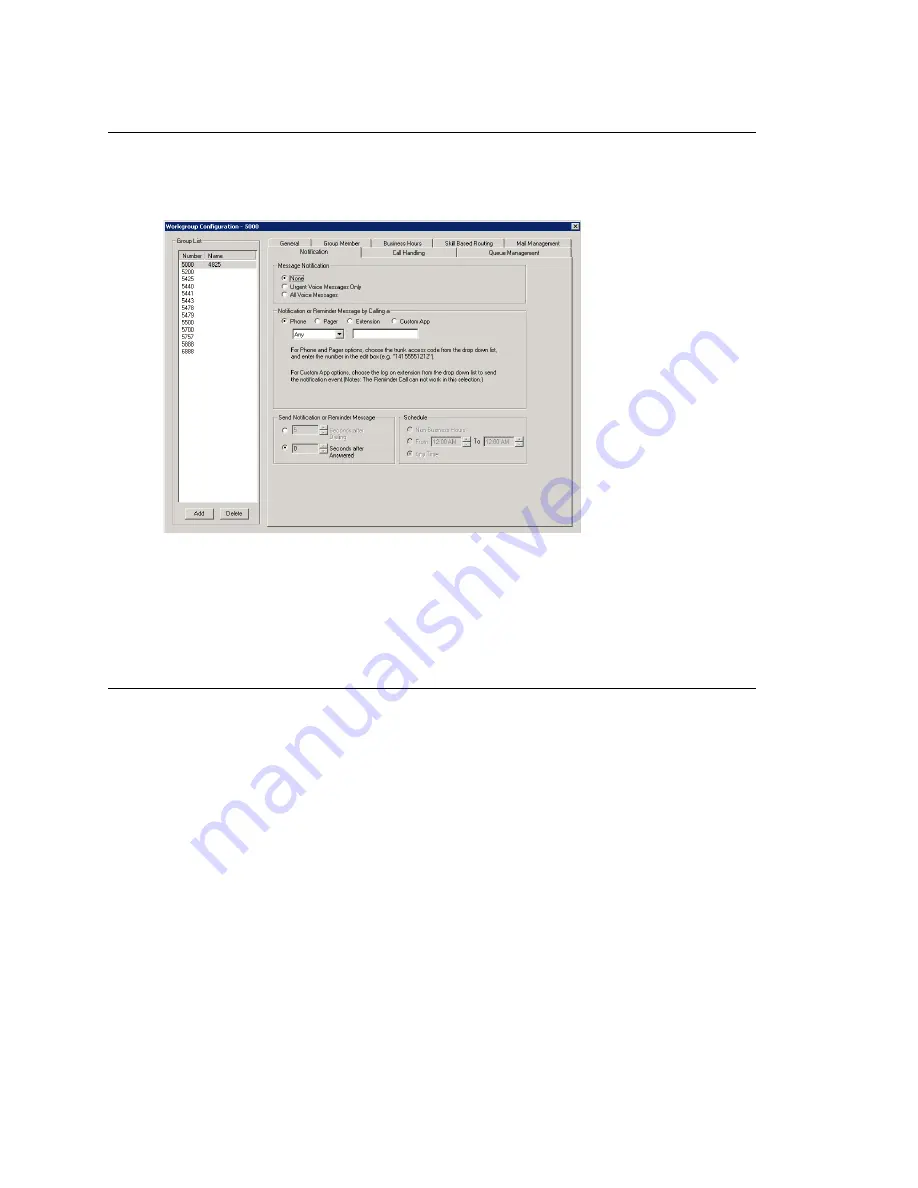
Setting Message Notification Options
280
MAXCS ACM 6.7 Administration Manual
Setting Message Notification Options
To set notification options on new incoming e-mail and voice messages, click the
Notification
tab in the Workgroup Configuration window, and select the workgroup
number from the
Group List
.
Figure 133. Workgroup Configuration, Notification tab
Individual users can also configure
Message Notification
within the AltiGen Voice Mail
System.
Note:
You can use
Apply to
to apply mailbox settings to one, some, or all workgroups.
See “Apply to Button” on page 267 for more information on using
Apply to
.
Setting the Message Types for Notification
Select the types of messages for which the workgroup user will be notified:
•
None
—selected, the user is
not
notified with a call regarding newly received
messages. Selecting this option does not prevent the user from getting message
waiting indicators or stutter dial tone when new messages are received.
•
Urgent Voice Messages Only
•
All Voice Messages
Please note that the system will start notification as soon as it enters non-business hours
under the following conditions:
•
Extension is set to notify
Urgent Voice Message Only
•
Notification is set to
Non-Business Hours
•
Voice mail is received during business hours and is marked urgent
•
Extension user does not check the urgent message
Summary of Contents for ACM 6.7
Page 1: ...MAX Communication Server Administration Manual ACM 6 7 September 2011 ...
Page 16: ...2 MAXCS ACM 6 7 Administration Manual ...
Page 32: ...Overview 18 MAXCS ACM 6 7 Administration Manual ...
Page 46: ...Troubleshooting Error Messages 32 MAXCS ACM 6 7 Administration Manual ...
Page 58: ...Programs Available from the Windows Start Menu 44 MAXCS ACM 6 7 Administration Manual ...
Page 92: ...Configuring the Applications Server 78 MAXCS ACM 6 7 Administration Manual ...
Page 100: ...Creating Distribution Lists 86 MAXCS ACM 6 7 Administration Manual ...
Page 110: ...Phrase Management 96 MAXCS ACM 6 7 Administration Manual ...
Page 128: ...Application Extension Setup 114 MAXCS ACM 6 7 Administration Manual ...
Page 152: ...Outgoing Call Blocking 138 MAXCS ACM 6 7 Administration Manual ...
Page 180: ...Configuring the Virtual MobileExtSP Board 166 MAXCS ACM 6 7 Administration Manual ...
Page 186: ...DNIS Routing 172 MAXCS ACM 6 7 Administration Manual ...
Page 226: ...Setting Up Monitor Lists 212 MAXCS ACM 6 7 Administration Manual ...
Page 234: ...Setting an IP Extension 220 MAXCS ACM 6 7 Administration Manual ...
Page 254: ...Mobile Extension Limitations 240 MAXCS ACM 6 7 Administration Manual ...
Page 272: ...258 MAXCS ACM 6 7 Administration Manual ...
Page 364: ...When Information May Be Out of Sync 350 MAXCS ACM 6 7 Administration Manual ...
Page 380: ...Limitations 366 MAXCS ACM 6 7 Administration Manual ...
Page 406: ...Notes 392 MAXCS ACM 6 7 Administration Manual ...
Page 414: ...Changing TAPI Configuration Parameters 400 MAXCS ACM 6 7 Administration Manual ...
Page 456: ...442 MAXCS ACM 6 7 Administration Manual ...






























