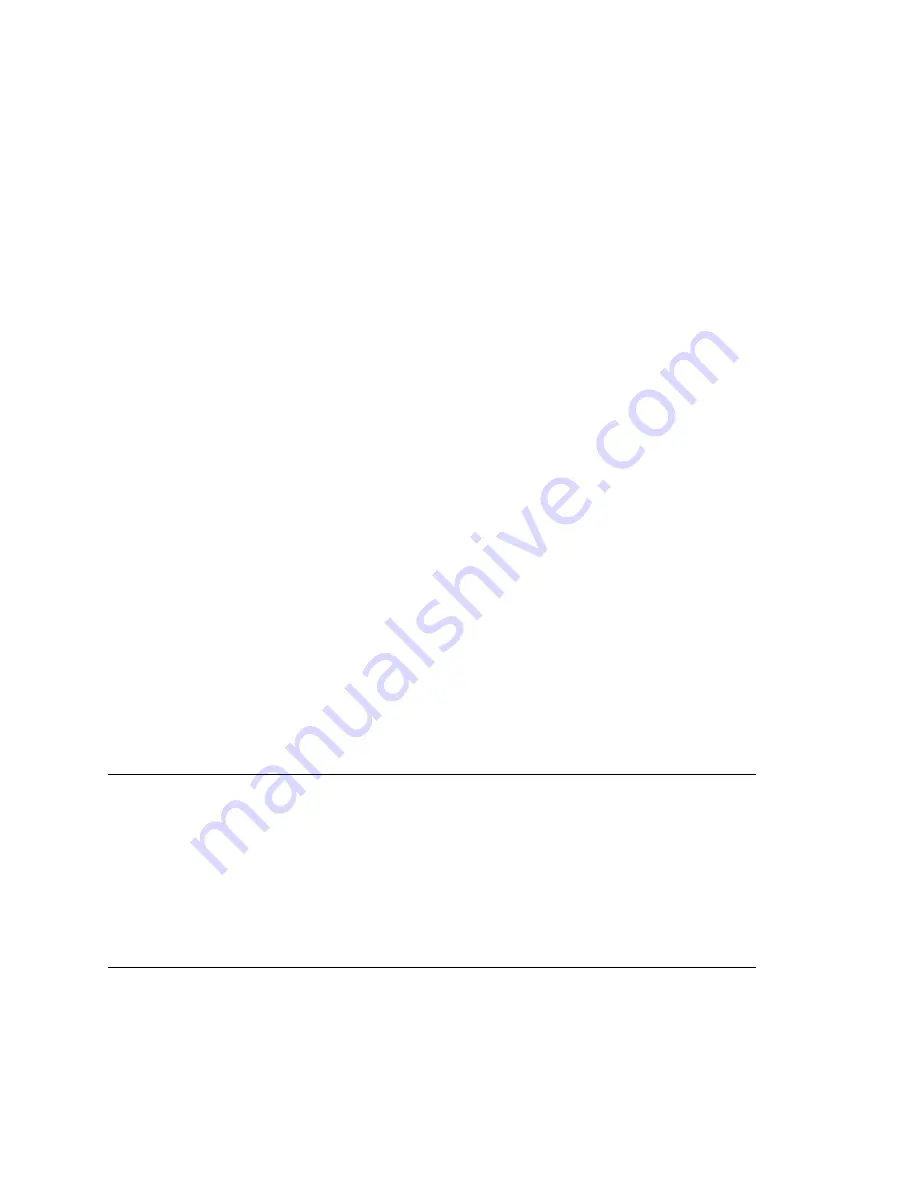
MAXCS ACM 6.7 Administration Manual 393
C
H A P T E R
29
TAPI Integration
If your office uses Microsoft Office Outlook, ACT!, or Goldmine—applications that let you
call contacts without manually dialing the telephone's keypad and that support the
Telephony Application Programming Interface (TAPI)—you can install AltiGen’s TAPI
gateway to use this functionality through your MAXCS installation.
An AltiGen TAPI License is required for each extension using the TAPI feature.
MAXCS implements its TAPI service provider based on TAPI 2.1 and, for the Windows
Vista operating system, TAPI 3.1.
Note:
Only
outbound dialing functions are supported in the TAPI gateway. Users can
make outbound calls from their extensions, but call control functions such as
transfer, hold, and park, are not supported.
AltiGen's TAPI implementation has two components:
•
TAPI Proxy Server
—installed on the MAXCS server system
•
TAPI Service Provider
—installed on the client systems
Install TAPI Proxy Server and TAPI Service Provider
after
physically configuring your
MAXCS system. The TAPI Service Provider will automatically load the MAXCS
configuration. If you change the MAXCS configuration after installing TAPI, by physically
adding, removing, or moving extensions, you will have to uninstall and reinstall the TAPI
Service Provider to reload the MAXCS configuration.
Installing the TAPI Proxy Server
Your server must have a network connection with TCP/IP enabled.
To install AltiGen TAPI Proxy Server on the server
1. On your MAXCS CD-ROM, open the
TAPI Gateway
folder.
2. Open the
Tapi_Server
subfolder, and run SETUP.EXE.
The service is started automatically. No configuration parameters need to be set on the
server.
Setting Up the Client
Setting up the client involves:
•
Installing the AltiGen TAPI Service Provider on the client
Summary of Contents for ACM 6.7
Page 1: ...MAX Communication Server Administration Manual ACM 6 7 September 2011 ...
Page 16: ...2 MAXCS ACM 6 7 Administration Manual ...
Page 32: ...Overview 18 MAXCS ACM 6 7 Administration Manual ...
Page 46: ...Troubleshooting Error Messages 32 MAXCS ACM 6 7 Administration Manual ...
Page 58: ...Programs Available from the Windows Start Menu 44 MAXCS ACM 6 7 Administration Manual ...
Page 92: ...Configuring the Applications Server 78 MAXCS ACM 6 7 Administration Manual ...
Page 100: ...Creating Distribution Lists 86 MAXCS ACM 6 7 Administration Manual ...
Page 110: ...Phrase Management 96 MAXCS ACM 6 7 Administration Manual ...
Page 128: ...Application Extension Setup 114 MAXCS ACM 6 7 Administration Manual ...
Page 152: ...Outgoing Call Blocking 138 MAXCS ACM 6 7 Administration Manual ...
Page 180: ...Configuring the Virtual MobileExtSP Board 166 MAXCS ACM 6 7 Administration Manual ...
Page 186: ...DNIS Routing 172 MAXCS ACM 6 7 Administration Manual ...
Page 226: ...Setting Up Monitor Lists 212 MAXCS ACM 6 7 Administration Manual ...
Page 234: ...Setting an IP Extension 220 MAXCS ACM 6 7 Administration Manual ...
Page 254: ...Mobile Extension Limitations 240 MAXCS ACM 6 7 Administration Manual ...
Page 272: ...258 MAXCS ACM 6 7 Administration Manual ...
Page 364: ...When Information May Be Out of Sync 350 MAXCS ACM 6 7 Administration Manual ...
Page 380: ...Limitations 366 MAXCS ACM 6 7 Administration Manual ...
Page 406: ...Notes 392 MAXCS ACM 6 7 Administration Manual ...
Page 414: ...Changing TAPI Configuration Parameters 400 MAXCS ACM 6 7 Administration Manual ...
Page 456: ...442 MAXCS ACM 6 7 Administration Manual ...
















































