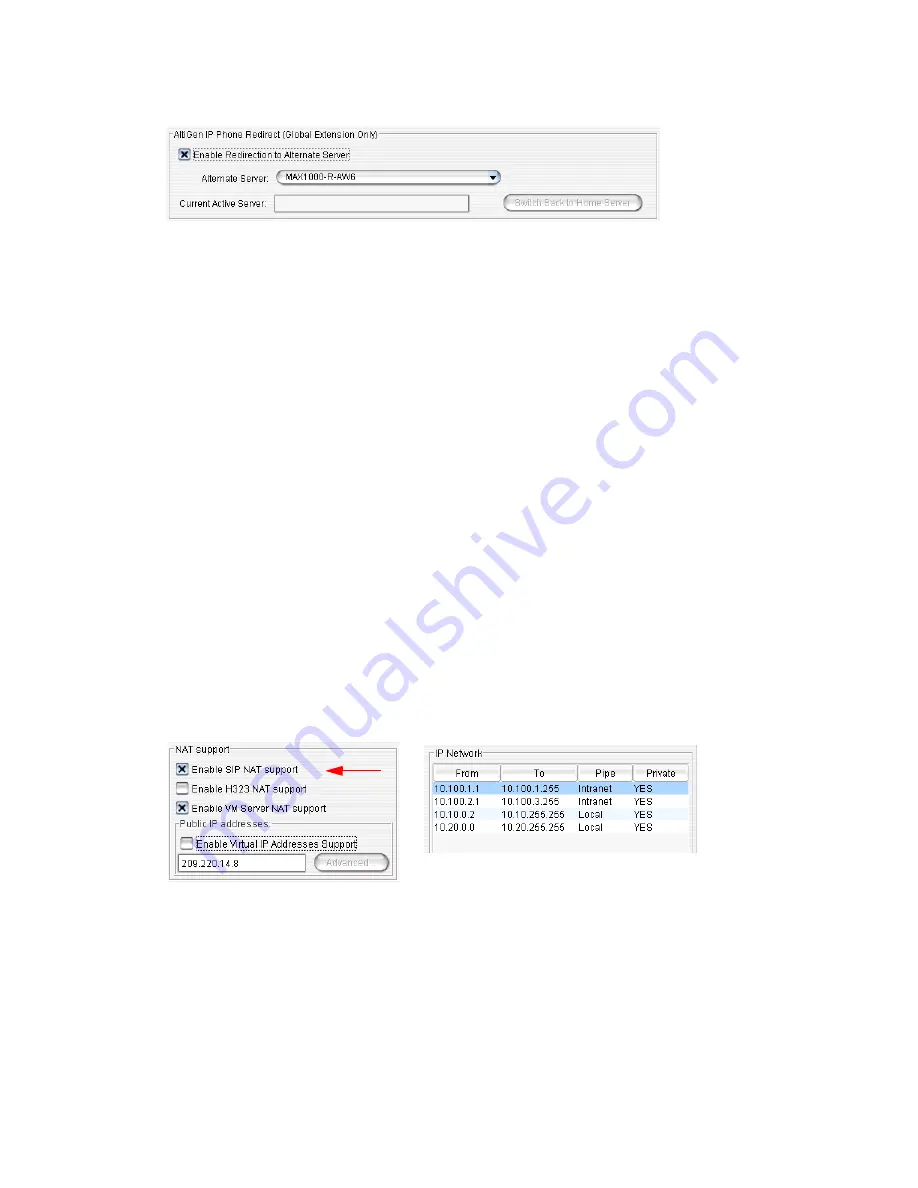
Working with Servers in the Domain
MAXCS ACM 6.7 Administration Manual 337
3. Select an alternate server from the drop-down list.
4. Click
Apply
.
(After you click
Apply
, the current active server name will appear in the
Current
Active Server
box. This name is not editable.)
With the alternate server assigned, you can now configure individual extensions/groups
for redirection. See “Redirecting AltiGen IP Phones When a Server Is Down” on page 345.
Note:
If the alternate server assignment is removed from the configuration above, the
redirection configuration is removed from all extensions and workgroups to which
you assigned this feature (
User
button >
Resolve
tab).
Note:
If Native VM Integration with Microsoft Exchange 2007 is also configured, then
both the primary and alternate servers need to have the
same dial plan
configured
in the Microsoft Exchange server, so that users who have extensions flagged for
redirection can access their voice messages from both the primary and alternate
servers.
If the Primary or Alternate Server Is Behind NAT
When you configure the redirection feature for AltiGen IP phones, the primary server
sends the IP address of the primary and alternate servers to the IP phone. The IP phone
may run on the public or local network, and the primary server or alternate server may
run behind NAT. So to support a server behind NAT, the primary server sends the NAT
IP address or local private address according to the IP phone's IP address. If the IP
phone's IP address is in a local network for the server, the primary server sends the
private address, otherwise it sends the NAT address.
To configure for NAT,
1. In Enterprise Manager, click the
Servers
button >
IP Networks
tab.
2. In the NAT Support panel, check
Enable SIP NAT Support
.
3. Configure the NAT address.
4. In the IP Network panel, configure the IP range of the local network or public
network.
When Will Switchover Happen?
If the current active system is the primary server
, switchover will happen under
one of the following conditions:
Summary of Contents for ACM 6.7
Page 1: ...MAX Communication Server Administration Manual ACM 6 7 September 2011 ...
Page 16: ...2 MAXCS ACM 6 7 Administration Manual ...
Page 32: ...Overview 18 MAXCS ACM 6 7 Administration Manual ...
Page 46: ...Troubleshooting Error Messages 32 MAXCS ACM 6 7 Administration Manual ...
Page 58: ...Programs Available from the Windows Start Menu 44 MAXCS ACM 6 7 Administration Manual ...
Page 92: ...Configuring the Applications Server 78 MAXCS ACM 6 7 Administration Manual ...
Page 100: ...Creating Distribution Lists 86 MAXCS ACM 6 7 Administration Manual ...
Page 110: ...Phrase Management 96 MAXCS ACM 6 7 Administration Manual ...
Page 128: ...Application Extension Setup 114 MAXCS ACM 6 7 Administration Manual ...
Page 152: ...Outgoing Call Blocking 138 MAXCS ACM 6 7 Administration Manual ...
Page 180: ...Configuring the Virtual MobileExtSP Board 166 MAXCS ACM 6 7 Administration Manual ...
Page 186: ...DNIS Routing 172 MAXCS ACM 6 7 Administration Manual ...
Page 226: ...Setting Up Monitor Lists 212 MAXCS ACM 6 7 Administration Manual ...
Page 234: ...Setting an IP Extension 220 MAXCS ACM 6 7 Administration Manual ...
Page 254: ...Mobile Extension Limitations 240 MAXCS ACM 6 7 Administration Manual ...
Page 272: ...258 MAXCS ACM 6 7 Administration Manual ...
Page 364: ...When Information May Be Out of Sync 350 MAXCS ACM 6 7 Administration Manual ...
Page 380: ...Limitations 366 MAXCS ACM 6 7 Administration Manual ...
Page 406: ...Notes 392 MAXCS ACM 6 7 Administration Manual ...
Page 414: ...Changing TAPI Configuration Parameters 400 MAXCS ACM 6 7 Administration Manual ...
Page 456: ...442 MAXCS ACM 6 7 Administration Manual ...






























