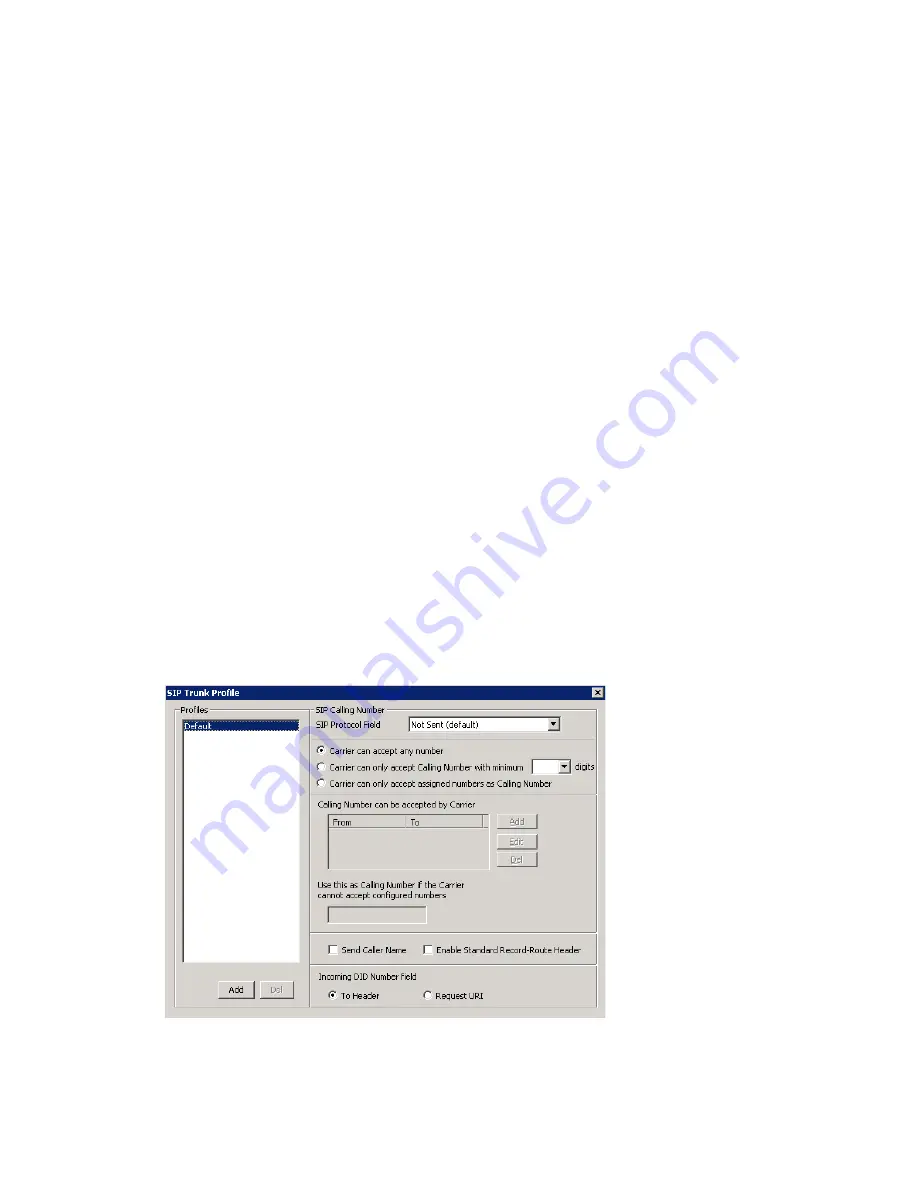
SIP Trunk Properties
124
MAXCS ACM 6.7 Administration Manual
•
SIP Register Period
—How frequently the AltiGen system needs to send SIP
registration packets to the service provider. This can detect if the service provider is
up or not. Some service providers do not accept SIP Register messages. In these
cases, you can disable sending SIP Register messages from MAXCS by setting the
SIP Register Period
to
0
.
•
SIP Trunk Profile
—Select the appropriate SIP trunk profile. (See “Creating a SIP
Trunk Profile” on page 124.)
•
SIP Source Port
—For SIP UDP, select the source port from 5060 or 10060. For TCP
or TLS, you cannot change ports. Using a port other than 5060 will prevent SIP-ALG
firewall/router from changing the SIP packets.
•
SIP Destination Port
—A SIP Trunk can have different source port and destination
port.
•
Automatic NAT Traversal
—Leave this box unchecked.
•
Enable Channel
—After all above parameters are entered correctly, check this box
to activate the channel. The AltiGen system will send authentication to the service
provider to verify the setting.
To copy the information in one row to other rows, select the row and click
Copy To
. Then
select the rows you want to copy the information to, using
CTRL
+click and
Shift
+click
to select several rows. Click
OK
.
To delete a row, select it and click
Delete
.
Creating a SIP Trunk Profile
Different SIP service providers may support different ways of sending a caller ID. To
provide callees with a more accurate caller ID, you can create a SIP Trunk Profile for a
particular service provider, when necessary. Otherwise, a default profile is used. Once
you have created a profile, you can select it in the SIP Trunk Configuration Edit box (see
Figure 58).
To create a SIP Trunk Profile, in the SIP Trunk Configuration dialog box shown in
Figure 58, click the
SIP Trunk Profile
button on the right. The SIP Trunk Profile dialog
box opens:
Summary of Contents for ACM 6.7
Page 1: ...MAX Communication Server Administration Manual ACM 6 7 September 2011 ...
Page 16: ...2 MAXCS ACM 6 7 Administration Manual ...
Page 32: ...Overview 18 MAXCS ACM 6 7 Administration Manual ...
Page 46: ...Troubleshooting Error Messages 32 MAXCS ACM 6 7 Administration Manual ...
Page 58: ...Programs Available from the Windows Start Menu 44 MAXCS ACM 6 7 Administration Manual ...
Page 92: ...Configuring the Applications Server 78 MAXCS ACM 6 7 Administration Manual ...
Page 100: ...Creating Distribution Lists 86 MAXCS ACM 6 7 Administration Manual ...
Page 110: ...Phrase Management 96 MAXCS ACM 6 7 Administration Manual ...
Page 128: ...Application Extension Setup 114 MAXCS ACM 6 7 Administration Manual ...
Page 152: ...Outgoing Call Blocking 138 MAXCS ACM 6 7 Administration Manual ...
Page 180: ...Configuring the Virtual MobileExtSP Board 166 MAXCS ACM 6 7 Administration Manual ...
Page 186: ...DNIS Routing 172 MAXCS ACM 6 7 Administration Manual ...
Page 226: ...Setting Up Monitor Lists 212 MAXCS ACM 6 7 Administration Manual ...
Page 234: ...Setting an IP Extension 220 MAXCS ACM 6 7 Administration Manual ...
Page 254: ...Mobile Extension Limitations 240 MAXCS ACM 6 7 Administration Manual ...
Page 272: ...258 MAXCS ACM 6 7 Administration Manual ...
Page 364: ...When Information May Be Out of Sync 350 MAXCS ACM 6 7 Administration Manual ...
Page 380: ...Limitations 366 MAXCS ACM 6 7 Administration Manual ...
Page 406: ...Notes 392 MAXCS ACM 6 7 Administration Manual ...
Page 414: ...Changing TAPI Configuration Parameters 400 MAXCS ACM 6 7 Administration Manual ...
Page 456: ...442 MAXCS ACM 6 7 Administration Manual ...






























