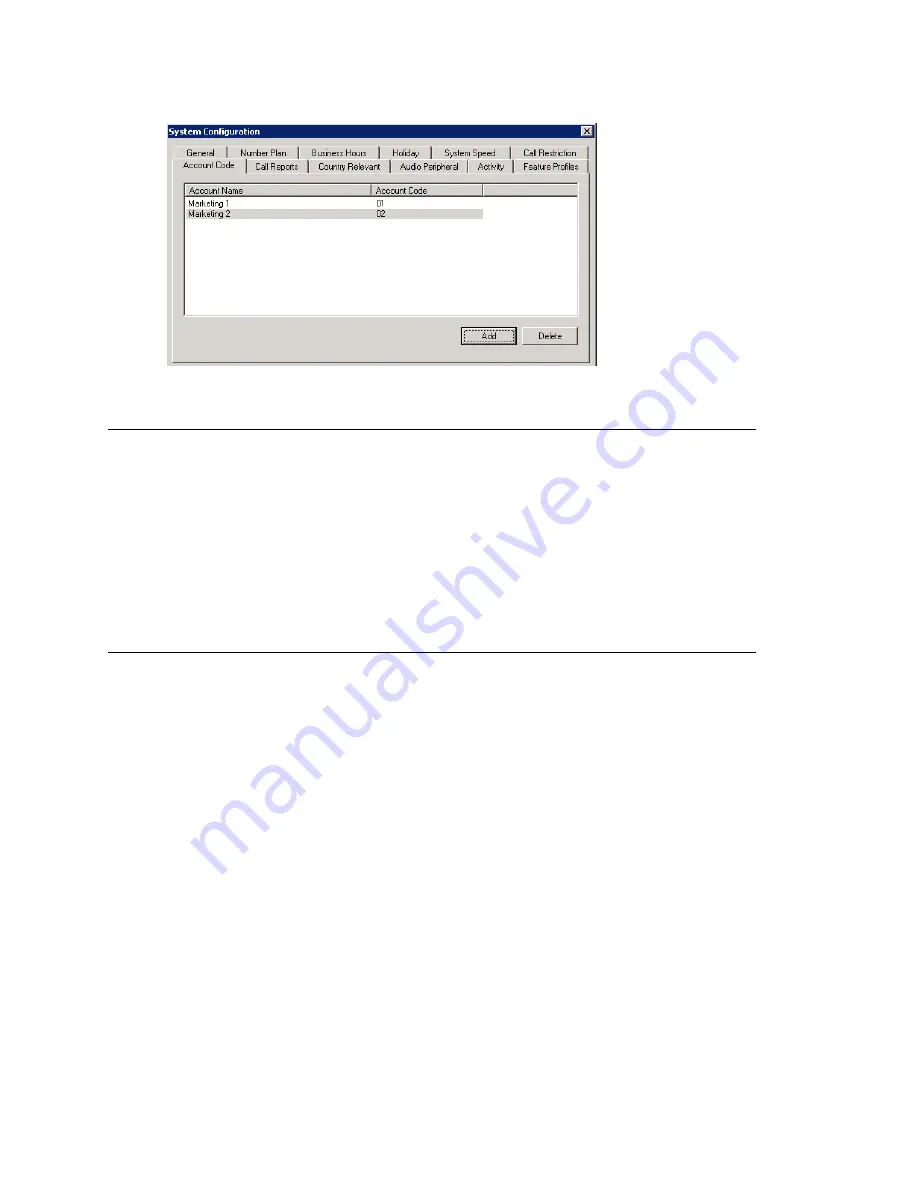
Setting up Call Reports
MAXCS ACM 6.7 Administration Manual 61
Figure 19. System Configuration, Account Code tab
Adding and Deleting Account Codes
To create an account/code association, click
Add
. Enter an Account Name and Account
Code in the dialog box that appears. The Account Code may contain 1-10 digits.
To delete an account and its code, select it and click
Delete
. You can select multiple
items for deletion by using
Ctrl-click
or
Shift-click.
Click
Apply
to save your changes
and
OK
to save and close the window.
You can now set options for each extension that determine whether account codes must
be entered or can be bypassed. You can also block display of the Account Code table (in
which case, you would want to supply users with the account codes they need). See
“Setting Personal Information” on page 185.
Setting up Call Reports
You can set up the call report logging option only if MAXCS and MaxAdmin are installed
on the same server.
On the
Call Reports
tab, specify the following:
•
Where to log the call detail records (CDR). The location can be an internal database,
an external database, or both.
•
How you want the system to manage an internal CDR database.
•
If CDR needs to be output through a COM port to another computer, which COM port
and which baud rate to use.
To learn more about internal and external CDR databases and schema, refer to the
CDR
Search Manual
.
To set up Call Reports, select
System > System Configuration
, then click the
Call
Reports
tab.
Summary of Contents for ACM 6.7
Page 1: ...MAX Communication Server Administration Manual ACM 6 7 September 2011 ...
Page 16: ...2 MAXCS ACM 6 7 Administration Manual ...
Page 32: ...Overview 18 MAXCS ACM 6 7 Administration Manual ...
Page 46: ...Troubleshooting Error Messages 32 MAXCS ACM 6 7 Administration Manual ...
Page 58: ...Programs Available from the Windows Start Menu 44 MAXCS ACM 6 7 Administration Manual ...
Page 92: ...Configuring the Applications Server 78 MAXCS ACM 6 7 Administration Manual ...
Page 100: ...Creating Distribution Lists 86 MAXCS ACM 6 7 Administration Manual ...
Page 110: ...Phrase Management 96 MAXCS ACM 6 7 Administration Manual ...
Page 128: ...Application Extension Setup 114 MAXCS ACM 6 7 Administration Manual ...
Page 152: ...Outgoing Call Blocking 138 MAXCS ACM 6 7 Administration Manual ...
Page 180: ...Configuring the Virtual MobileExtSP Board 166 MAXCS ACM 6 7 Administration Manual ...
Page 186: ...DNIS Routing 172 MAXCS ACM 6 7 Administration Manual ...
Page 226: ...Setting Up Monitor Lists 212 MAXCS ACM 6 7 Administration Manual ...
Page 234: ...Setting an IP Extension 220 MAXCS ACM 6 7 Administration Manual ...
Page 254: ...Mobile Extension Limitations 240 MAXCS ACM 6 7 Administration Manual ...
Page 272: ...258 MAXCS ACM 6 7 Administration Manual ...
Page 364: ...When Information May Be Out of Sync 350 MAXCS ACM 6 7 Administration Manual ...
Page 380: ...Limitations 366 MAXCS ACM 6 7 Administration Manual ...
Page 406: ...Notes 392 MAXCS ACM 6 7 Administration Manual ...
Page 414: ...Changing TAPI Configuration Parameters 400 MAXCS ACM 6 7 Administration Manual ...
Page 456: ...442 MAXCS ACM 6 7 Administration Manual ...






























