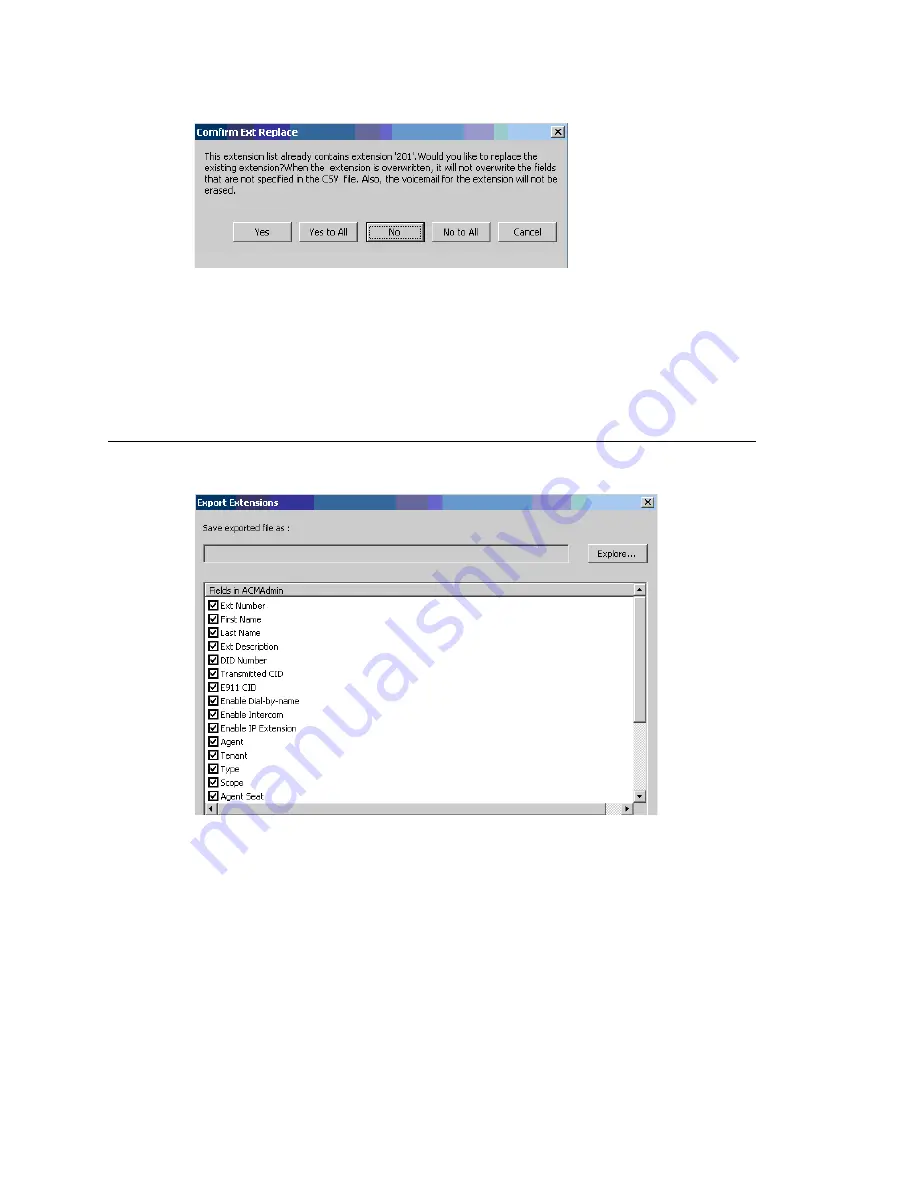
Exporting and Importing Extensions
416
MAXCS ACM 6.7 Administration Manual
9. Respond to the question in the dialog box. If you decide to overwrite the extension,
other fields not in the Active Directory are kept.
After finishing importing, a dialog box pops up to tell you how many extensions were
imported successfully. When you click
OK
, an error report file is opened automatically
to tell you the detailed information on every extension. If some fields are invalid, the
system replaces them with a default value (except for the extension number). (The
report file's name is "ReportImportAD.txt". It is in the \altiserv\exe directory.)
Exporting the Extensions in a MAXCS System
1. Go to
Services > Utilities > Export Extensions
.
2. Click the
Explore
button and specify a name and location for the .csv file you’re
about to create.
3. Check the fields you want to export. Use the
Select All
and
Clear All
buttons to
select or clear all the check boxes.
Note:
You must export the extension number field.
4. Click the
Export
button to save the extension configurations to a .csv file.
A progress bar shows you the progress of the export. When the export is complete,
a dialog box indicates how many extensions were exported.
Summary of Contents for ACM 6.7
Page 1: ...MAX Communication Server Administration Manual ACM 6 7 September 2011 ...
Page 16: ...2 MAXCS ACM 6 7 Administration Manual ...
Page 32: ...Overview 18 MAXCS ACM 6 7 Administration Manual ...
Page 46: ...Troubleshooting Error Messages 32 MAXCS ACM 6 7 Administration Manual ...
Page 58: ...Programs Available from the Windows Start Menu 44 MAXCS ACM 6 7 Administration Manual ...
Page 92: ...Configuring the Applications Server 78 MAXCS ACM 6 7 Administration Manual ...
Page 100: ...Creating Distribution Lists 86 MAXCS ACM 6 7 Administration Manual ...
Page 110: ...Phrase Management 96 MAXCS ACM 6 7 Administration Manual ...
Page 128: ...Application Extension Setup 114 MAXCS ACM 6 7 Administration Manual ...
Page 152: ...Outgoing Call Blocking 138 MAXCS ACM 6 7 Administration Manual ...
Page 180: ...Configuring the Virtual MobileExtSP Board 166 MAXCS ACM 6 7 Administration Manual ...
Page 186: ...DNIS Routing 172 MAXCS ACM 6 7 Administration Manual ...
Page 226: ...Setting Up Monitor Lists 212 MAXCS ACM 6 7 Administration Manual ...
Page 234: ...Setting an IP Extension 220 MAXCS ACM 6 7 Administration Manual ...
Page 254: ...Mobile Extension Limitations 240 MAXCS ACM 6 7 Administration Manual ...
Page 272: ...258 MAXCS ACM 6 7 Administration Manual ...
Page 364: ...When Information May Be Out of Sync 350 MAXCS ACM 6 7 Administration Manual ...
Page 380: ...Limitations 366 MAXCS ACM 6 7 Administration Manual ...
Page 406: ...Notes 392 MAXCS ACM 6 7 Administration Manual ...
Page 414: ...Changing TAPI Configuration Parameters 400 MAXCS ACM 6 7 Administration Manual ...
Page 456: ...442 MAXCS ACM 6 7 Administration Manual ...
















































