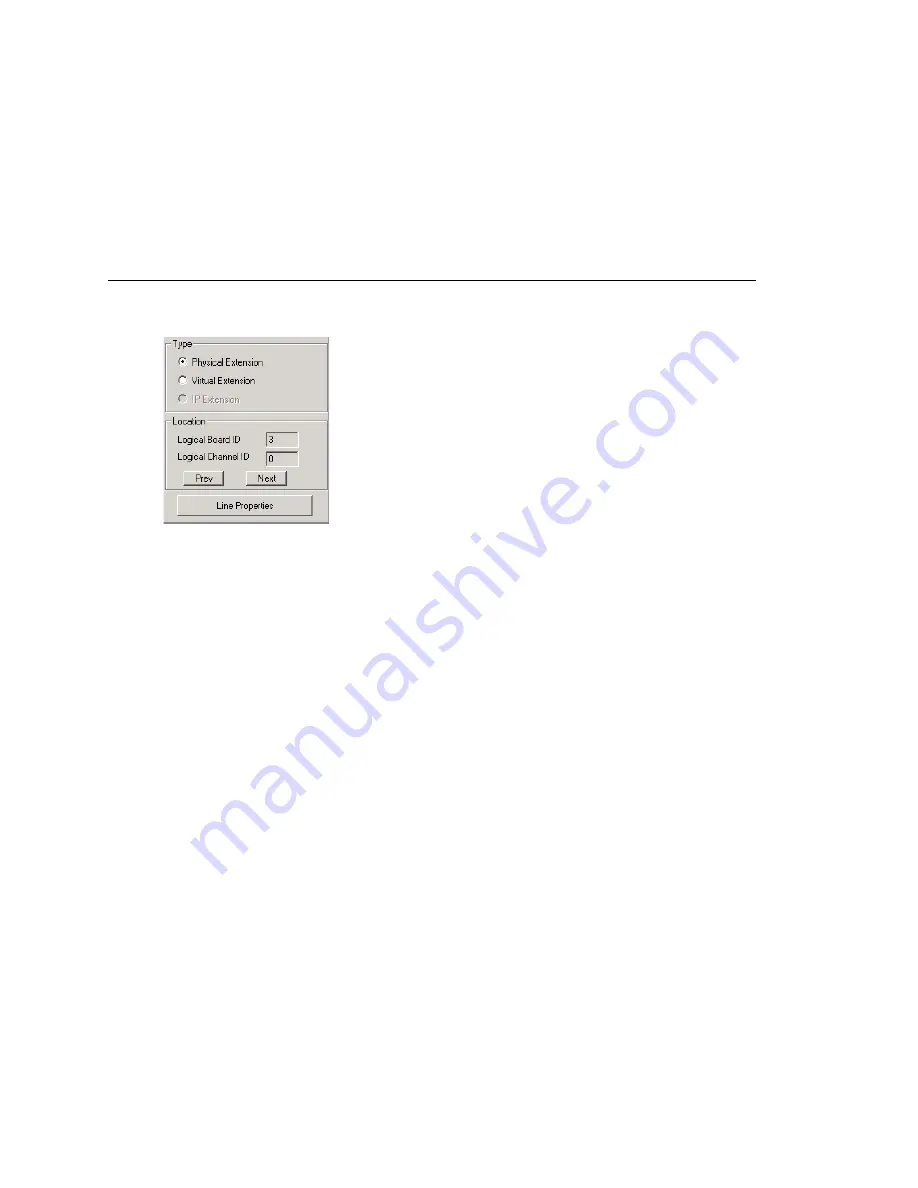
Setting up Extensions
MAXCS ACM 6.7 Administration Manual 189
Note:
•
The recording session starts when the call enters the connected state and ends when
hang up or flash is pressed, or when the call is transferred.
•
Except for license assignment, the recording setting in Extension Configuration only
applies to
non-workgroup
calls. The recording setting in Workgroup Configuration
only applies to
workgroup
calls. To allow an agent to record all calls (
non-workgroup
and
workgroup
), both recording settings must be enabled.
Physical Location and Type
You can change the extension’s type and location.
Changing the Type
The type of extension—physical or virtual—is set when you create the extension. After
you create the extension, the type is displayed in brackets in the
Agent/Supervisor/
Extension
list on the left side of the Extension Configuration window.
You can change a
Virtual
extension to a
Physical
one, and
vice
versa
.
If you change the type to physical, you can also set the location and configure the line
as discussed in the “Setting the Line Properties” on page 190.
For information about IP extension configuration, see “Setting Up IP Extensions” on page
213.
Assigning a Location to a Physical Extension
When changing a virtual extension to a physical extension, the Location parameters are
available. If you know which board and channel this extension is wired to, you can use
the
Prev
and
Next
buttons to select the correct board and channel number for this
physical extension.
Changing the Location
To change the location of a physical extension, select the extension number in the list of
extensions, then click the
Prev
or
Next
buttons to change the board and channel
settings until the location you want is displayed. Like other changes, this change isn’t
finalized until you click
Apply
.
Summary of Contents for ACM 6.7
Page 1: ...MAX Communication Server Administration Manual ACM 6 7 September 2011 ...
Page 16: ...2 MAXCS ACM 6 7 Administration Manual ...
Page 32: ...Overview 18 MAXCS ACM 6 7 Administration Manual ...
Page 46: ...Troubleshooting Error Messages 32 MAXCS ACM 6 7 Administration Manual ...
Page 58: ...Programs Available from the Windows Start Menu 44 MAXCS ACM 6 7 Administration Manual ...
Page 92: ...Configuring the Applications Server 78 MAXCS ACM 6 7 Administration Manual ...
Page 100: ...Creating Distribution Lists 86 MAXCS ACM 6 7 Administration Manual ...
Page 110: ...Phrase Management 96 MAXCS ACM 6 7 Administration Manual ...
Page 128: ...Application Extension Setup 114 MAXCS ACM 6 7 Administration Manual ...
Page 152: ...Outgoing Call Blocking 138 MAXCS ACM 6 7 Administration Manual ...
Page 180: ...Configuring the Virtual MobileExtSP Board 166 MAXCS ACM 6 7 Administration Manual ...
Page 186: ...DNIS Routing 172 MAXCS ACM 6 7 Administration Manual ...
Page 226: ...Setting Up Monitor Lists 212 MAXCS ACM 6 7 Administration Manual ...
Page 234: ...Setting an IP Extension 220 MAXCS ACM 6 7 Administration Manual ...
Page 254: ...Mobile Extension Limitations 240 MAXCS ACM 6 7 Administration Manual ...
Page 272: ...258 MAXCS ACM 6 7 Administration Manual ...
Page 364: ...When Information May Be Out of Sync 350 MAXCS ACM 6 7 Administration Manual ...
Page 380: ...Limitations 366 MAXCS ACM 6 7 Administration Manual ...
Page 406: ...Notes 392 MAXCS ACM 6 7 Administration Manual ...
Page 414: ...Changing TAPI Configuration Parameters 400 MAXCS ACM 6 7 Administration Manual ...
Page 456: ...442 MAXCS ACM 6 7 Administration Manual ...
















































