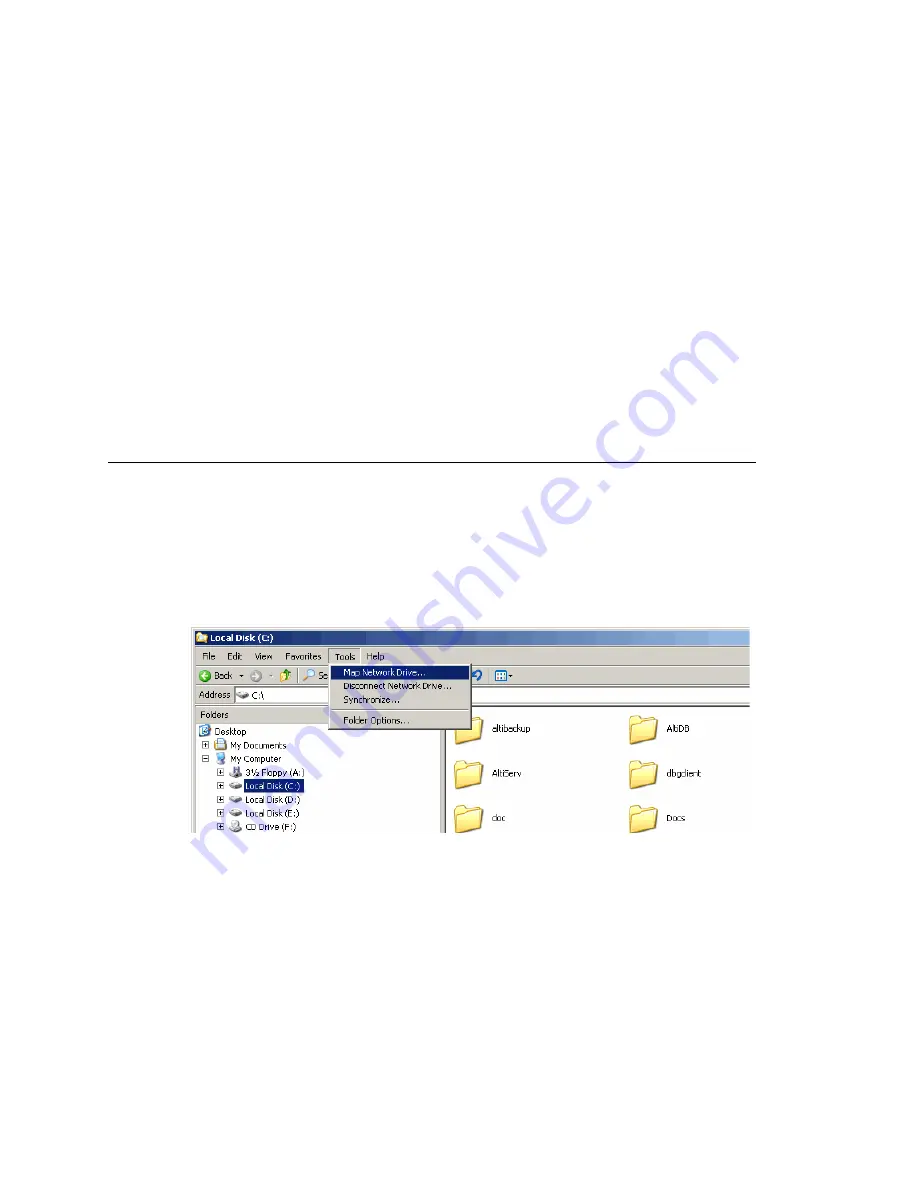
Configuring Call Recording
MAXCS ACM 6.7 Administration Manual 107
Note:
Important note for Windows 2003 Server users using a remote shared
directory: Refer to the steps described in “Using a Remote Shared Directory”
on page 107.
4. If you are using multiple gateways, and you are
not
using network attached storage,
check
Gateways Use FTP Protocol to Transmit Recorded Files to Central
Location
.
a.
FTP Server
—Enter the IP address of the FTP server.
b.
FTP Access Account
—An FTP server account name that gateways can log in to.
c.
FTP Path
—Enter the directory that the files will be transmitted to on the FTP
server.
d.
Password
—FTP account password.
5. Click the
FTP Test
button to verify that login to the FTP server is successful.
6. When you are finished configuring, click
OK
.
Note:
To allow supervisors to record an agent’s non-workgroup call, check the
appropriate check box on the System Configuration
General
tab. For more
information, see “Setting General Parameters” on page 46.
Using a Remote Shared Directory
It is strongly recommended that you use VRManager to manage centralized recording
and that you save recordings to a local drive or network attached storage on the gateway
that is running MAXCS. If you save recordings to a network drive, and the network
becomes unstable, you could lose any files of conversations being recorded at that time.
However, if you need to use a remote shared directory, and you are using Windows 2003
Server, follow the steps below:
1. From the desktop, select
Map
Network
Drive
from the
Tools
menu.
Figure 43. Map Network Drive
2. In the dialog box, click the
Sign up for online storage or connect to a network
server
link.
Summary of Contents for ACM 6.7
Page 1: ...MAX Communication Server Administration Manual ACM 6 7 September 2011 ...
Page 16: ...2 MAXCS ACM 6 7 Administration Manual ...
Page 32: ...Overview 18 MAXCS ACM 6 7 Administration Manual ...
Page 46: ...Troubleshooting Error Messages 32 MAXCS ACM 6 7 Administration Manual ...
Page 58: ...Programs Available from the Windows Start Menu 44 MAXCS ACM 6 7 Administration Manual ...
Page 92: ...Configuring the Applications Server 78 MAXCS ACM 6 7 Administration Manual ...
Page 100: ...Creating Distribution Lists 86 MAXCS ACM 6 7 Administration Manual ...
Page 110: ...Phrase Management 96 MAXCS ACM 6 7 Administration Manual ...
Page 128: ...Application Extension Setup 114 MAXCS ACM 6 7 Administration Manual ...
Page 152: ...Outgoing Call Blocking 138 MAXCS ACM 6 7 Administration Manual ...
Page 180: ...Configuring the Virtual MobileExtSP Board 166 MAXCS ACM 6 7 Administration Manual ...
Page 186: ...DNIS Routing 172 MAXCS ACM 6 7 Administration Manual ...
Page 226: ...Setting Up Monitor Lists 212 MAXCS ACM 6 7 Administration Manual ...
Page 234: ...Setting an IP Extension 220 MAXCS ACM 6 7 Administration Manual ...
Page 254: ...Mobile Extension Limitations 240 MAXCS ACM 6 7 Administration Manual ...
Page 272: ...258 MAXCS ACM 6 7 Administration Manual ...
Page 364: ...When Information May Be Out of Sync 350 MAXCS ACM 6 7 Administration Manual ...
Page 380: ...Limitations 366 MAXCS ACM 6 7 Administration Manual ...
Page 406: ...Notes 392 MAXCS ACM 6 7 Administration Manual ...
Page 414: ...Changing TAPI Configuration Parameters 400 MAXCS ACM 6 7 Administration Manual ...
Page 456: ...442 MAXCS ACM 6 7 Administration Manual ...
















































