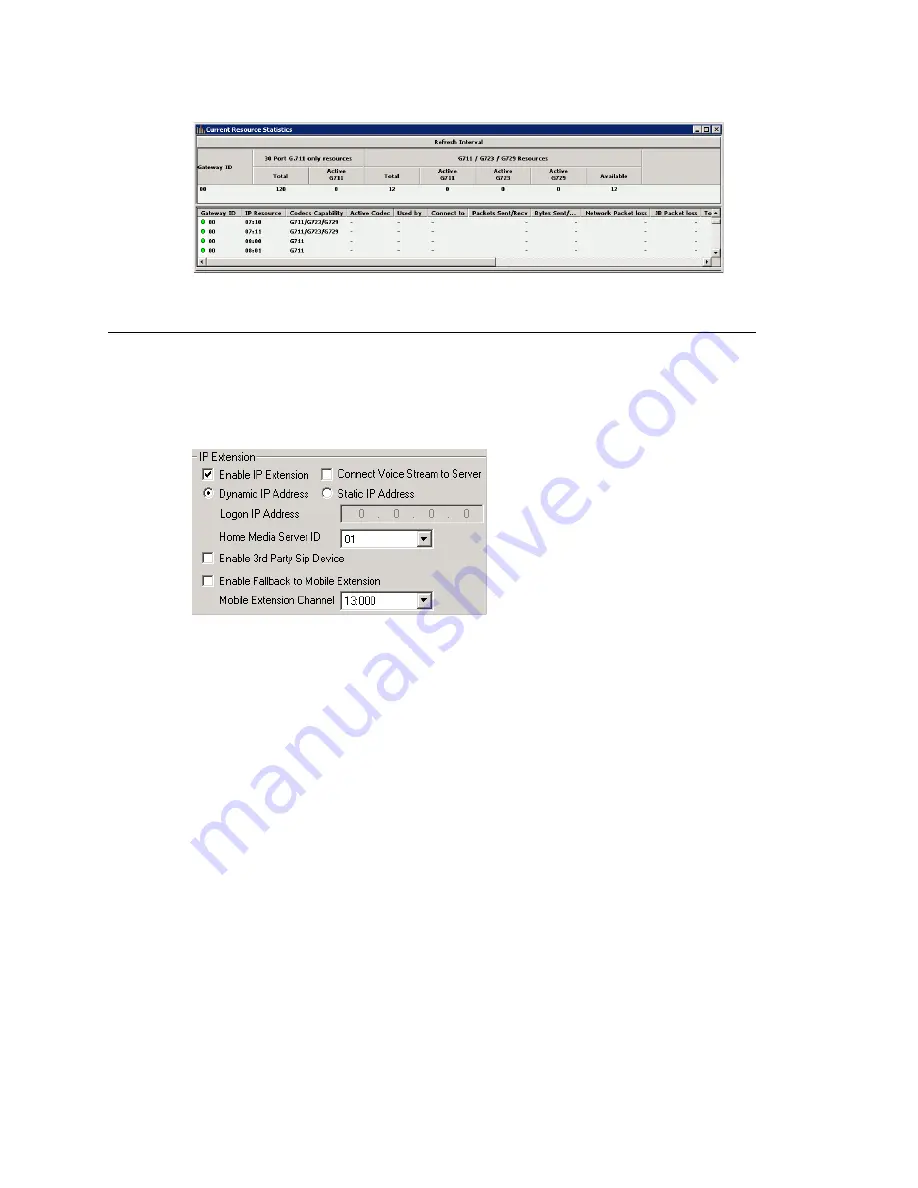
Setting an IP Extension
MAXCS ACM 6.7 Administration Manual 217
Setting an IP Extension
To make an extension an IP extension:
1. In the Extension Configuration
General
tab, select the extension from the list at the
left and check the
Enable IP Extension
check box.
2. Select the address type.
•
Using
Dynamic IP Address
—The system will associate the IP address to the
extension when the IP phone registers automatically, or when the user logs on
using
#27
+
Enter
from the AltiGen IP phone. This is the recommended setting.
•
Using
Static IP Address
—You need to enter the IP address for each IP
extension. This setting is recommended only when connecting to third-party SIP
devices such as a Multi-Tech MVP VoIP gateway with FXS ports support. (Refer to
“MultiTech Gateway Application Note” in the AltiGen knowledgebase on the
AltiGen dealer web site, at https://dealer.altigen.com.)
3. Configure the rest of the IP Extension panel:
•
Connect Voice Stream to Server
—The IP phone will always connect the media
channel to the server when this box is checked. This box is checked by the system
in the following situations:
•
The non-workgroup call recording option is checked for this extension.
•
This IP extension is a workgroup agent and the workgroup recording is
checked.
•
You allow a workgroup supervisor to barge-in, listen to, coach, or record this
agent's conversation.
•
Home Media Server ID
—This configuration is meaningful for a multi-gateway
Softswitch system. When multiple chassis are configured to be a single system,
you need to assign IP extensions to the configuration’s Home Media Server to be
able to use its resources for activities such as the following:
Summary of Contents for ACM 6.7
Page 1: ...MAX Communication Server Administration Manual ACM 6 7 September 2011 ...
Page 16: ...2 MAXCS ACM 6 7 Administration Manual ...
Page 32: ...Overview 18 MAXCS ACM 6 7 Administration Manual ...
Page 46: ...Troubleshooting Error Messages 32 MAXCS ACM 6 7 Administration Manual ...
Page 58: ...Programs Available from the Windows Start Menu 44 MAXCS ACM 6 7 Administration Manual ...
Page 92: ...Configuring the Applications Server 78 MAXCS ACM 6 7 Administration Manual ...
Page 100: ...Creating Distribution Lists 86 MAXCS ACM 6 7 Administration Manual ...
Page 110: ...Phrase Management 96 MAXCS ACM 6 7 Administration Manual ...
Page 128: ...Application Extension Setup 114 MAXCS ACM 6 7 Administration Manual ...
Page 152: ...Outgoing Call Blocking 138 MAXCS ACM 6 7 Administration Manual ...
Page 180: ...Configuring the Virtual MobileExtSP Board 166 MAXCS ACM 6 7 Administration Manual ...
Page 186: ...DNIS Routing 172 MAXCS ACM 6 7 Administration Manual ...
Page 226: ...Setting Up Monitor Lists 212 MAXCS ACM 6 7 Administration Manual ...
Page 234: ...Setting an IP Extension 220 MAXCS ACM 6 7 Administration Manual ...
Page 254: ...Mobile Extension Limitations 240 MAXCS ACM 6 7 Administration Manual ...
Page 272: ...258 MAXCS ACM 6 7 Administration Manual ...
Page 364: ...When Information May Be Out of Sync 350 MAXCS ACM 6 7 Administration Manual ...
Page 380: ...Limitations 366 MAXCS ACM 6 7 Administration Manual ...
Page 406: ...Notes 392 MAXCS ACM 6 7 Administration Manual ...
Page 414: ...Changing TAPI Configuration Parameters 400 MAXCS ACM 6 7 Administration Manual ...
Page 456: ...442 MAXCS ACM 6 7 Administration Manual ...






























