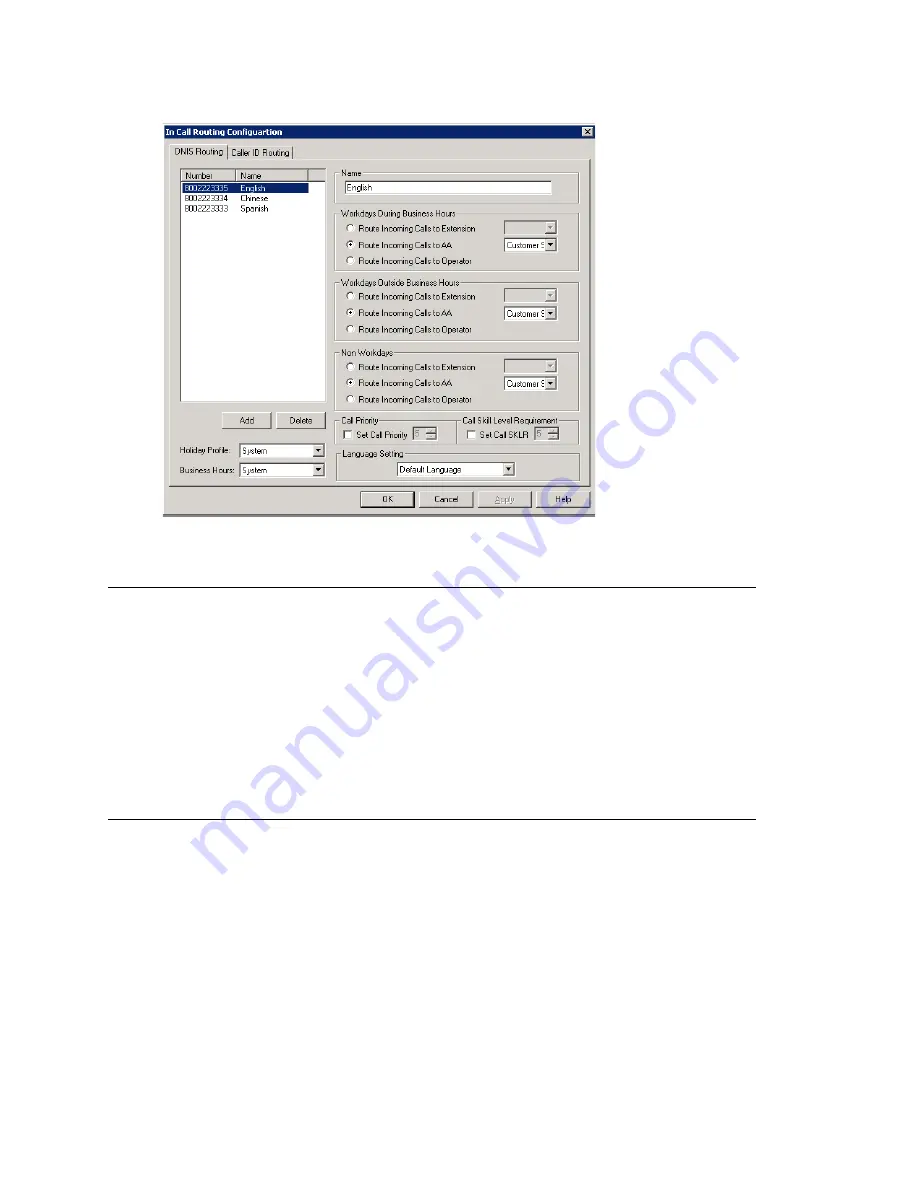
DNIS Routing
170
MAXCS ACM 6.7 Administration Manual
Figure 91. In Call Routing window, DNIS Routing tab
Adding and Deleting DNIS Route Entries
To add entries to the DNIS routing table, click the
Add
button. In the dialog box that
appears, type in a
DNIS Number
and a descriptive
DNIS Name
, then click
OK
.
The number and name entries have the following requirements:
•
The
DNIS Number
must be the numbers 0–9 (the hyphen is not accepted in this
dialog box). For example, 2529876 is an acceptable entry, but 252-9876 is not.
•
The
DNIS Name
is descriptive and optional; it can be used to remind you about the
nature of the number and routing. For example, you might give the 2529876 number
the name “Tech Support.”
To delete an entry, select it in the DNIS number list, then click
Delete
.
Defining DNIS Routing
After adding an entry, you define it by first selecting it in the list. When you select an
entry, its name and other defined attributes, if any, appear in the fields of the tab. You
can edit any of these attributes.
For each number, you can set routing for three distinct time periods defined in the
Business Hours
tab (see “Setting Business Hours” on page 53):
•
During Business Hours
•
Outside Business Hours
•
Non Workdays
Summary of Contents for ACM 6.7
Page 1: ...MAX Communication Server Administration Manual ACM 6 7 September 2011 ...
Page 16: ...2 MAXCS ACM 6 7 Administration Manual ...
Page 32: ...Overview 18 MAXCS ACM 6 7 Administration Manual ...
Page 46: ...Troubleshooting Error Messages 32 MAXCS ACM 6 7 Administration Manual ...
Page 58: ...Programs Available from the Windows Start Menu 44 MAXCS ACM 6 7 Administration Manual ...
Page 92: ...Configuring the Applications Server 78 MAXCS ACM 6 7 Administration Manual ...
Page 100: ...Creating Distribution Lists 86 MAXCS ACM 6 7 Administration Manual ...
Page 110: ...Phrase Management 96 MAXCS ACM 6 7 Administration Manual ...
Page 128: ...Application Extension Setup 114 MAXCS ACM 6 7 Administration Manual ...
Page 152: ...Outgoing Call Blocking 138 MAXCS ACM 6 7 Administration Manual ...
Page 180: ...Configuring the Virtual MobileExtSP Board 166 MAXCS ACM 6 7 Administration Manual ...
Page 186: ...DNIS Routing 172 MAXCS ACM 6 7 Administration Manual ...
Page 226: ...Setting Up Monitor Lists 212 MAXCS ACM 6 7 Administration Manual ...
Page 234: ...Setting an IP Extension 220 MAXCS ACM 6 7 Administration Manual ...
Page 254: ...Mobile Extension Limitations 240 MAXCS ACM 6 7 Administration Manual ...
Page 272: ...258 MAXCS ACM 6 7 Administration Manual ...
Page 364: ...When Information May Be Out of Sync 350 MAXCS ACM 6 7 Administration Manual ...
Page 380: ...Limitations 366 MAXCS ACM 6 7 Administration Manual ...
Page 406: ...Notes 392 MAXCS ACM 6 7 Administration Manual ...
Page 414: ...Changing TAPI Configuration Parameters 400 MAXCS ACM 6 7 Administration Manual ...
Page 456: ...442 MAXCS ACM 6 7 Administration Manual ...






























