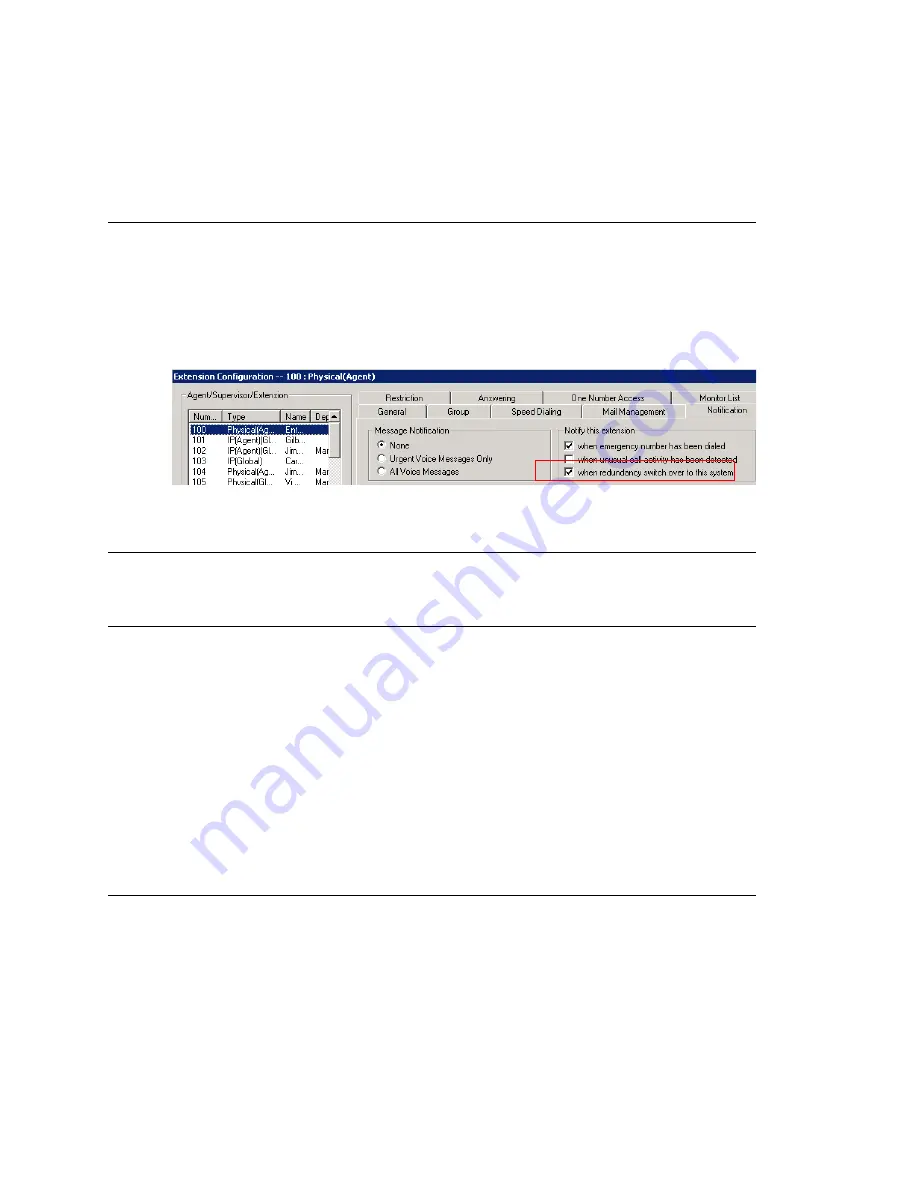
Getting Notified When the System Switches Over
MAXCS ACM 6.7 Administration Manual 363
•
Enable Redundancy
—If you selected the redundancy option at installation, but the
secondary system is not running or not yet deployed, you must enable the
redundancy and configure the shared IP address first to make the primary system
run properly.
Getting Notified When the System Switches Over
When a system switches over through the Redundancy feature or when the Dataprobe
switch box is down, the system can be configured to make calls to pre-configured
extensions, groups, or outside numbers.
To enable this option, in MaxAdministrator go to
Extension
Configuration >
Notification
tab, select the extension or group number, and check the
When
Redundancy Switch Over to This System
check
box.
Figure 153. System Switchover Notification in Extension Configuration
Maintenance
When you need to reconfigure or shut down the systems, follow these guidelines:
Bootup/Shut Down Procedures
If the board configuration for the default gateway (GW ID is 0) is changed, or a SIP-
Trunk license is changed, you must reboot both primary and secondary systems to make
the changes take effect. The correct order for rebooting is:
1. Shut down the standby system
2. Shut down the active system
3. Start the active system
4. Start the standby system
Alternatively, if it’s necessary to shut down both systems, you can disable the
“Automatic switch over” feature, and then it doesn't matter in what sequence the
systems shut down and boot up. Be sure to enable the automatic switchover feature on
the standby system after both systems have started.
Configure Only on Active System
If you want to configure the system, you must use MaxAdministrator to log onto the
active system. If you log on to the inactive system, the following message pops up. Only
Redundancy and Board Configuration can be configured on the inactive system.
Summary of Contents for ACM 6.7
Page 1: ...MAX Communication Server Administration Manual ACM 6 7 September 2011 ...
Page 16: ...2 MAXCS ACM 6 7 Administration Manual ...
Page 32: ...Overview 18 MAXCS ACM 6 7 Administration Manual ...
Page 46: ...Troubleshooting Error Messages 32 MAXCS ACM 6 7 Administration Manual ...
Page 58: ...Programs Available from the Windows Start Menu 44 MAXCS ACM 6 7 Administration Manual ...
Page 92: ...Configuring the Applications Server 78 MAXCS ACM 6 7 Administration Manual ...
Page 100: ...Creating Distribution Lists 86 MAXCS ACM 6 7 Administration Manual ...
Page 110: ...Phrase Management 96 MAXCS ACM 6 7 Administration Manual ...
Page 128: ...Application Extension Setup 114 MAXCS ACM 6 7 Administration Manual ...
Page 152: ...Outgoing Call Blocking 138 MAXCS ACM 6 7 Administration Manual ...
Page 180: ...Configuring the Virtual MobileExtSP Board 166 MAXCS ACM 6 7 Administration Manual ...
Page 186: ...DNIS Routing 172 MAXCS ACM 6 7 Administration Manual ...
Page 226: ...Setting Up Monitor Lists 212 MAXCS ACM 6 7 Administration Manual ...
Page 234: ...Setting an IP Extension 220 MAXCS ACM 6 7 Administration Manual ...
Page 254: ...Mobile Extension Limitations 240 MAXCS ACM 6 7 Administration Manual ...
Page 272: ...258 MAXCS ACM 6 7 Administration Manual ...
Page 364: ...When Information May Be Out of Sync 350 MAXCS ACM 6 7 Administration Manual ...
Page 380: ...Limitations 366 MAXCS ACM 6 7 Administration Manual ...
Page 406: ...Notes 392 MAXCS ACM 6 7 Administration Manual ...
Page 414: ...Changing TAPI Configuration Parameters 400 MAXCS ACM 6 7 Administration Manual ...
Page 456: ...442 MAXCS ACM 6 7 Administration Manual ...






























