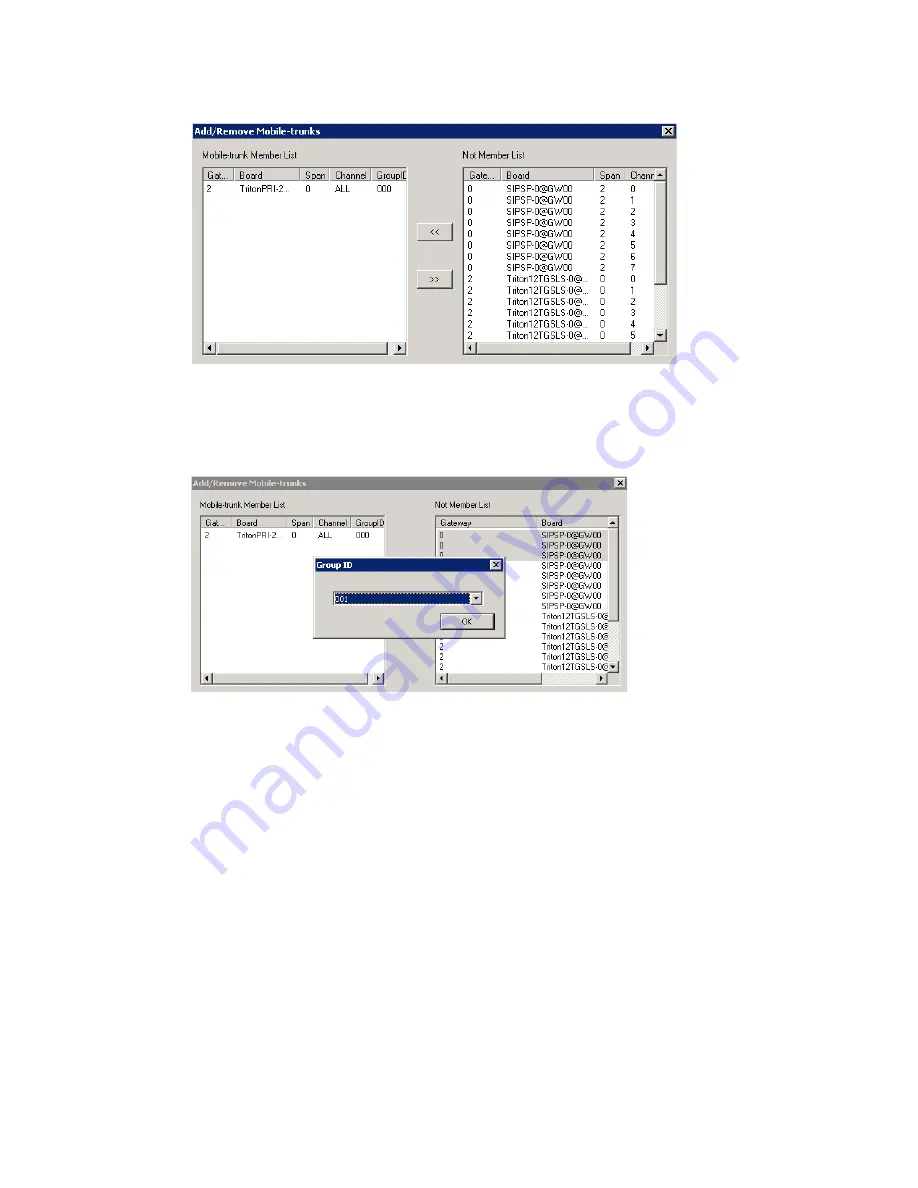
Configuring the MobileExtSP Board
234
MAXCS ACM 6.7 Administration Manual
3. Add trunks to the
Mobile-trunk Member List
from the
Not Member List
by
selecting the channels and clicking the Left Arrow button. You can use the Shift key
or Ctrl key to select multiple channels.
When you add channels to the
Mobile-trunk Member List
, a dialog box opens:
You need to assign a Group ID to the channels. This Mobile Trunk Group ID allows
you to differentiate MobileExt users connecting through different trunk types, like
PSTN, SIP, or cell phone gateway. You can assign a mobile extension to use a
specific trunk group. For example, if you assign SIP trunk channels from 1-3 to
Group 001, and mobile extension 237 is assigned to Group 001, then when you
make a call to Ext 237, only the SIP Trunk channels from 1-3 can be seized. If all
three channels are busy, the call will fail while other mobile extensions using
another mobile trunk group ID may not be impacted.
Mobile extensions are assigned to a group in the ExtensionAnywhere Configuration
dialog box (see Figure 113 on page 237).
Note:
If a PRI span is used, only the whole span can be added or removed, not
individual PRI channels. T1 and analog trunks are added or removed
individually.
Although a whole PRI span is added, if
Mobile Trunk Allocation
is selected
as
Shared
(see (see Figure 113 on page 237)), individual trunks, when idle,
still can be used dynamically by normal PRI trunk traffic or mobile extensions.
Summary of Contents for ACM 6.7
Page 1: ...MAX Communication Server Administration Manual ACM 6 7 September 2011 ...
Page 16: ...2 MAXCS ACM 6 7 Administration Manual ...
Page 32: ...Overview 18 MAXCS ACM 6 7 Administration Manual ...
Page 46: ...Troubleshooting Error Messages 32 MAXCS ACM 6 7 Administration Manual ...
Page 58: ...Programs Available from the Windows Start Menu 44 MAXCS ACM 6 7 Administration Manual ...
Page 92: ...Configuring the Applications Server 78 MAXCS ACM 6 7 Administration Manual ...
Page 100: ...Creating Distribution Lists 86 MAXCS ACM 6 7 Administration Manual ...
Page 110: ...Phrase Management 96 MAXCS ACM 6 7 Administration Manual ...
Page 128: ...Application Extension Setup 114 MAXCS ACM 6 7 Administration Manual ...
Page 152: ...Outgoing Call Blocking 138 MAXCS ACM 6 7 Administration Manual ...
Page 180: ...Configuring the Virtual MobileExtSP Board 166 MAXCS ACM 6 7 Administration Manual ...
Page 186: ...DNIS Routing 172 MAXCS ACM 6 7 Administration Manual ...
Page 226: ...Setting Up Monitor Lists 212 MAXCS ACM 6 7 Administration Manual ...
Page 234: ...Setting an IP Extension 220 MAXCS ACM 6 7 Administration Manual ...
Page 254: ...Mobile Extension Limitations 240 MAXCS ACM 6 7 Administration Manual ...
Page 272: ...258 MAXCS ACM 6 7 Administration Manual ...
Page 364: ...When Information May Be Out of Sync 350 MAXCS ACM 6 7 Administration Manual ...
Page 380: ...Limitations 366 MAXCS ACM 6 7 Administration Manual ...
Page 406: ...Notes 392 MAXCS ACM 6 7 Administration Manual ...
Page 414: ...Changing TAPI Configuration Parameters 400 MAXCS ACM 6 7 Administration Manual ...
Page 456: ...442 MAXCS ACM 6 7 Administration Manual ...






























