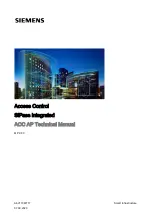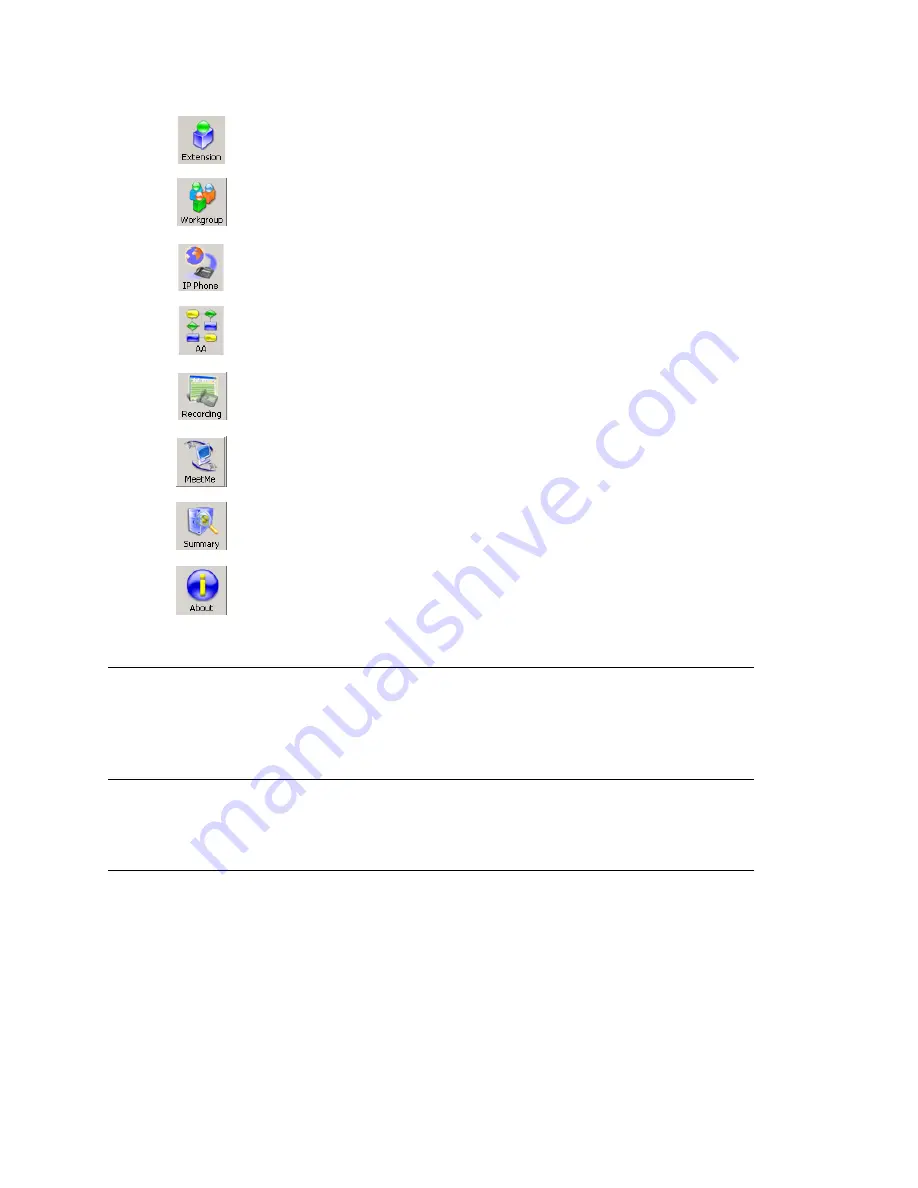
The View Windows
36
MAXCS ACM 6.7 Administration Manual
Status Bar
The
Status Bar
at the bottom of the main window displays disk usage, the status of
SMDR, the status of the call detail reporting log, the status of the operator, and current
date and time.
The View Windows
The MaxAdmin main window hosts a number of child windows that provide various views
into the internal system real-time status.
Boards View Window
The
Boards
window displays the hardware board types and their logical and physical
IDs. For each installed board, it displays:
•
The board’s logical ID (the sequential ID of the board assigned by the system).
•
Board type (for example, TritonIP12PT is a Triton board with 12 IP ports).
•
The physical ID (including the ID on the faceplate of the board and the gateway ID).
If it is an all-in-one system, the gateway ID is the system itself, and the ID is 0.
Extension
. Opens the Extension Configuration window.
Shortcut for
PBX
> Extension Configuration
.
Workgroup
. Opens the Workgroup Configuration window.
Shortcut for
CallCenter
> Workgroup Configuration
.
IP Phone
. Opens the IP Phone Configuration window.
Shortcut for
PBX
> AltiGen IP Phone Configuration
.
AA
. Opens the AA Configuration window.
Shortcut for
System
> AA Configuration
.
Recording
. Opens the Recording Configuration window.
Shortcut for
System
> Recording Configuration
.
MeetMe
. Opens the MeetMe Conference window.
Shortcut for
PBX
> MeetMe Conference
.
Summary
. Opens the System Summary window.
Shortcut for
Report
> System Summary
.
About
. Opens a window that displays version and file information. Gives
information about the AltiGen Technical Support Web Site.
Shortcut for
Help
> About
MaxAdmin
.
Summary of Contents for ACM 6.7
Page 1: ...MAX Communication Server Administration Manual ACM 6 7 September 2011 ...
Page 16: ...2 MAXCS ACM 6 7 Administration Manual ...
Page 32: ...Overview 18 MAXCS ACM 6 7 Administration Manual ...
Page 46: ...Troubleshooting Error Messages 32 MAXCS ACM 6 7 Administration Manual ...
Page 58: ...Programs Available from the Windows Start Menu 44 MAXCS ACM 6 7 Administration Manual ...
Page 92: ...Configuring the Applications Server 78 MAXCS ACM 6 7 Administration Manual ...
Page 100: ...Creating Distribution Lists 86 MAXCS ACM 6 7 Administration Manual ...
Page 110: ...Phrase Management 96 MAXCS ACM 6 7 Administration Manual ...
Page 128: ...Application Extension Setup 114 MAXCS ACM 6 7 Administration Manual ...
Page 152: ...Outgoing Call Blocking 138 MAXCS ACM 6 7 Administration Manual ...
Page 180: ...Configuring the Virtual MobileExtSP Board 166 MAXCS ACM 6 7 Administration Manual ...
Page 186: ...DNIS Routing 172 MAXCS ACM 6 7 Administration Manual ...
Page 226: ...Setting Up Monitor Lists 212 MAXCS ACM 6 7 Administration Manual ...
Page 234: ...Setting an IP Extension 220 MAXCS ACM 6 7 Administration Manual ...
Page 254: ...Mobile Extension Limitations 240 MAXCS ACM 6 7 Administration Manual ...
Page 272: ...258 MAXCS ACM 6 7 Administration Manual ...
Page 364: ...When Information May Be Out of Sync 350 MAXCS ACM 6 7 Administration Manual ...
Page 380: ...Limitations 366 MAXCS ACM 6 7 Administration Manual ...
Page 406: ...Notes 392 MAXCS ACM 6 7 Administration Manual ...
Page 414: ...Changing TAPI Configuration Parameters 400 MAXCS ACM 6 7 Administration Manual ...
Page 456: ...442 MAXCS ACM 6 7 Administration Manual ...