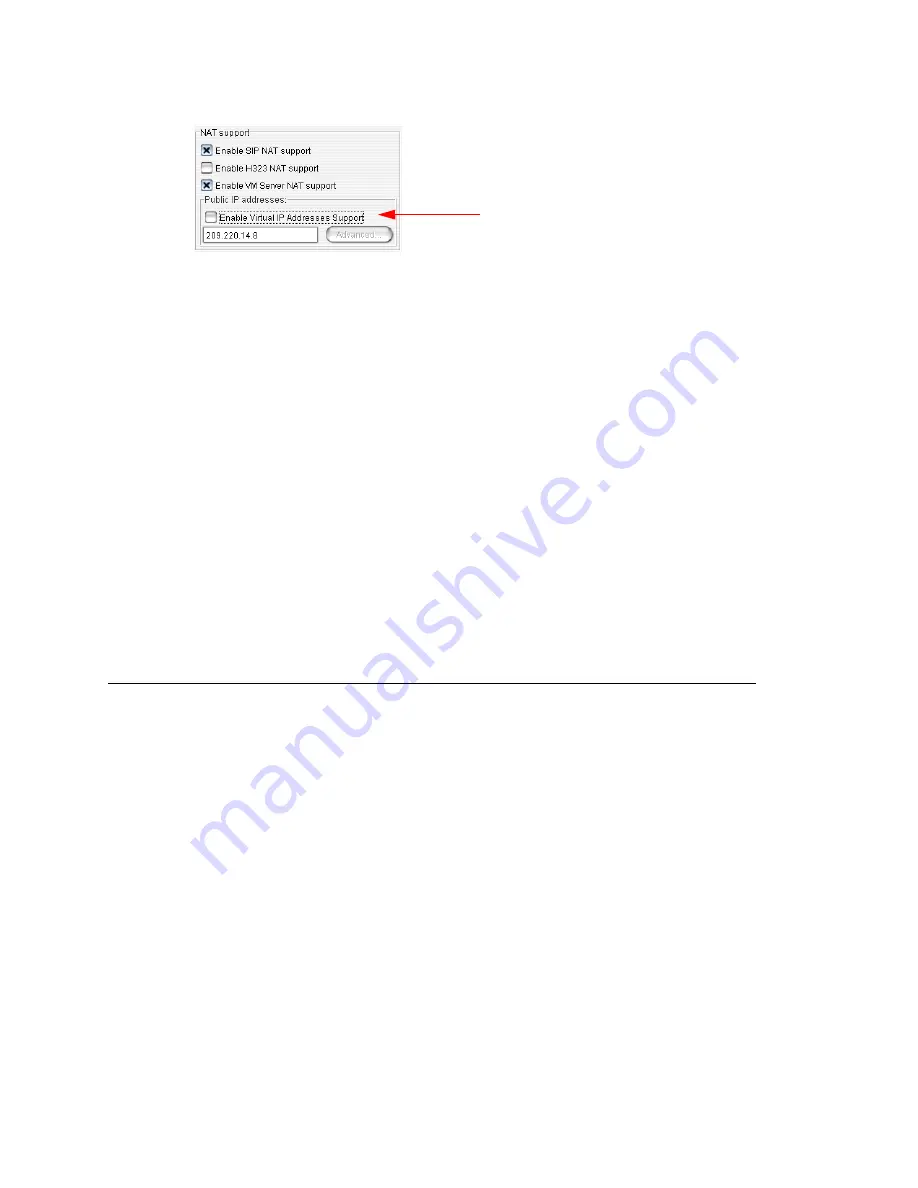
Defining the IP Dialing Table
328
MAXCS ACM 6.7 Administration Manual
Enter the Public IP address of the router in the Public IP Addresses panel. (In the
example above, the address is 209.220.14.8.) Do
not
check
Enable Virtual IP
Addresses Support
.
5. Configure the NAT/firewall to forward TCP ports 10025, 10027, 10032, 10037,
10050, 10064, 1720 and UDP ports 69, 5060, 10060 to MAXCS.
6. Configure the NAT router to forward to MAXCS UDP ports 49152 + gwid * 512 ~
49152 + (gwid * 512 + ipresno * 2) where
gwid
is the gateway id and
ipres
number
is the number of the IP resource channels in the system. (See note below for an
easier way to figure the port ranges.)
For the MAX1000 system, it would be UDP ports, from 49152~49211 (30 IP resource
channels).
Note:
An easy way to find out the RTP/TCP port range(s) for SIP and H.323 is to look
in the Current Resource Statistics window in MaxAdmin (
View > Current
Resource Statistics
). All the ports are listed in the
Local Ports
column.
Implementation details
After you complete the NAT configurations, the system will translate the sending party's
IP address with the defined public IP address instead of the system's private IP address.
When the remote IP device sends VoIP packets to the defined public address, all packets
will be routed to the system's provided IP address by the NAT router.
Defining the IP Dialing Table
The IP Dialing Table is used for creating location-based VoIP routing in the enterprise. It
supports H.323 and SIP dual protocol.
To use a MAXCS-to-MAXCS connection for VoIP, you need to configure the routing in the
IP Dialing Table for each MAXCS system.
Notes
•
The IP Dialing Table is disabled unless there is a VoIP board installed.
•
You must assign an IP Trunk Access code (
System Configuration > Number Plan
tab)
•
You must set the VoIP codec profiles.
To manage the IP dialing table, click the
IP Dialing Table
tab in Enterprise Manager:
Do
not
check
Summary of Contents for ACM 6.7
Page 1: ...MAX Communication Server Administration Manual ACM 6 7 September 2011 ...
Page 16: ...2 MAXCS ACM 6 7 Administration Manual ...
Page 32: ...Overview 18 MAXCS ACM 6 7 Administration Manual ...
Page 46: ...Troubleshooting Error Messages 32 MAXCS ACM 6 7 Administration Manual ...
Page 58: ...Programs Available from the Windows Start Menu 44 MAXCS ACM 6 7 Administration Manual ...
Page 92: ...Configuring the Applications Server 78 MAXCS ACM 6 7 Administration Manual ...
Page 100: ...Creating Distribution Lists 86 MAXCS ACM 6 7 Administration Manual ...
Page 110: ...Phrase Management 96 MAXCS ACM 6 7 Administration Manual ...
Page 128: ...Application Extension Setup 114 MAXCS ACM 6 7 Administration Manual ...
Page 152: ...Outgoing Call Blocking 138 MAXCS ACM 6 7 Administration Manual ...
Page 180: ...Configuring the Virtual MobileExtSP Board 166 MAXCS ACM 6 7 Administration Manual ...
Page 186: ...DNIS Routing 172 MAXCS ACM 6 7 Administration Manual ...
Page 226: ...Setting Up Monitor Lists 212 MAXCS ACM 6 7 Administration Manual ...
Page 234: ...Setting an IP Extension 220 MAXCS ACM 6 7 Administration Manual ...
Page 254: ...Mobile Extension Limitations 240 MAXCS ACM 6 7 Administration Manual ...
Page 272: ...258 MAXCS ACM 6 7 Administration Manual ...
Page 364: ...When Information May Be Out of Sync 350 MAXCS ACM 6 7 Administration Manual ...
Page 380: ...Limitations 366 MAXCS ACM 6 7 Administration Manual ...
Page 406: ...Notes 392 MAXCS ACM 6 7 Administration Manual ...
Page 414: ...Changing TAPI Configuration Parameters 400 MAXCS ACM 6 7 Administration Manual ...
Page 456: ...442 MAXCS ACM 6 7 Administration Manual ...






























