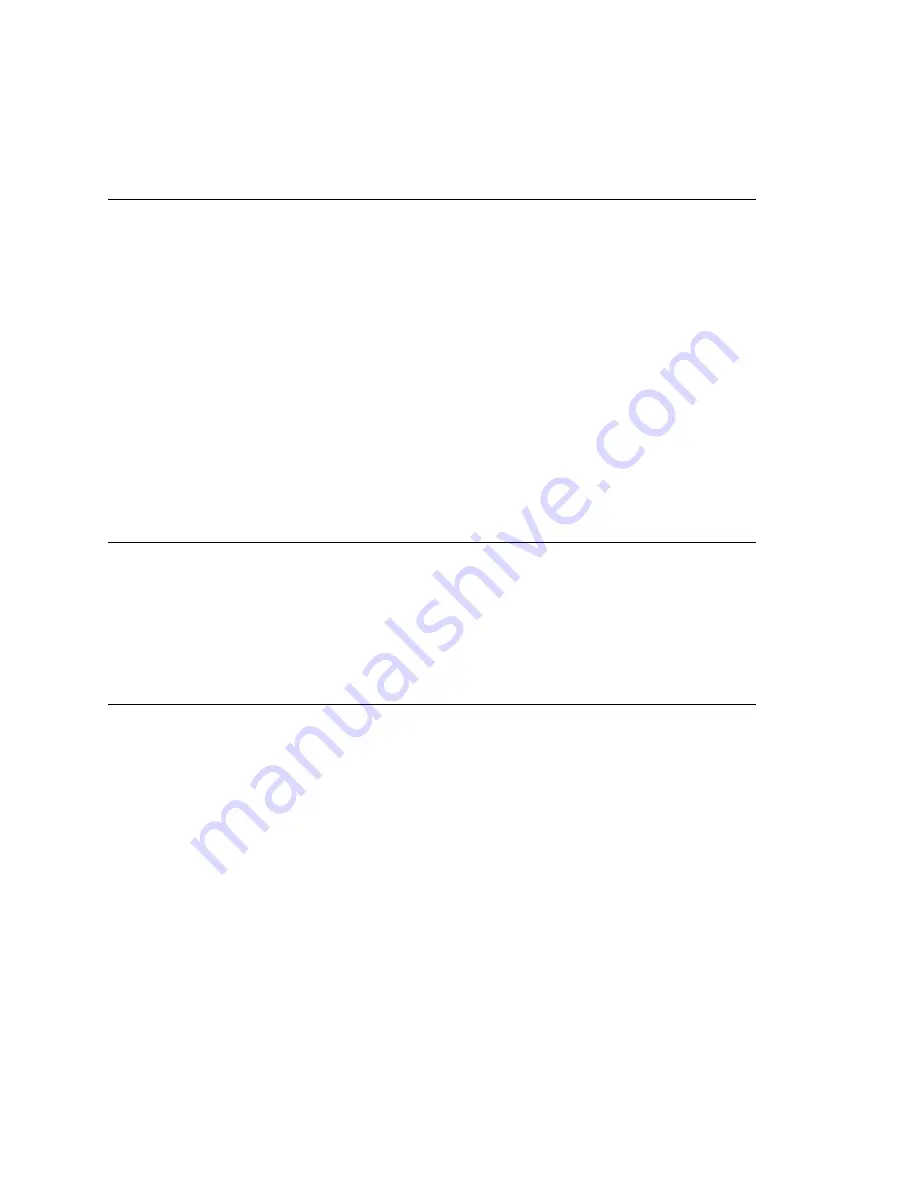
Setting Message Notification Options
MAXCS ACM 6.7 Administration Manual 199
Note:
You can use
Apply to
to apply notification settings to one, some, or all
extensions. See “About the Apply To Button” on page 184 for more information
on using
Apply to
.
Setting the Message Types for Notification
Select the types of messages for which the extension user is notified:
•
None
—No notification. Selecting this option does not prevent the user from getting
message waiting indicators or stutter dial tone when new messages are received.
•
Urgent Voice Messages Only
•
All Voice Messages
The system will perform notification under the following conditions:
•
Extension's message notification is set to
Urgent Voice Messages Only
.
•
Extension's notification Schedule is set to
Non-Business Hours
.
•
Voice mail received during business hours is marked urgent.
•
Extension user does not check the urgent message.
The system will start notification as soon as it enters non-business hours.
Note:
Message notification can also be set in MaxCommunicator and MaxAgent, and the
settings are reflected in MaxAdmin.
Emergency Notification
When any extension dials an emergency number, the system can make calls to specified
extensions, groups, or outside numbers. To configure this option, select the extension/
group/outside number, and check the
When Emergency Number Has Been Dialed
check
box.
Emergency-number calls are logged to
SecurityAlert.txt
(see “Where Security Alerts Are
Logged” on page 200.)
Unusual VM Activity Notification
When certain unusual activity is detected from an extension’s voice mail, the system can
notify a designated extension. This option is intended to help detect if a hacker has
obtained control of and is making calls from an extension’s voice mail. To alert an
extension (usually the administrator) when either of the following abnormal activities are
happening, select the extension and check the option
When unusual call activity has
been detected
:
•
When calls made from voice mail are unusually long (by default, more than 120
minutes)
•
When the number of calls made from voice mail is unusually high (by default, more
than 20 calls in one voice mail session)
When the designated extension is notified, the system will play "Unusual call activity has
been detected from Extension xxx. More than yy calls have been made from the
extension's voice mail. Please verify with the extension user." Or "Unusual call activity
has been detected from Extension xxx. The extension made more than a yyy-minute call
from the extension's voice mail. Please verify with the extension user." The security
notification will be made only once within a call.
Summary of Contents for ACM 6.7
Page 1: ...MAX Communication Server Administration Manual ACM 6 7 September 2011 ...
Page 16: ...2 MAXCS ACM 6 7 Administration Manual ...
Page 32: ...Overview 18 MAXCS ACM 6 7 Administration Manual ...
Page 46: ...Troubleshooting Error Messages 32 MAXCS ACM 6 7 Administration Manual ...
Page 58: ...Programs Available from the Windows Start Menu 44 MAXCS ACM 6 7 Administration Manual ...
Page 92: ...Configuring the Applications Server 78 MAXCS ACM 6 7 Administration Manual ...
Page 100: ...Creating Distribution Lists 86 MAXCS ACM 6 7 Administration Manual ...
Page 110: ...Phrase Management 96 MAXCS ACM 6 7 Administration Manual ...
Page 128: ...Application Extension Setup 114 MAXCS ACM 6 7 Administration Manual ...
Page 152: ...Outgoing Call Blocking 138 MAXCS ACM 6 7 Administration Manual ...
Page 180: ...Configuring the Virtual MobileExtSP Board 166 MAXCS ACM 6 7 Administration Manual ...
Page 186: ...DNIS Routing 172 MAXCS ACM 6 7 Administration Manual ...
Page 226: ...Setting Up Monitor Lists 212 MAXCS ACM 6 7 Administration Manual ...
Page 234: ...Setting an IP Extension 220 MAXCS ACM 6 7 Administration Manual ...
Page 254: ...Mobile Extension Limitations 240 MAXCS ACM 6 7 Administration Manual ...
Page 272: ...258 MAXCS ACM 6 7 Administration Manual ...
Page 364: ...When Information May Be Out of Sync 350 MAXCS ACM 6 7 Administration Manual ...
Page 380: ...Limitations 366 MAXCS ACM 6 7 Administration Manual ...
Page 406: ...Notes 392 MAXCS ACM 6 7 Administration Manual ...
Page 414: ...Changing TAPI Configuration Parameters 400 MAXCS ACM 6 7 Administration Manual ...
Page 456: ...442 MAXCS ACM 6 7 Administration Manual ...






























