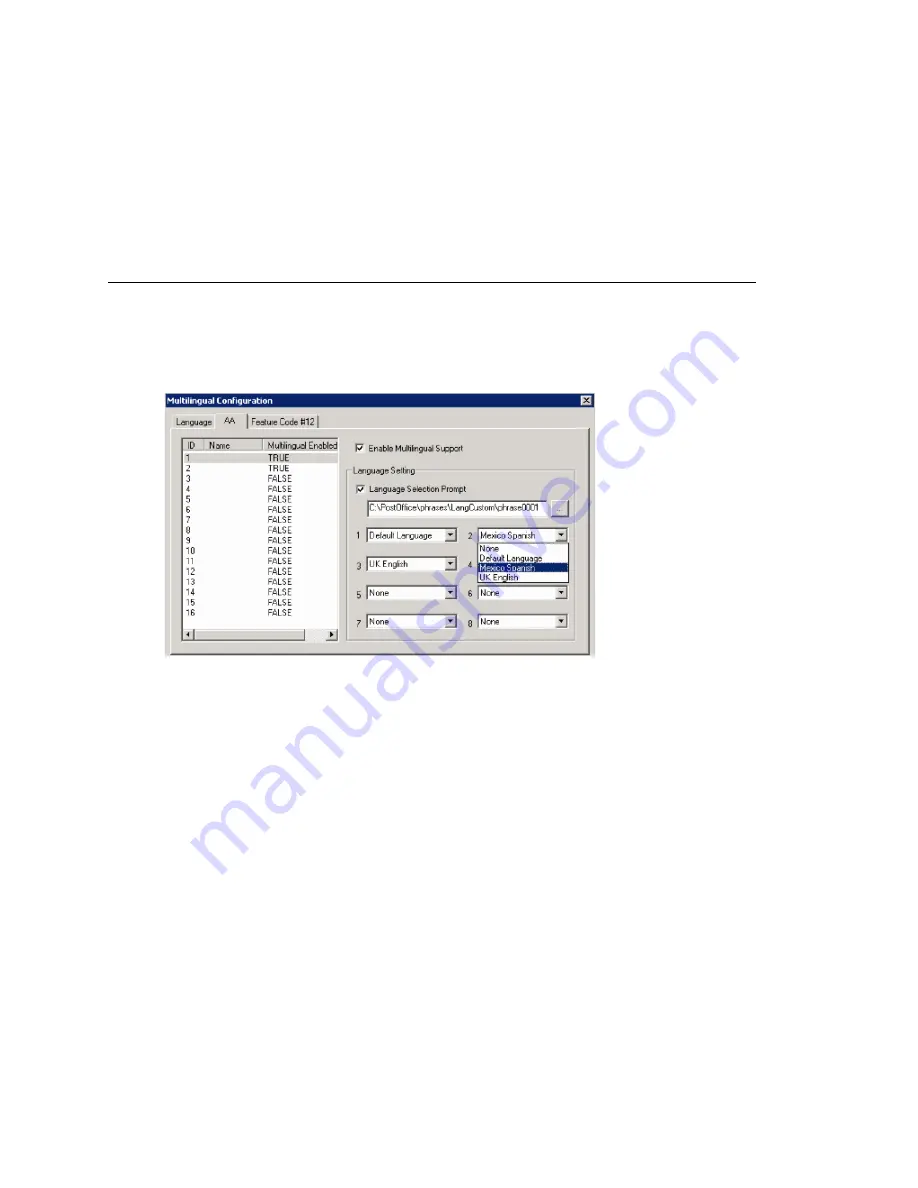
Enabling Multilingual Support in the Auto Attendant
100
MAXCS ACM 6.7 Administration Manual
The contents of the fields
System phrase directory
and
Custom phrase directory
are fetched from the location where the language phrases are stored. They are not
editable.
Only the description of the language is editable here. To edit it, click the
Edit
button or
double-click the row.
The default language cannot be deleted. After you add languages, any language used by
DNIS, an extension, or an AA cannot be deleted.
Enabling Multilingual Support in the Auto Attendant
After you have recorded phrases and added a reference to their directories in the
Multilingual Configuration > Language
tab, as described above, you are ready to
enable multilingual support in the auto attendant.
1. Select
System > Multilingual Configuration >
AA
tab.
2. From the list at the left, select the AA you want to configure with multilingual
support.
3. Check the
Enable Multilingual Support
check box. The
Multilingual Enabled
column changes to
TRUE
.
4. In the
Language Setting
group of fields, check the
Language Selection Prompt
check box.
5. Choose the prompt that lets the caller select a language.
6. Beside each appropriate number, select a language from the drop-down list that
corresponds to the phone key the user would press to hear that language. (For
example, “For English, press 1; for Spanish, press 2...”)
7. Click
Apply
if you have more work to do in the configuration screen, or click
OK
to
accept the changes and close the screen.
Note:
This configuration is on top of the regular AA configuration. The system will
execute the regular AA action items after a language preference is selected by the
caller.
Summary of Contents for ACM 6.7
Page 1: ...MAX Communication Server Administration Manual ACM 6 7 September 2011 ...
Page 16: ...2 MAXCS ACM 6 7 Administration Manual ...
Page 32: ...Overview 18 MAXCS ACM 6 7 Administration Manual ...
Page 46: ...Troubleshooting Error Messages 32 MAXCS ACM 6 7 Administration Manual ...
Page 58: ...Programs Available from the Windows Start Menu 44 MAXCS ACM 6 7 Administration Manual ...
Page 92: ...Configuring the Applications Server 78 MAXCS ACM 6 7 Administration Manual ...
Page 100: ...Creating Distribution Lists 86 MAXCS ACM 6 7 Administration Manual ...
Page 110: ...Phrase Management 96 MAXCS ACM 6 7 Administration Manual ...
Page 128: ...Application Extension Setup 114 MAXCS ACM 6 7 Administration Manual ...
Page 152: ...Outgoing Call Blocking 138 MAXCS ACM 6 7 Administration Manual ...
Page 180: ...Configuring the Virtual MobileExtSP Board 166 MAXCS ACM 6 7 Administration Manual ...
Page 186: ...DNIS Routing 172 MAXCS ACM 6 7 Administration Manual ...
Page 226: ...Setting Up Monitor Lists 212 MAXCS ACM 6 7 Administration Manual ...
Page 234: ...Setting an IP Extension 220 MAXCS ACM 6 7 Administration Manual ...
Page 254: ...Mobile Extension Limitations 240 MAXCS ACM 6 7 Administration Manual ...
Page 272: ...258 MAXCS ACM 6 7 Administration Manual ...
Page 364: ...When Information May Be Out of Sync 350 MAXCS ACM 6 7 Administration Manual ...
Page 380: ...Limitations 366 MAXCS ACM 6 7 Administration Manual ...
Page 406: ...Notes 392 MAXCS ACM 6 7 Administration Manual ...
Page 414: ...Changing TAPI Configuration Parameters 400 MAXCS ACM 6 7 Administration Manual ...
Page 456: ...442 MAXCS ACM 6 7 Administration Manual ...






























