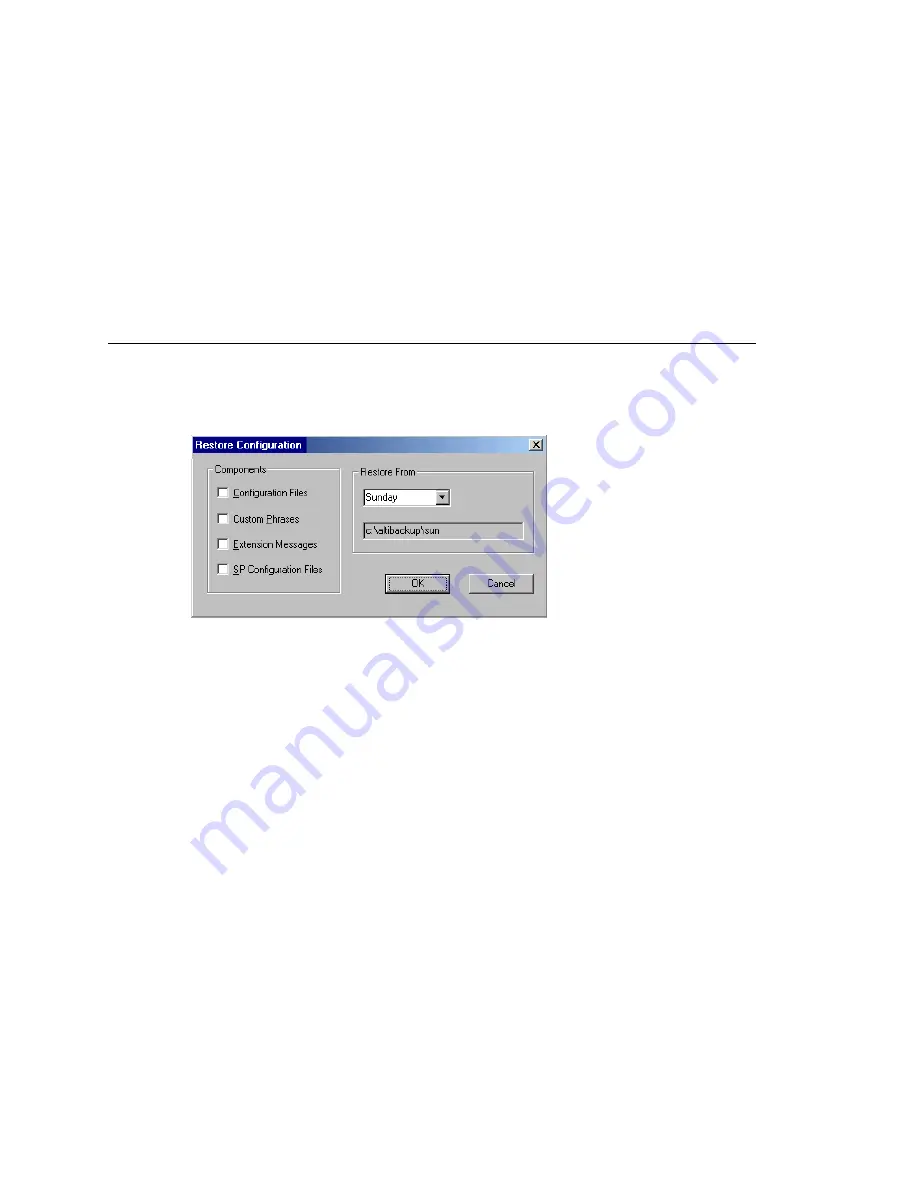
Backup and Restore Utility
404
MAXCS ACM 6.7 Administration Manual
2. Set the options:
•
Check the box for each day of the week you want run the backup.
•
For each day, use the drop-down lists to specify the time. These time settings use
a 24-hour clock.
•
You can accept the default target directories, or you can click the
Folder
icon to
open the
Browse for Folder
dialog box to select the destination for the backup
files.
•
Under
Backup Selection
, select the file components you want to back up:
Configuration files, Custom Phrases, Extension Messages, SP Configuration files.
3. Click
OK
.
Restoring Backed up Files
To restore backed up files
1. Stop the AltiGen switching services.
2. In the System Data Management window, select the
Restore
icon.
Figure 183. Restore Configuration dialog box
3. Under
Components
, select the file groups you want to restore.
4. Using the
Restore From
drop-down list, select the day you want to restore from, or
select
Advanced
to choose the restore folder.
Clicking
Advanced
displays a folder icon that you can click to open a dialog box that
allows you to select the directory you want to restore from.
Select a day of the week or manually choose the restore directory. The specified
directory appears in the text box below the drop-down list.
Note:
The components you select for restore must have been backed up into the
directory you selected. For example, if you didn’t back up configuration files
on Thursday, you won’t be able to restore them from the Thursday directory.
Important:
Make sure the version you restore the database files from is compatible with
the current MAXCS version. If incompatible files are restored, the phone
system will fail to restart!
5. Click
OK
to start the restore process.
6. When you are finished restoring backed up files, restart the AltiGen switching
services.
Summary of Contents for ACM 6.7
Page 1: ...MAX Communication Server Administration Manual ACM 6 7 September 2011 ...
Page 16: ...2 MAXCS ACM 6 7 Administration Manual ...
Page 32: ...Overview 18 MAXCS ACM 6 7 Administration Manual ...
Page 46: ...Troubleshooting Error Messages 32 MAXCS ACM 6 7 Administration Manual ...
Page 58: ...Programs Available from the Windows Start Menu 44 MAXCS ACM 6 7 Administration Manual ...
Page 92: ...Configuring the Applications Server 78 MAXCS ACM 6 7 Administration Manual ...
Page 100: ...Creating Distribution Lists 86 MAXCS ACM 6 7 Administration Manual ...
Page 110: ...Phrase Management 96 MAXCS ACM 6 7 Administration Manual ...
Page 128: ...Application Extension Setup 114 MAXCS ACM 6 7 Administration Manual ...
Page 152: ...Outgoing Call Blocking 138 MAXCS ACM 6 7 Administration Manual ...
Page 180: ...Configuring the Virtual MobileExtSP Board 166 MAXCS ACM 6 7 Administration Manual ...
Page 186: ...DNIS Routing 172 MAXCS ACM 6 7 Administration Manual ...
Page 226: ...Setting Up Monitor Lists 212 MAXCS ACM 6 7 Administration Manual ...
Page 234: ...Setting an IP Extension 220 MAXCS ACM 6 7 Administration Manual ...
Page 254: ...Mobile Extension Limitations 240 MAXCS ACM 6 7 Administration Manual ...
Page 272: ...258 MAXCS ACM 6 7 Administration Manual ...
Page 364: ...When Information May Be Out of Sync 350 MAXCS ACM 6 7 Administration Manual ...
Page 380: ...Limitations 366 MAXCS ACM 6 7 Administration Manual ...
Page 406: ...Notes 392 MAXCS ACM 6 7 Administration Manual ...
Page 414: ...Changing TAPI Configuration Parameters 400 MAXCS ACM 6 7 Administration Manual ...
Page 456: ...442 MAXCS ACM 6 7 Administration Manual ...






























