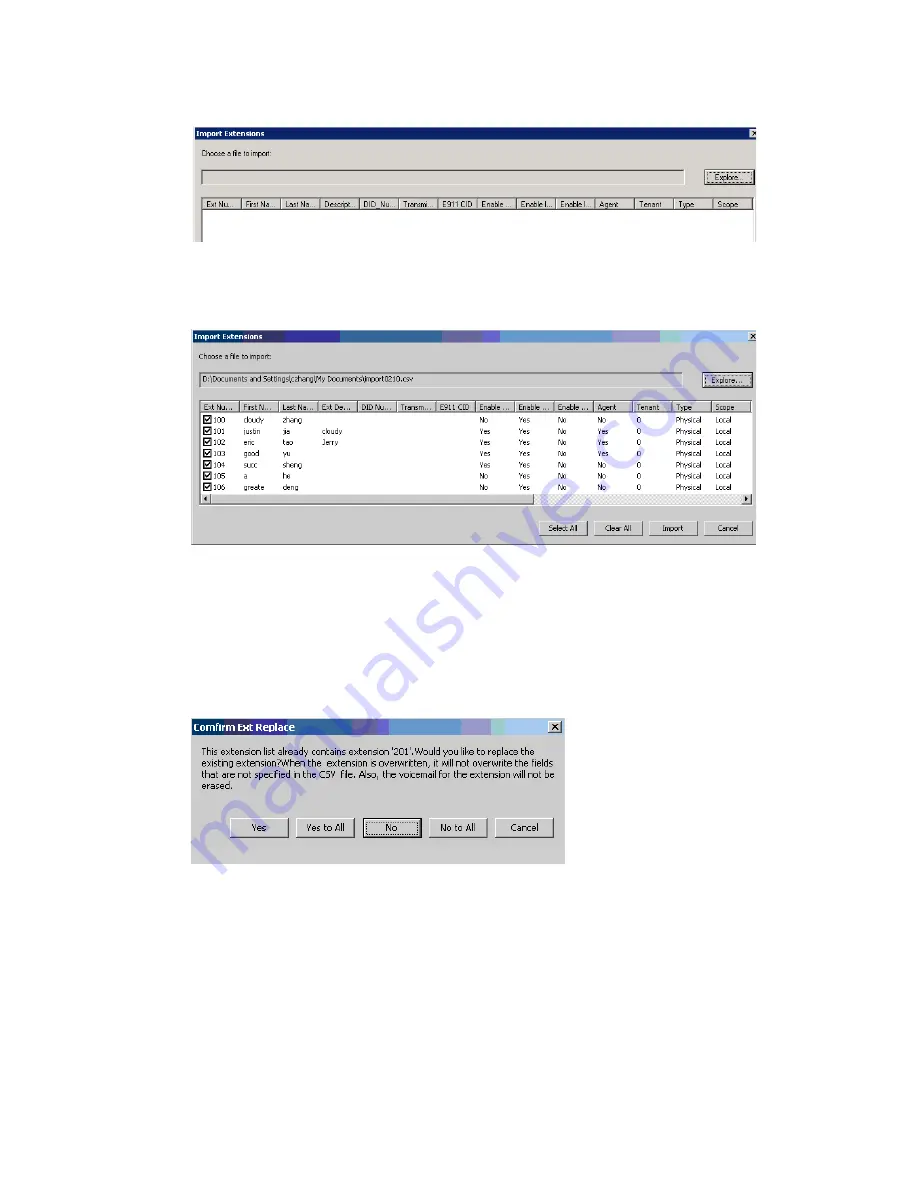
Exporting and Importing Extensions
414
MAXCS ACM 6.7 Administration Manual
3. In the Import Extensions dialog box, click the
Explore
button to select a .csv file to
import, and click
OK
.
All the extension records in the .csv file are added to the Import Extensions list.
4. Check the records you want to import. Click the
Select All
and
Clear All
buttons to
select or clear all the check boxes.)
5. Click
Import
.
A progress bar lets you see the progress of the import. When the import is finished,
a message lets you know how many extensions were imported, how many
extensions were skipped and how many extensions failed.
6. If an extension already exists, you are prompted whether to replace the extension:
If you overwrite an extension, fields that are not specified in the .csv file are not
overwritten with default values or blank values. For example, if the column
Department
is not included in the .csv file, but is configured in the extension that
you overwrote, the
Department
field is not reset to the default value when the
extension is overwritten.
When the import is finished, a report file opens showing detailed information for
every extension you attempted to import. If some fields are invalid, the system
replaces them with a default value, except for the extension number field.
Summary of Contents for ACM 6.7
Page 1: ...MAX Communication Server Administration Manual ACM 6 7 September 2011 ...
Page 16: ...2 MAXCS ACM 6 7 Administration Manual ...
Page 32: ...Overview 18 MAXCS ACM 6 7 Administration Manual ...
Page 46: ...Troubleshooting Error Messages 32 MAXCS ACM 6 7 Administration Manual ...
Page 58: ...Programs Available from the Windows Start Menu 44 MAXCS ACM 6 7 Administration Manual ...
Page 92: ...Configuring the Applications Server 78 MAXCS ACM 6 7 Administration Manual ...
Page 100: ...Creating Distribution Lists 86 MAXCS ACM 6 7 Administration Manual ...
Page 110: ...Phrase Management 96 MAXCS ACM 6 7 Administration Manual ...
Page 128: ...Application Extension Setup 114 MAXCS ACM 6 7 Administration Manual ...
Page 152: ...Outgoing Call Blocking 138 MAXCS ACM 6 7 Administration Manual ...
Page 180: ...Configuring the Virtual MobileExtSP Board 166 MAXCS ACM 6 7 Administration Manual ...
Page 186: ...DNIS Routing 172 MAXCS ACM 6 7 Administration Manual ...
Page 226: ...Setting Up Monitor Lists 212 MAXCS ACM 6 7 Administration Manual ...
Page 234: ...Setting an IP Extension 220 MAXCS ACM 6 7 Administration Manual ...
Page 254: ...Mobile Extension Limitations 240 MAXCS ACM 6 7 Administration Manual ...
Page 272: ...258 MAXCS ACM 6 7 Administration Manual ...
Page 364: ...When Information May Be Out of Sync 350 MAXCS ACM 6 7 Administration Manual ...
Page 380: ...Limitations 366 MAXCS ACM 6 7 Administration Manual ...
Page 406: ...Notes 392 MAXCS ACM 6 7 Administration Manual ...
Page 414: ...Changing TAPI Configuration Parameters 400 MAXCS ACM 6 7 Administration Manual ...
Page 456: ...442 MAXCS ACM 6 7 Administration Manual ...






























