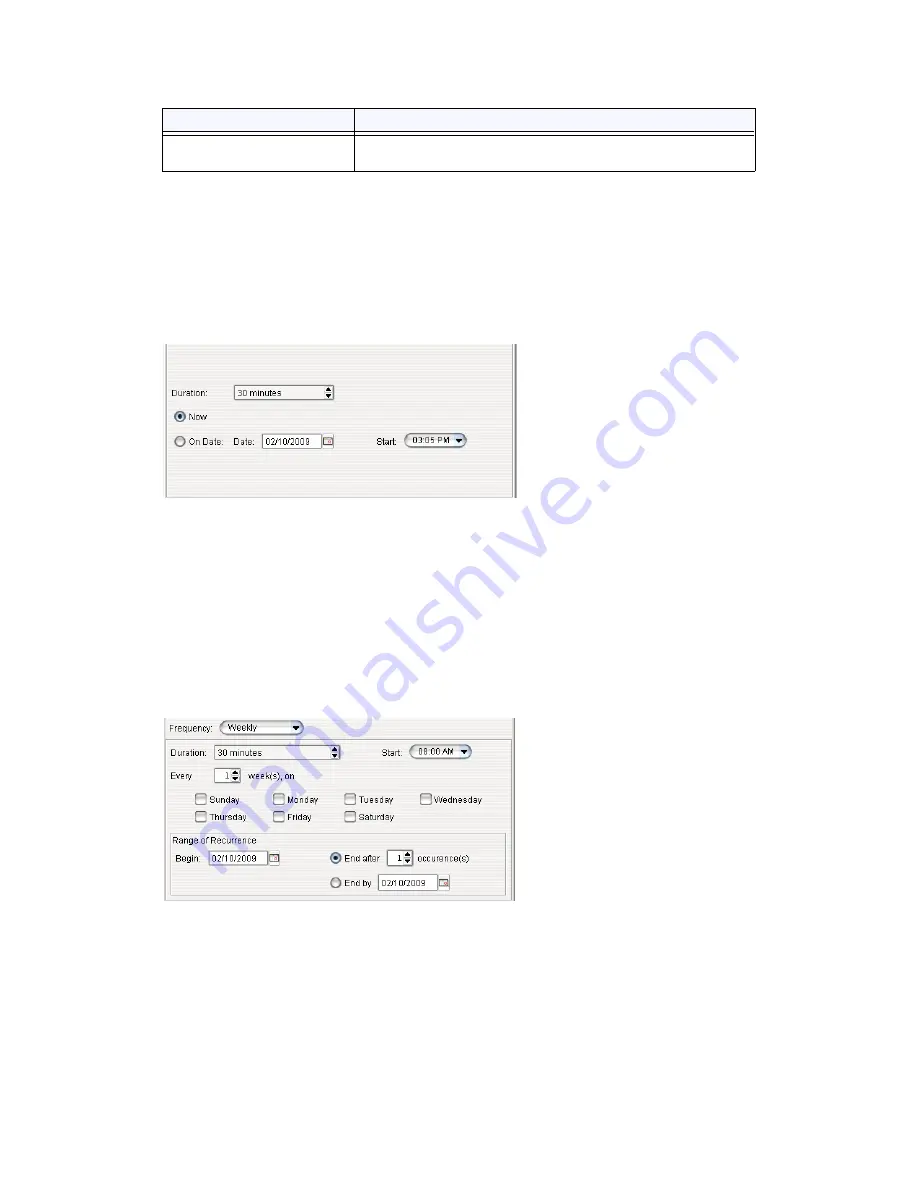
Creating a Meeting
MAXCS ACM 6.7 Administration Manual 301
Fill in the fields of the Create Meeting dialog box, and click
OK
. See the following sections
for directions on filling in the fields in the middle panel of this dialog box.
Note:
If other scheduled meetings have already reserved resources for the time period,
and sufficient resources are not available for the meeting you are attempting to
schedule, a message indicates that there is a resource conflict.
One Time Only Meeting
If you select
One Time Only
from the
Frequency
drop-down list, these are your options
in the middle panel:
1. Specify the duration of the meeting, using the Up/Down arrows (unless this is to be
a “permanent” meeting).
2. If the meeting is to begin as soon as it is scheduled, select
Now
.
If the meeting is to begin at another time, select
On Date
, and enter a date and
start time. To select a date, click the
Calendar
button. To select a start time, click
the Down arrow and use the slide bar.
Weekly Meeting
If you select
Weekly
from the
Frequency
drop-down list, these are your options in the
middle panel.
1. In the
Duration
field, specify the duration of the meeting, using the Up/Down
arrows.
2. In the
Start
field, specify the start of the meeting by clicking the Down arrow and
using the slide bar.
3. In the
Every
field, specify how often this meeting is to occur: every week, every
other week, every three weeks, and so on.
Announce Participant
Name
If you want participant names announced when they enter
and leave the meeting, check this check box.
Parameter
Description
Summary of Contents for ACM 6.7
Page 1: ...MAX Communication Server Administration Manual ACM 6 7 September 2011 ...
Page 16: ...2 MAXCS ACM 6 7 Administration Manual ...
Page 32: ...Overview 18 MAXCS ACM 6 7 Administration Manual ...
Page 46: ...Troubleshooting Error Messages 32 MAXCS ACM 6 7 Administration Manual ...
Page 58: ...Programs Available from the Windows Start Menu 44 MAXCS ACM 6 7 Administration Manual ...
Page 92: ...Configuring the Applications Server 78 MAXCS ACM 6 7 Administration Manual ...
Page 100: ...Creating Distribution Lists 86 MAXCS ACM 6 7 Administration Manual ...
Page 110: ...Phrase Management 96 MAXCS ACM 6 7 Administration Manual ...
Page 128: ...Application Extension Setup 114 MAXCS ACM 6 7 Administration Manual ...
Page 152: ...Outgoing Call Blocking 138 MAXCS ACM 6 7 Administration Manual ...
Page 180: ...Configuring the Virtual MobileExtSP Board 166 MAXCS ACM 6 7 Administration Manual ...
Page 186: ...DNIS Routing 172 MAXCS ACM 6 7 Administration Manual ...
Page 226: ...Setting Up Monitor Lists 212 MAXCS ACM 6 7 Administration Manual ...
Page 234: ...Setting an IP Extension 220 MAXCS ACM 6 7 Administration Manual ...
Page 254: ...Mobile Extension Limitations 240 MAXCS ACM 6 7 Administration Manual ...
Page 272: ...258 MAXCS ACM 6 7 Administration Manual ...
Page 364: ...When Information May Be Out of Sync 350 MAXCS ACM 6 7 Administration Manual ...
Page 380: ...Limitations 366 MAXCS ACM 6 7 Administration Manual ...
Page 406: ...Notes 392 MAXCS ACM 6 7 Administration Manual ...
Page 414: ...Changing TAPI Configuration Parameters 400 MAXCS ACM 6 7 Administration Manual ...
Page 456: ...442 MAXCS ACM 6 7 Administration Manual ...






























