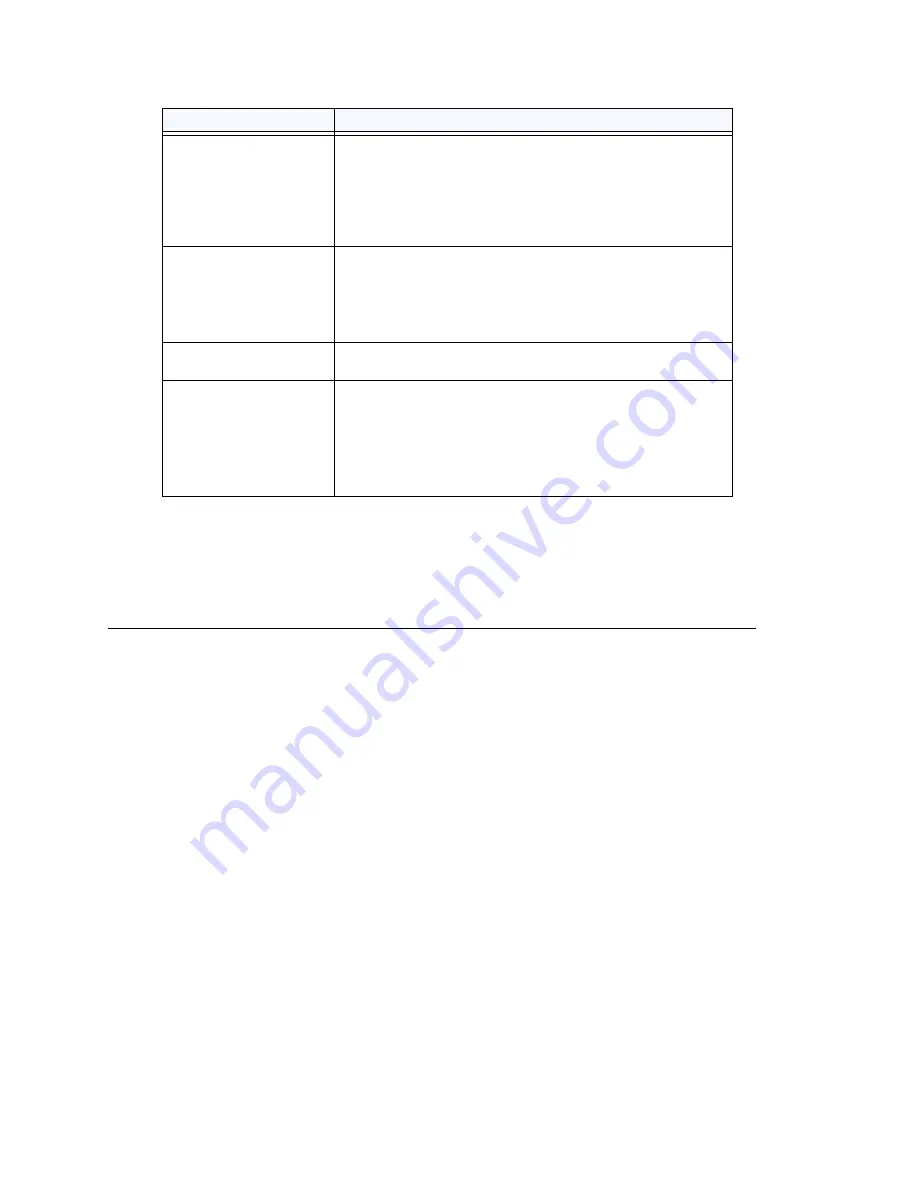
Using the Triton Resource Board
MAXCS ACM 6.7 Administration Manual 141
Important:
To implement some board configuration changes, you must shut down and
restart by choosing
Services > Shut Down All Services
(which also closes
MAXCS) and then restarting MAXCS. If this is necessary, a message will pop
up telling you so.
Using the Triton Resource Board
The Triton resource board requires no configuration. Board resources are available when
the board is installed.
The resource board has a maximum of 12 bridges for:
•
6-party conferencing. When an extension is trying to make a conference call, the
system will try to use the conference bridge on the resource board first. If conference
bridges on the resource board are all busy, the system will use the conference
bridges on the extension board, analog or VoIP board.
•
Workgroup supervisor silent monitoring, barge-in, and coaching.
For example, if two supervisors are coaching agents, only 10 bridges are left for 6-party
conferencing.
Notes
:
If a supervisor tries to perform silent monitoring, barge-in, or coaching
and there is no
resource board in the system,
the supervisor will hear an
error tone
.
If the supervisor is using an IP phone, then
Connect Voice Stream to Server
should
be checked in the Extension Configuration window so that the system can pull the caller
and agent's voice stream to the resource board to allow the supervisor to tap into the
conversation.
Channel Mapping List
Logical Channel
,
Type
, and
Physical Channel
for the
entire board.
Double-click a channel to open a line configuration dialog
box or a trunk configuration dialog box, as appropriate.
To reset the channel, select the channel to reset and click
the
Reset Channel
button, then click
OK
.
Channel Group Info
Applicable to T1/E1 and the MAX family of boards only.
Double-click a channel group to open a configuration dialog
box.
To reset a channel group, select it and click the
Reset Channel Group
button.
Board Configuration
button
Opens a configuration dialog box.
Reset Board button
Resets the board, after you confirm.
Important!
Resetting a board will disconnect all calls
in
progress on that board
.
Be sure to inform all users before
resetting a board. Additionally, if the board is a resource
board (VoIP 12 port, VoIP 30 port, Triton resource board,
30-party conference board), resetting it will disconnect all
calls that use the resource.
Parameter
Description
Summary of Contents for ACM 6.7
Page 1: ...MAX Communication Server Administration Manual ACM 6 7 September 2011 ...
Page 16: ...2 MAXCS ACM 6 7 Administration Manual ...
Page 32: ...Overview 18 MAXCS ACM 6 7 Administration Manual ...
Page 46: ...Troubleshooting Error Messages 32 MAXCS ACM 6 7 Administration Manual ...
Page 58: ...Programs Available from the Windows Start Menu 44 MAXCS ACM 6 7 Administration Manual ...
Page 92: ...Configuring the Applications Server 78 MAXCS ACM 6 7 Administration Manual ...
Page 100: ...Creating Distribution Lists 86 MAXCS ACM 6 7 Administration Manual ...
Page 110: ...Phrase Management 96 MAXCS ACM 6 7 Administration Manual ...
Page 128: ...Application Extension Setup 114 MAXCS ACM 6 7 Administration Manual ...
Page 152: ...Outgoing Call Blocking 138 MAXCS ACM 6 7 Administration Manual ...
Page 180: ...Configuring the Virtual MobileExtSP Board 166 MAXCS ACM 6 7 Administration Manual ...
Page 186: ...DNIS Routing 172 MAXCS ACM 6 7 Administration Manual ...
Page 226: ...Setting Up Monitor Lists 212 MAXCS ACM 6 7 Administration Manual ...
Page 234: ...Setting an IP Extension 220 MAXCS ACM 6 7 Administration Manual ...
Page 254: ...Mobile Extension Limitations 240 MAXCS ACM 6 7 Administration Manual ...
Page 272: ...258 MAXCS ACM 6 7 Administration Manual ...
Page 364: ...When Information May Be Out of Sync 350 MAXCS ACM 6 7 Administration Manual ...
Page 380: ...Limitations 366 MAXCS ACM 6 7 Administration Manual ...
Page 406: ...Notes 392 MAXCS ACM 6 7 Administration Manual ...
Page 414: ...Changing TAPI Configuration Parameters 400 MAXCS ACM 6 7 Administration Manual ...
Page 456: ...442 MAXCS ACM 6 7 Administration Manual ...






























