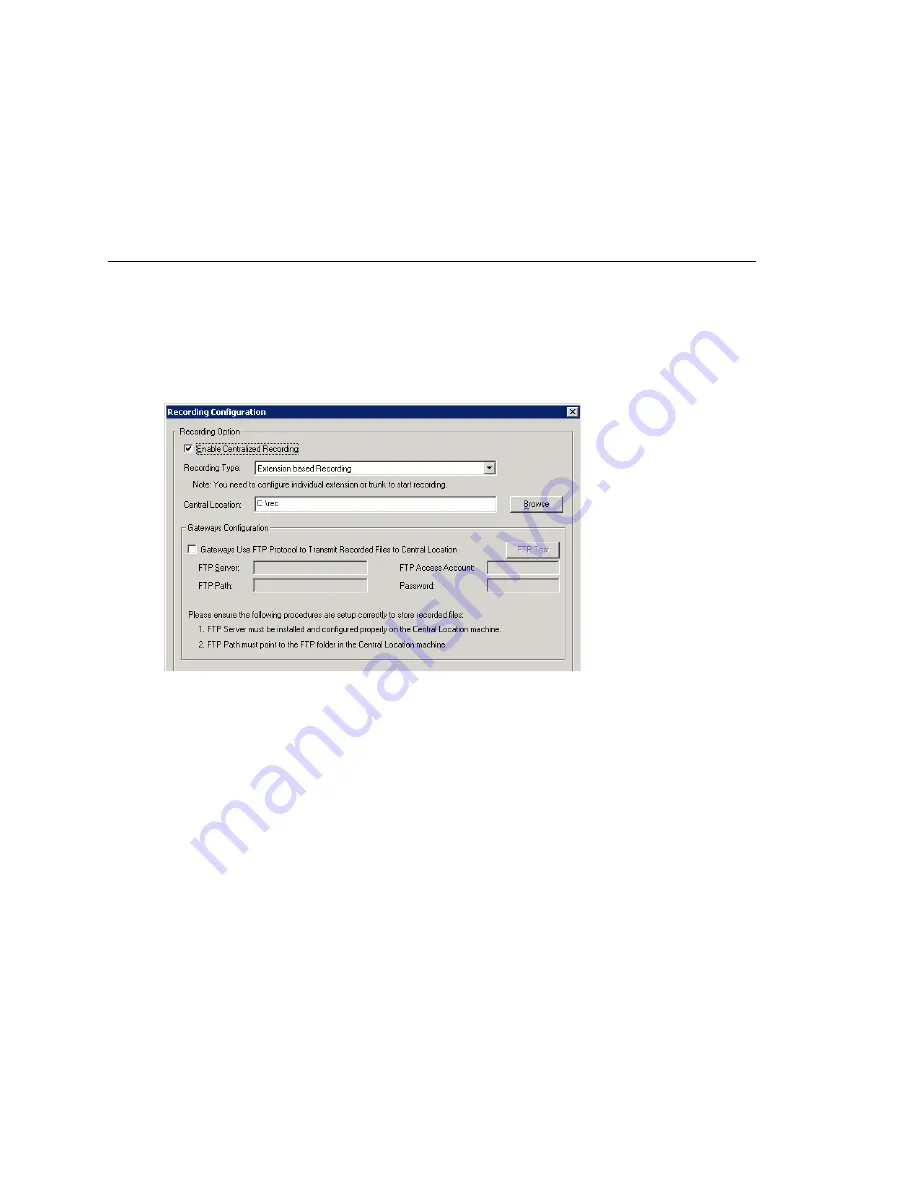
Configuring Call Recording
106
MAXCS ACM 6.7 Administration Manual
•
calleeID
is the target number or
trk
(bbcc)
•
workgroupID
is the workgroup number for a workgroup call, or
ext
for extension
call
•
DNIS
is the DNIS number or NA for no DNIS number
•
sessionID
is the CDR session ID
Configuring Call Recording
To configure system-wide call recording, including centralized recording for multiple
gateways, do one of the following:
•
Click the
Recording
button on the toolbar.
•
Select
System > Call Recording
Configuration
.
The Recording Configuration window opens:
Figure 42. Recording Configuration window
Note:
Call recording options for specific extensions/workgroups can be set up on the
General
tab of
Extension Configuration
and
Workgroup Configuration
,
respectively.
To Enable and Configure Centralized Recording
1. Check the
Enable Centralized Recording
check box.
2. Select a
Recording Type
from the drop-down list.
3. In the
Central Location
field, browse for the directory you want to set as the
destination folder and path for saving the call recordings.
Important:
If you are using FTP protocol, the FTP server must be installed and
configured properly on the same machine as the
Central Location
directory.
An FTP folder must be created for the
Central Location
, so that it can
be fully accessible through FTP.
The
FTP Path
must be pointed to the
Central Location
.
Summary of Contents for ACM 6.7
Page 1: ...MAX Communication Server Administration Manual ACM 6 7 September 2011 ...
Page 16: ...2 MAXCS ACM 6 7 Administration Manual ...
Page 32: ...Overview 18 MAXCS ACM 6 7 Administration Manual ...
Page 46: ...Troubleshooting Error Messages 32 MAXCS ACM 6 7 Administration Manual ...
Page 58: ...Programs Available from the Windows Start Menu 44 MAXCS ACM 6 7 Administration Manual ...
Page 92: ...Configuring the Applications Server 78 MAXCS ACM 6 7 Administration Manual ...
Page 100: ...Creating Distribution Lists 86 MAXCS ACM 6 7 Administration Manual ...
Page 110: ...Phrase Management 96 MAXCS ACM 6 7 Administration Manual ...
Page 128: ...Application Extension Setup 114 MAXCS ACM 6 7 Administration Manual ...
Page 152: ...Outgoing Call Blocking 138 MAXCS ACM 6 7 Administration Manual ...
Page 180: ...Configuring the Virtual MobileExtSP Board 166 MAXCS ACM 6 7 Administration Manual ...
Page 186: ...DNIS Routing 172 MAXCS ACM 6 7 Administration Manual ...
Page 226: ...Setting Up Monitor Lists 212 MAXCS ACM 6 7 Administration Manual ...
Page 234: ...Setting an IP Extension 220 MAXCS ACM 6 7 Administration Manual ...
Page 254: ...Mobile Extension Limitations 240 MAXCS ACM 6 7 Administration Manual ...
Page 272: ...258 MAXCS ACM 6 7 Administration Manual ...
Page 364: ...When Information May Be Out of Sync 350 MAXCS ACM 6 7 Administration Manual ...
Page 380: ...Limitations 366 MAXCS ACM 6 7 Administration Manual ...
Page 406: ...Notes 392 MAXCS ACM 6 7 Administration Manual ...
Page 414: ...Changing TAPI Configuration Parameters 400 MAXCS ACM 6 7 Administration Manual ...
Page 456: ...442 MAXCS ACM 6 7 Administration Manual ...






























