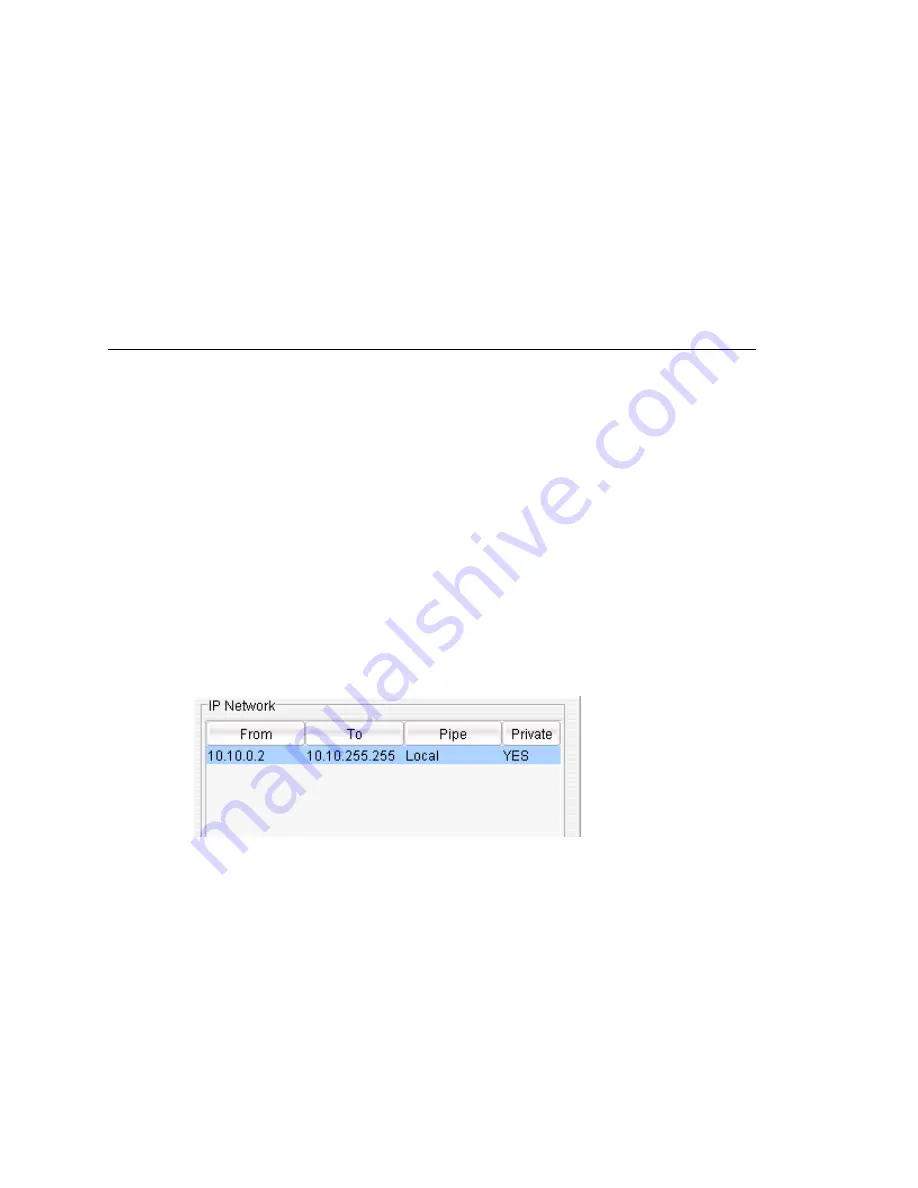
Defining IP Networks
MAXCS ACM 6.7 Administration Manual 327
•
When different IP devices using various codecs connect to the server through a
Public Pipe, the system will aggregate the total bandwidth of all connections. If the
total bandwidth exceeds that specified in the
Bandwidth for VoIP
box, the system
will reject additional connection requests.
Configuration example
Suppose your company has a T1 line configured as half voice PRI and half data service.
There are 12 remote employees using IP phones connecting to the AltiGen system.
Because bandwidth is limited, you would like to regulate the bandwidth used by VoIP.
You have set up remote IP phones using G.729 with 20ms frame, and you want to limit
the number of concurrent VoIP sessions to 6. If you enter 180 in the
Bandwidth for
VoIP
field, the system will show that 6 G.729 sessions are allowed.
Configuring MAXCS Behind NAT
Your MAXCS system should be inside a firewall/NAT router. If your MAXCS is supporting
remote IP phones, IPTalk or AltiClients, you need to configure MAXCS and the NAT router
to make MAXCS work properly behind NAT. Port forwarding configuration on the firewall/
NAT router is required. If you’re not sure how to configure your firewall/NAT router,
please consult your firewall/NAT router manual or vendor. AltiGen Technical Support will
not be able to help with this.
Important:
If your firewall/NAT router supports SIP, you need to FULLY disable
this feature on the firewall/NAT router, or conflicts may occur
between MAXCS and the firewall/NAT router. In this case, remote IP
phones might not work or might behave strangely. Again, please
consult the firewall/NAT manual to find out how to do this.
Take the following steps:
1. Make sure the MAXCS system uses a private
static
IP address, for example,
10.10.0.8. Do
not
use DHCP on the MAXCS system.
2. Define the range of the local IP addresses (see “To define an address range” on page
326). Make sure the MAXCS system is included in the range. If the range is not
defined correctly, all the IP phones will not work.
3. Set local IP network ranges to private. Multiple private networks can be added.
4. On the
IP Networks
tab, in the NAT Support panel, check
Enable SIP NAT
support
and
Enable H323 NAT support
. Except, if the NAT router is H.323-aware
(for example, a Fortinet router) do not enable H323 NAT support.
Summary of Contents for ACM 6.7
Page 1: ...MAX Communication Server Administration Manual ACM 6 7 September 2011 ...
Page 16: ...2 MAXCS ACM 6 7 Administration Manual ...
Page 32: ...Overview 18 MAXCS ACM 6 7 Administration Manual ...
Page 46: ...Troubleshooting Error Messages 32 MAXCS ACM 6 7 Administration Manual ...
Page 58: ...Programs Available from the Windows Start Menu 44 MAXCS ACM 6 7 Administration Manual ...
Page 92: ...Configuring the Applications Server 78 MAXCS ACM 6 7 Administration Manual ...
Page 100: ...Creating Distribution Lists 86 MAXCS ACM 6 7 Administration Manual ...
Page 110: ...Phrase Management 96 MAXCS ACM 6 7 Administration Manual ...
Page 128: ...Application Extension Setup 114 MAXCS ACM 6 7 Administration Manual ...
Page 152: ...Outgoing Call Blocking 138 MAXCS ACM 6 7 Administration Manual ...
Page 180: ...Configuring the Virtual MobileExtSP Board 166 MAXCS ACM 6 7 Administration Manual ...
Page 186: ...DNIS Routing 172 MAXCS ACM 6 7 Administration Manual ...
Page 226: ...Setting Up Monitor Lists 212 MAXCS ACM 6 7 Administration Manual ...
Page 234: ...Setting an IP Extension 220 MAXCS ACM 6 7 Administration Manual ...
Page 254: ...Mobile Extension Limitations 240 MAXCS ACM 6 7 Administration Manual ...
Page 272: ...258 MAXCS ACM 6 7 Administration Manual ...
Page 364: ...When Information May Be Out of Sync 350 MAXCS ACM 6 7 Administration Manual ...
Page 380: ...Limitations 366 MAXCS ACM 6 7 Administration Manual ...
Page 406: ...Notes 392 MAXCS ACM 6 7 Administration Manual ...
Page 414: ...Changing TAPI Configuration Parameters 400 MAXCS ACM 6 7 Administration Manual ...
Page 456: ...442 MAXCS ACM 6 7 Administration Manual ...






























