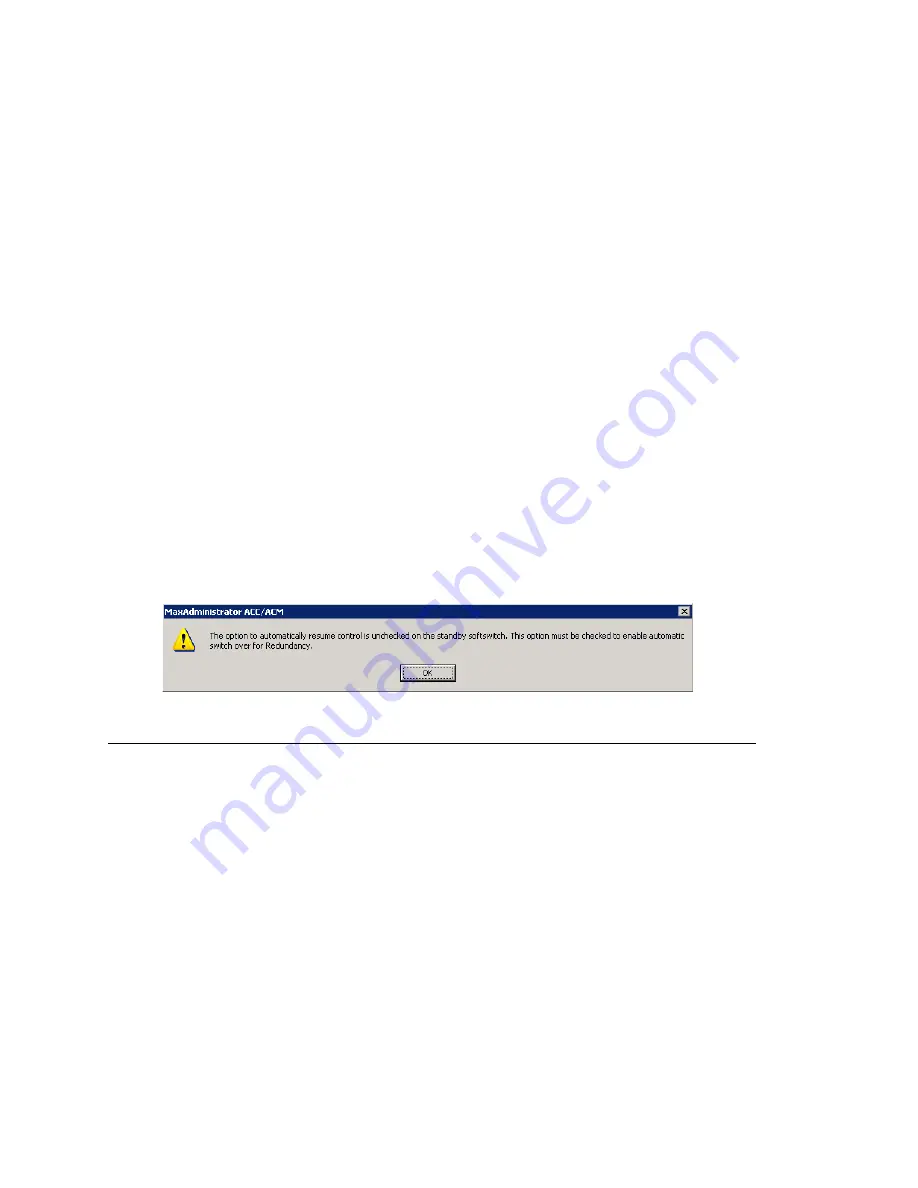
Checking the Status
356
MAXCS ACM 6.7 Administration Manual
3. Configure boards, and reboot if necessary. The configuration of virtual boards
H323SP, SIPSP, and HMCP must be identical to the primary system. This
configuration must be done manually.
4. Don't change any other configurations.
5. Select
System > Redundancy
to open the Redundancy
dialog box (see
Figure 149).
a. Select
Secondary
as the system role.
b. Check the
Enable Redundancy
check box.
c.
Enter IP addresses for the primary and secondary servers.
d. Enter a redundancy key (your password for redundancy; it needs to be the same
for primary and secondary systems).
e. Click
OK
or
Apply
when finished.
Replication begins. The secondary system replicates the primary system's
configuration, voice mail and other files, which will take from several minutes to an
hour, depending on the amount of extensions and their voice mail files.
6. Later, when replication is complete, check the option
Automatically assume
control when active system is not available
. (To find out when the replication
is complete, or a system is updated, see “Checking the Status” on page 356.)
Note:
This option is only available for the standby system. Once redundancy
switchover occurs, the formerly active system is now the standby system.
This option for the new standby system will be unchecked. You should check
it manually after making sure that the new standby system is recovered. If
this option is unchecked on the standby system, the following message pops
up when the administrator logs on to the server or opens the Redundancy
dialog box.
Checking the Status
From either the primary or secondary server, select
System > Redundancy
to open
the Redundancy dialog box, and click the
Status
button in the dialog box. The
Redundancy Administration window opens.
Summary of Contents for ACM 6.7
Page 1: ...MAX Communication Server Administration Manual ACM 6 7 September 2011 ...
Page 16: ...2 MAXCS ACM 6 7 Administration Manual ...
Page 32: ...Overview 18 MAXCS ACM 6 7 Administration Manual ...
Page 46: ...Troubleshooting Error Messages 32 MAXCS ACM 6 7 Administration Manual ...
Page 58: ...Programs Available from the Windows Start Menu 44 MAXCS ACM 6 7 Administration Manual ...
Page 92: ...Configuring the Applications Server 78 MAXCS ACM 6 7 Administration Manual ...
Page 100: ...Creating Distribution Lists 86 MAXCS ACM 6 7 Administration Manual ...
Page 110: ...Phrase Management 96 MAXCS ACM 6 7 Administration Manual ...
Page 128: ...Application Extension Setup 114 MAXCS ACM 6 7 Administration Manual ...
Page 152: ...Outgoing Call Blocking 138 MAXCS ACM 6 7 Administration Manual ...
Page 180: ...Configuring the Virtual MobileExtSP Board 166 MAXCS ACM 6 7 Administration Manual ...
Page 186: ...DNIS Routing 172 MAXCS ACM 6 7 Administration Manual ...
Page 226: ...Setting Up Monitor Lists 212 MAXCS ACM 6 7 Administration Manual ...
Page 234: ...Setting an IP Extension 220 MAXCS ACM 6 7 Administration Manual ...
Page 254: ...Mobile Extension Limitations 240 MAXCS ACM 6 7 Administration Manual ...
Page 272: ...258 MAXCS ACM 6 7 Administration Manual ...
Page 364: ...When Information May Be Out of Sync 350 MAXCS ACM 6 7 Administration Manual ...
Page 380: ...Limitations 366 MAXCS ACM 6 7 Administration Manual ...
Page 406: ...Notes 392 MAXCS ACM 6 7 Administration Manual ...
Page 414: ...Changing TAPI Configuration Parameters 400 MAXCS ACM 6 7 Administration Manual ...
Page 456: ...442 MAXCS ACM 6 7 Administration Manual ...






























