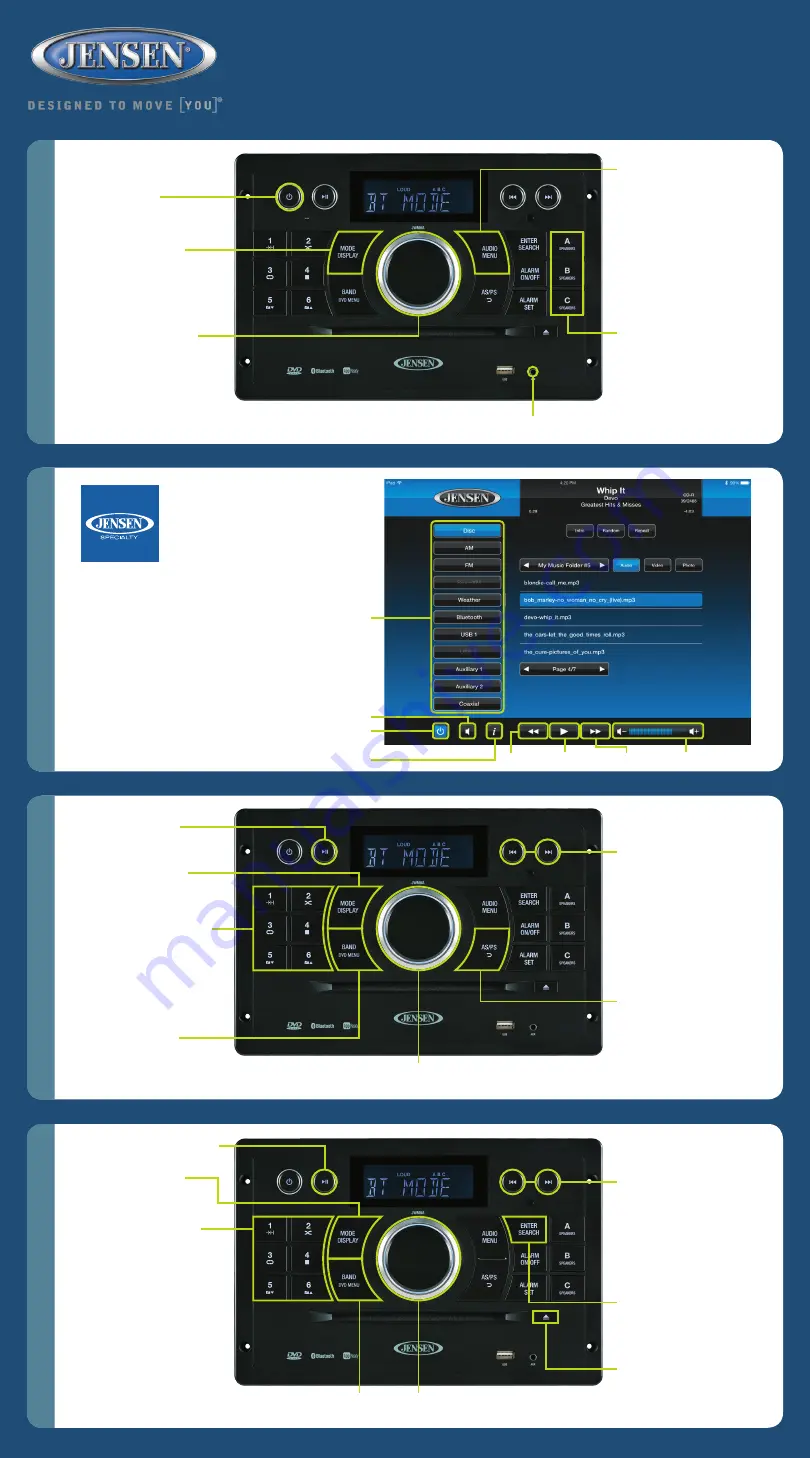
JWM6A
QUICK REFERENCE GUIDE
Ba
sic
O
pe
ra
tion
A
M
/F
M T
une
r C
on
tr
ols
Ap
p C
ont
ro
l
C
D/
D
V
D
P
la
ye
r C
on
tr
ols
STATION STORE PRESETS:
Press & hold to store current
station. Press once to recall
stored channel.
NOTE: Up to 18 FM & 12 AM
channels can be stored.
TUNE/SEEK/TRACK:
Press
>>| button to tune frequency
higher. Press |<< button to tune
frequency lower. Press and hold
to scan to next strongest station.
AS/PS:
Press to SCAN through
currently stored presets. Press &
hold to STORE strongest broad-
cast stations in your area.
BAND:
Press to select
between two AM BANDS
(AM1, AM2) & three FM
BANDS (FM1, FM2, FM3).
POWER:
Push to
turn ON or OFF.
SPEAKER OUTPUT:
Press any
speaker button (A, B or C) to control
corresponding speaker output from
the stereo. SPK A, SPK B, SPK C
will appear on the display.
MODE/DISPLAY:
Press
to cycle through sources.
Press & hold to switch
between displaying clock
or function.
AUDIO/MENU:
Press to bring up
AUDIO ADJUSTMENT options: BASS,
TREBLE, BALANCE (left to right), &
FADE (front to back), LOUD (on/off),
EQ: User, Flat, Pop, Classic, Rock.
Press & hold to bring up MENU
options: BEEP, ADJUST LCD
BRIGHTNESS, TUNING REGION,
LOW BATTERY ALERT, BLUETOOTH
(ON/OFF), PRESET VOLUME,
RESET. VOLUME KNOB will adjust
each MENU option
except
for ‘RESET’.
VOLUME:
Rotate clockwise
to increase volume or
counter-clockwise to
decrease volume.
MUTE:
Press to MUTE
volume. Press again to
resume volume.
MODE:
Press repeatedly
until you reach TUNER mode
displayed as a frequency.
Mode Menu
Back
Forward Volume Control
Audio Menu
Power
App Info
Play/Pause/Mute
App download and
operation:
jControl app controls all
of the primary functions
of the JWM6A directly
from your phone or tablet.
It can be downloaded from the App Store on
iTunes for Apple devices, or the Google Play
Store for Android devices, and found
by searching for “jControl”.
After downloading and installing app, pair
your device to the JWM6A as instructed in
“Bluetooth Operation” section in this guide.
Once your device is paired, open the app and
use as instructed. (Device
must
be paired to
JWM6A
before
opening and using app).
Entire owner’s manual for jControl app can be found at
http://asaelectronics.com/manuals-guides
.
AUX A/V IN:
Insert 3.5mm cable from your portable media device.
Tablet Interface
VOLUME:
Rotate clockwise to increase volume
or counter-clockwise to decrease volume.
VOLUME:
Rotate clockwise to increase volume
or counter-clockwise to decrease volume.
DVD MENU:
Press
to enter DVD menu.
PLAY/PAUSE:
Press to PLAY or
PAUSE current audio or video.
1:
Press to hear brief 10 sec.
intro of every song. Press again
to disable.
2:
Press to SHUFFLE songs.
Press again for SEQUENTIAL play.
3:
Press to REPEAT CD track(s)
once, continuously, ALL tracks,
or to release function. Press to
REPEAT a DVD chapter, title,
ALL, or to release function.
4:
Press once to SUSPEND disc
play and twice to RESET disc back
to first track.
5:
Press to go to next folder.
6:
Press to go to previous folder.
TUNE/SEEK/TRACK:
Press >>|
button to advance to NEXT TRACK
or CHAPTER/TITLE. Press |<< button
to go back to PREVIOUS TRACK
or CHAPTER/TITLE. In CD mode,
press & hold to FAST FORWARD or
REVERSE current play. In DVD mode,
press & hold to enter FAST
FORWARD/RW. Press & hold
additional times to step through x2, x4,
x8, x20. Press PLAY (>||) to resume.
EJECT:
Press to EJECT CD or DVD.
MODE/DISPLAY:
Press
repeatedly until you reach
DISC mode.
ENTER/SEARCH:
Press to confirm
menu selection.


