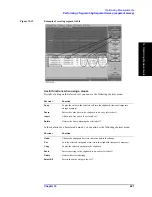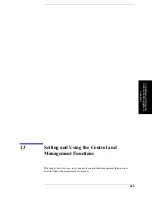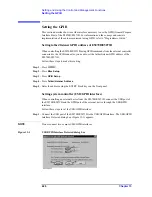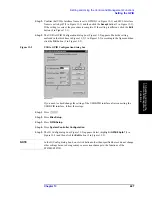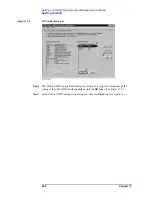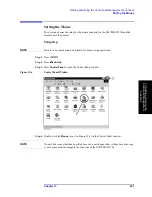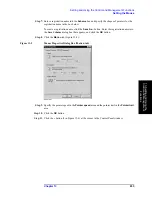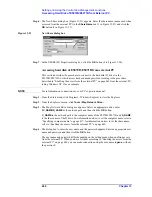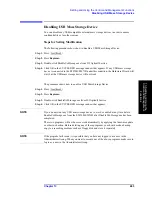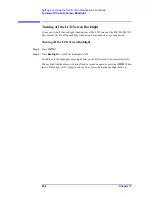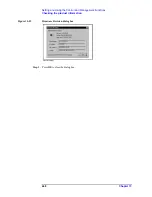Chapter 13
433
Setting and Using the Control and Management Functions
Setting the Mouse
13
.Setting an
d Usin
g th
e
Co
ntro
l and
M
ana
ge
men
t
Fu
nctio
n
s
Step 7.
Enter a registration name into the
Scheme
box and specify the shapes of pointers for the
registration name in the box below.
To create a registration name, click the
Save As...
button. Enter the registration name into
the
Save Scheme
dialog box that appears, and click the
OK
button.
Step 8.
Click the
Motion
tab (Figure 13-9).
Figure 13-9
Mouse Properties Dialog Box (Motion tab)
Step 9.
Specify the pointer speed in the
Pointer speed
area and the pointer trail in the
Pointer trail
area.
Step 10.
Click the
OK
button.
Step 11.
Click the
×
button (2 in Figure 13-6) at the corner in the Control Panel window.
Summary of Contents for E5070B
Page 6: ......
Page 30: ...24 Contents ...
Page 34: ...28 Chapter1 Precautions Before contacting us ...
Page 286: ...280 Chapter6 Data Analysis Using the Equation Editor ...
Page 430: ...424 Chapter12 Optimizing Measurements Performing a Segment by Segment Sweep segment sweep ...
Page 538: ...532 Chapter15 Measurement Examples Executing Power Calibration ...
Page 634: ...628 AppendixB Troubleshooting Warning Message ...
Page 732: ...726 AppendixD Softkey Functions Trigger Menu ...
Page 740: ...734 AppendixE General Principles of Operation Data Processing ...
Page 760: ...754 AppendixF Replacing the 8753ES with the E5070B E5071B Comparing Functions ...