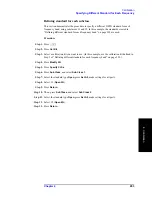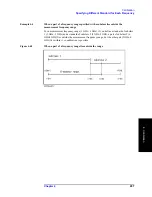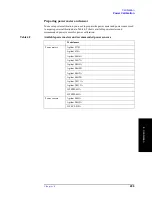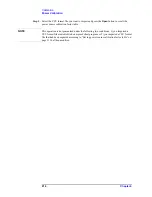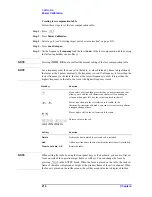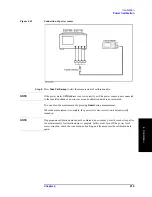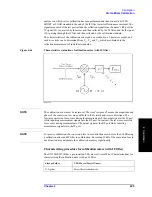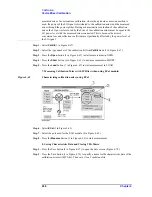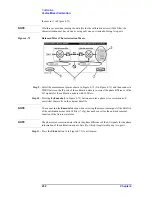Chapter 4
217
Calibration
Power Calibration
4. Cal
ibra
tion
Saving loss compensation table
You can save the loss compensation table as a CSV (Comma Separated Value) format file.
Step 1.
Press
.
Step 2.
Press
Power Calibration
.
Step 3.
Select a port (see “Selecting target port of error correction” on page 215).
Step 4.
Press
Loss Compen
.
Step 5.
Press
Export to CSV File
to open the Save As dialog box. For information on the Save As
dialog box, see the description in Figure 10-9, “Printers window,” on page 370. At this
time, CSV File (extension*.csv) is selected as the file type.
Step 6.
Enter a file name in the
File Name
box and press the
Save
button to save the loss
compensation table.
Recalling loss compensation table
By recalling a loss compensation table saved in the CSV format according to the “Saving
loss compensation table” on page 217, you can set this loss compensation table.
NOTE
It is possible to recall a file from a different channel/port from where it was saved.
Step 1.
Press
.
Step 2.
Press
Power Calibration
.
Step 3.
Select a port (see “Selecting target port of error correction” on page 215).
Step 4.
Press
Loss Compen
.
Step 5.
Press
Import from CSV File
to open the Open dialog box. For information on the Open
dialog box, see the description in Figure 10-10, “File menu in Printers window,” on
page 371. At this time, CSV File (extension*.csv) is selected as the file type.
Step 6.
Select the CSV format file you want to import and press the
Open
button to recall the loss
compensation table.
NOTE
This operation is not guaranteed under the following two conditions: 1) you imported a
CSV format file created/edited on a spreadsheet program, or 2) you imported a CSV format
file that had been exported according to “Saving loss compensation table” on page 217 but
then modified.
Summary of Contents for E5070B
Page 6: ......
Page 30: ...24 Contents ...
Page 34: ...28 Chapter1 Precautions Before contacting us ...
Page 286: ...280 Chapter6 Data Analysis Using the Equation Editor ...
Page 430: ...424 Chapter12 Optimizing Measurements Performing a Segment by Segment Sweep segment sweep ...
Page 538: ...532 Chapter15 Measurement Examples Executing Power Calibration ...
Page 634: ...628 AppendixB Troubleshooting Warning Message ...
Page 732: ...726 AppendixD Softkey Functions Trigger Menu ...
Page 740: ...734 AppendixE General Principles of Operation Data Processing ...
Page 760: ...754 AppendixF Replacing the 8753ES with the E5070B E5071B Comparing Functions ...