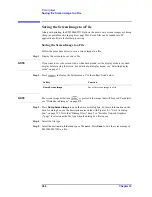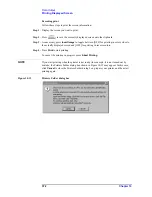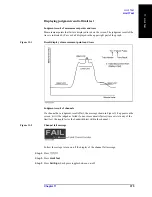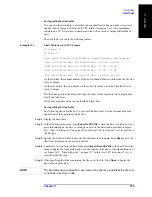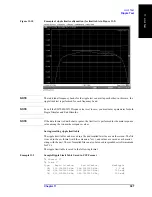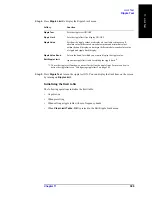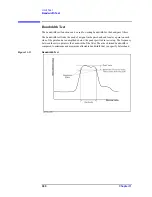Chapter 11
379
Limit Test
Limit Test
11
. Lim
it T
e
st
Saving/calling the limit table
You can save the limit table to a file that you can then freely bring up on the screen later
and use. You can import a file saved in CSV format (extension: *.csv) into spreadsheet
software on a PC for later use (a numerical value will be saved as strings that include its
unit).
The limit table is saved in the following format.
Example 11-1
Limit Table Saved in CSV Format
"# Channel 1"
"# Trace 1"
Type, Begin Stimulus, End Stimulus, Begin Response, End Response
MAX, 200.0000000 MHz, 400.0000000 MHz, -100 dB, -100 dB
MAX, 490.0000000 MHz, 510.0000000 MHz, -10 dB, -10 dB
MIN, 490.0000000 MHz, 510.0000000 MHz, -20 dB, -20 dB
MIN, 600.0000000 MHz, 800.0000000 MHz, -100 dB, -100 dB
On the first line, the channel number of the active channel that was valid when the file was
saved is output.
On the second line, the trace number of the active trace that was valid when the file was
saved is output.
The third line provides the header showing the items for the segments to be output on the
fourth and later lines.
Data on segments are output on the fourth and later lines.
Saving/calling the limit table
The following steps describe how to save/call the limit table. Use the external keyboard
and mouse for the operations listed below.
Step 1.
Display the limit table.
Step 2.
In the Edit Limit Line menu, press
Export to CSV File
to open the Save As dialog box. For
more information on the Save As dialog box, refer to the description provided in Figure
10-1, “Save As dialog box,” on page 355. In this step, CSV (extension: *.csv) is selected as
the file type.
Step 3.
Specify the folder in which to save the file and enter the file name. Press
Save
to save the
limit table displayed on the screen to the file.
Step 4.
Conversely, to recall a saved limit table, press
Import from CSV File
in the Edit Limit Line
menu to display the Open dialog box. For a description of the parts of the Open dialog box,
see Figure 10-3, “Open dialog box,” on page 357. In this step, CSV (extension: *.csv) is
selected as the file type.
Step 5.
After specifying the folder containing the file, select the file. Press
Open
to display the
limit table on the screen.
NOTE
The limit table can be called from any trace of any channel, regardless the channel
or trace as of saving in a file.
Summary of Contents for E5070B
Page 6: ......
Page 30: ...24 Contents ...
Page 34: ...28 Chapter1 Precautions Before contacting us ...
Page 286: ...280 Chapter6 Data Analysis Using the Equation Editor ...
Page 430: ...424 Chapter12 Optimizing Measurements Performing a Segment by Segment Sweep segment sweep ...
Page 538: ...532 Chapter15 Measurement Examples Executing Power Calibration ...
Page 634: ...628 AppendixB Troubleshooting Warning Message ...
Page 732: ...726 AppendixD Softkey Functions Trigger Menu ...
Page 740: ...734 AppendixE General Principles of Operation Data Processing ...
Page 760: ...754 AppendixF Replacing the 8753ES with the E5070B E5071B Comparing Functions ...