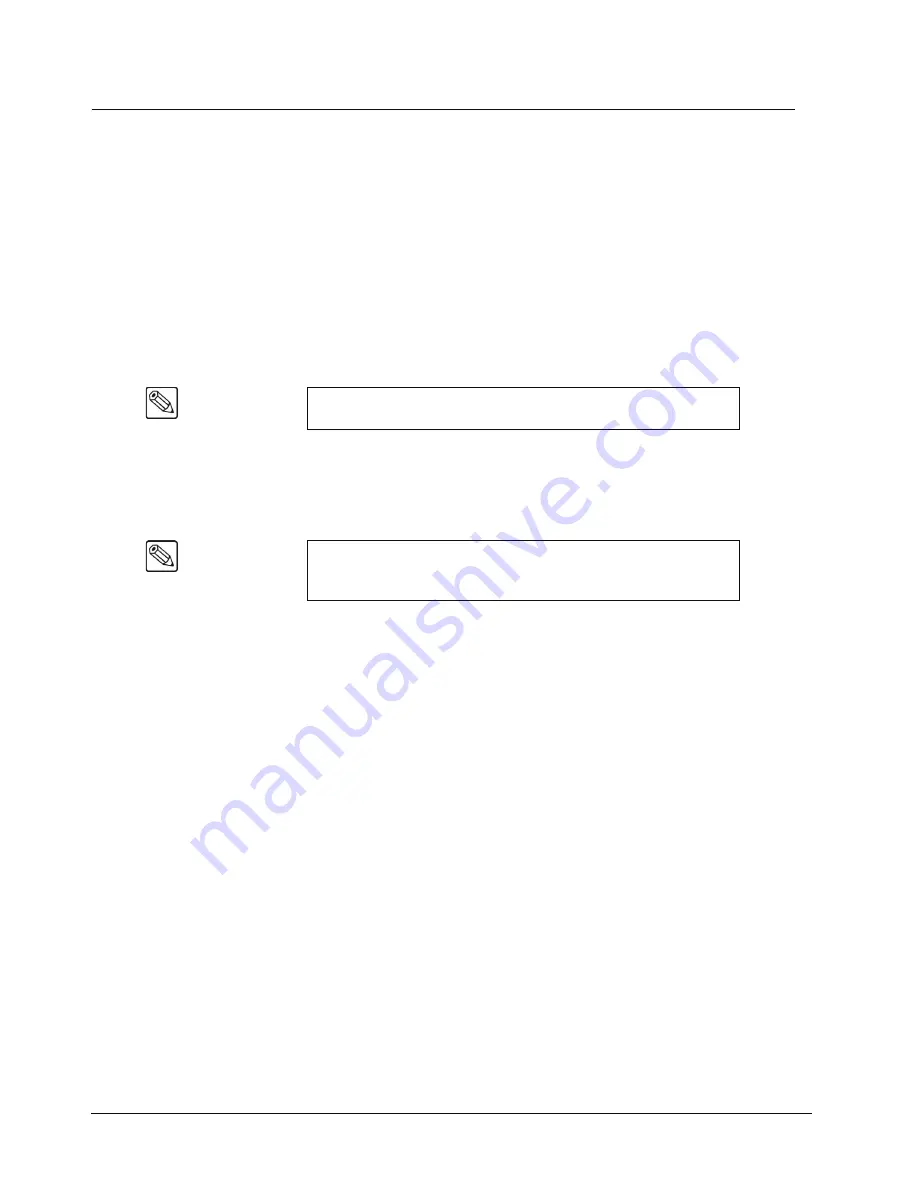
12–20 • Squeeze & Tease MD Basic Operation
Synergy 100 MD Operator’s Manual (v7.2 MD-S100)
Working with Channels
When you Fly a key, a channel is assigned to the keyer. That channel consumes one or two Squeeze &
Tease channel resources, depending on the type of key you are flying. As you assign additional
channels, more Squeeze & Tease channel resources are consumed until there are none available. You
must unassign channels in order to reclaim Squeeze & Tease channel resources. Refer to the section
“
” on page 12–18 for information on verifying the status of your channels.
Assigning Multiple Channels to a Flying Key
Your Synergy 100 MD switcher allows you to assign a second channel to Key 1 as long as there are
sufficient Squeeze & Tease MD resources available.
Use the following procedure to
assign
and
unassign
channels to a key:
1. Press
KEY1
in the
Transition Control Group
. This assigns the next available Channel
to Key 1. The channel in use displays. If you are on one of the Squeeze & Tease menus,
Key 1
will be displayed in the
Channel Listing
section.
2. Select the
PST PATT
button in the
Effects Keyer Group
.
3. Press
FLY KEY
in the
Effects Keyer Group
to assign a Channel to the Keyer and
display the channel as in use.
4. Select a video source for the Fly Key by pressing a crosspoint button on the Key bus.
5. To assign a second Key to the same Keyer, press and
hold
PST PATT
and press
FLY
KEY
. This assigns Channel 2 to the Keyer.
6. To free up Squeeze & Tease resources, press and
hold
PST PATT
and press
FLY KEY
to unassign the active Channel.
7. Select a different video signal for the Fly Key by pressing a different crosspoint button
on the Key bus.
8. Press and hold the middle
SEL
button and press the crosspoint button with
Ch1+2
below it, the
Ch1+2
hotkey, to make both Channel 1 and 2 active.
9. Press and hold the middle
SEL
button and press the
Ch1
or
Ch2
hotkey to make that
particular Channel active.
This completes the procedure to
assign
and
unassign
channels to a key.
Note
The Squeeze & Tease MD option must be installed in order to be able
to assign it to a Key.
Note
Self Keys
,
Auto Select Keys
and
Chroma Keys
require two channel
resources from the same channel card to fly. One channel for the fill
and another for the alpha.
Summary of Contents for Synergy 100 MD
Page 1: ...Ross Video Limited Operator s Manual Software Issue 7 2 MD S100...
Page 10: ......
Page 50: ...2 10 Control Panel Introduction Synergy 100 MD Operator s Manual v7 2 MD S100...
Page 62: ...3 12 Using the Menu System Synergy 100 MD Operator s Manual v7 2 MD S100...
Page 80: ...4 18 Switcher Basics Synergy 100 MD Operator s Manual v7 2 MD S100...
Page 148: ...7 42 Keying Synergy 100 MD Operator s Manual v7 2 MD S100...
Page 182: ...10 12 Peripheral Control and More Synergy 100 MD Operator s Manual v7 2 MD S100...
Page 210: ...11 28 Global Store Synergy 100 MD Operator s Manual v7 2 MD S100...
Page 238: ...12 28 Squeeze Tease MD Basic Operation Synergy 100 MD Operator s Manual v7 2 MD S100...
Page 256: ...14 6 Advanced Positioning Synergy 100 MD Operator s Manual v7 2 MD S100...
Page 276: ...16 8 Preprocessor Effects Synergy 100 MD Operator s Manual v7 2 MD S100...
Page 316: ...17 40 Squeeze Tease MD Sequences and Wipes Synergy 100 MD Operator s Manual v7 2 MD S100...
Page 376: ...21 4 Appendix B Synergy Effects Synergy 100 MD Operator s Manual v7 2 MD S100...
Page 382: ...22 6 Appendix C Hotkeys Synergy 100 MD Operator s Manual v7 2 MD S100...
Page 386: ...GL 4 Glossary of Terms Synergy 100 MD Operator s Manual v7 2 MD S100...
Page 402: ...IX 16 Index Synergy 100 MD Operator s Manual v7 2 MD S100...
















































