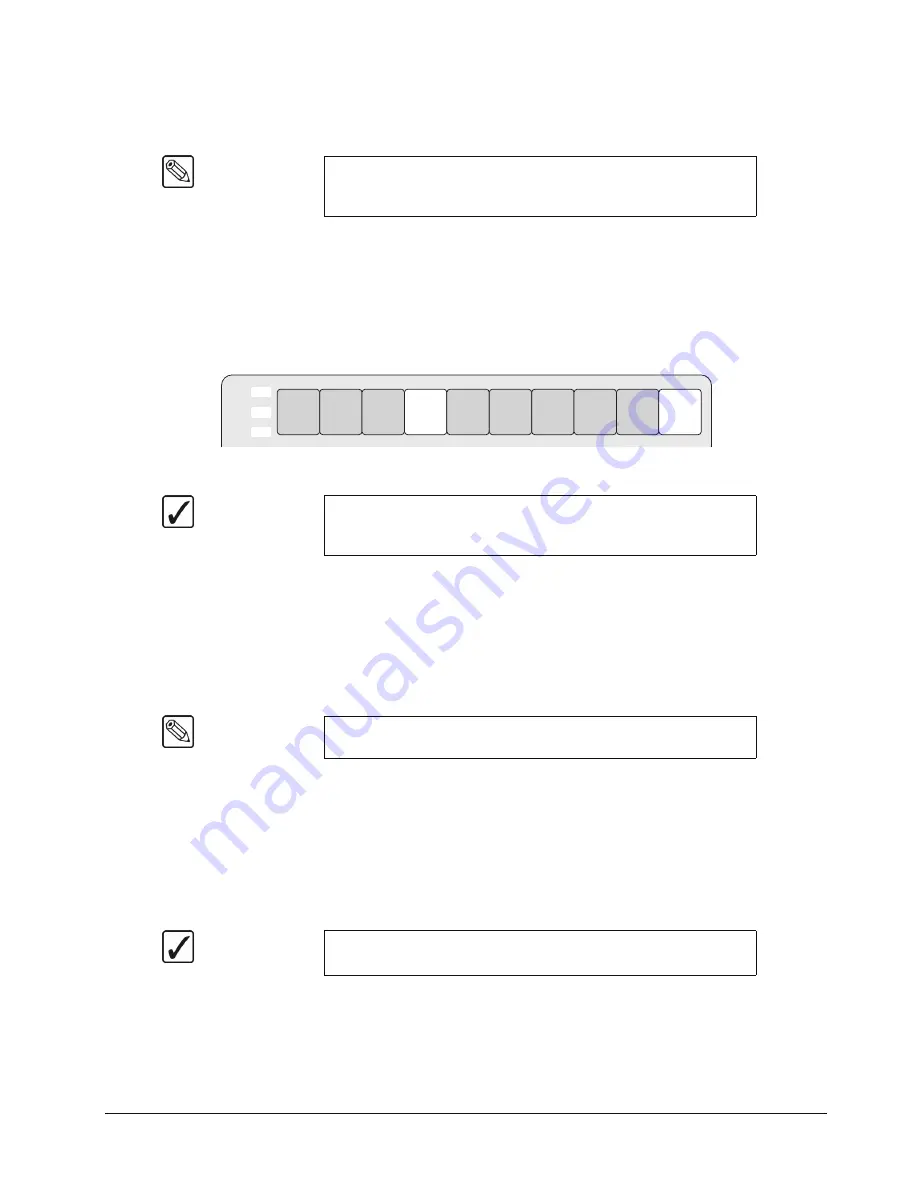
Synergy 100 MD Operator’s Manual (v7.2 MD-S100)
Switcher Basics • 4–9
crosspoints
beyond
the number of available buttons on each bus. The mapping itself is performed
during the installation procedure.
Use the following procedure to select a shifted crosspoint on any bus:
1. Press and hold the
SHIFT
button.
2. Press the desired crosspoint.
3. Release both buttons.
The
SHIFT
button plus the selected source both stay lit, as indicated in the illustration below.
Key Bus — Shifted Crosspoint Selected
Reverse SHIFT Mode
A special mode called
Reverse SHIFT
can be activated during switcher setup. Activating the
Reverse SHIFT
mode makes each
Key Bus
button shifted
all the time
— as the default state. For
example, if you press any crosspoint button, without pressing the
SHIFT
button, the shifted crosspoint
will be taken and the
SHIFT
button will be lit. If you hold the
SHIFT
button and press a crosspoint
button, an unshifted crosspoint will be taken.
Flip Flop Operations
The
Program
and
Preset
buses
operate in flip-flop mode when a transition is performed. When you
perform a
Cut
,
Dissolve
, or
Wipe
transition between the
Program
and
Preset
buses, the two lit
crosspoint buttons
swap
places between the
PGM
and
PST
buses. This is called a flip-flop.
For example, if you select
CAM 2
on the
PGM
bus and
VTR 1
on the
PST
bus,
CAM 2
will be on-air
and
VTR 1
will be taken on-air during the next
Background
transition.
Note
Active crosspoints
11
through
19
can only be accessed by using the
SHIFT
button. When you select a shifted crosspoint, both the
crosspoint button and the shift button will remain lit.
Operating
Tip
When a shifted crosspoint has been selected, pressing another
crosspoint button without holding the
SHIFT
button will select an
unshifted crosspoint.
Note
The Reverse Shift Mode applies to the
Key
bus only. Crosspoints on
the
PGM
and
PST
buses will be unaffected.
Operating
Tip
A
Background
transition is between the
PGM
bus and
PST
bus, and
does not involve the
Key
bus.
KEY1
KEY2
DSK
BLACK
SHIFT
CAM
1
VTR
1
VTR
2
VTR
3
CG
1
CG
2
Global
Store1
CAM
2
Summary of Contents for Synergy 100 MD
Page 1: ...Ross Video Limited Operator s Manual Software Issue 7 2 MD S100...
Page 10: ......
Page 50: ...2 10 Control Panel Introduction Synergy 100 MD Operator s Manual v7 2 MD S100...
Page 62: ...3 12 Using the Menu System Synergy 100 MD Operator s Manual v7 2 MD S100...
Page 80: ...4 18 Switcher Basics Synergy 100 MD Operator s Manual v7 2 MD S100...
Page 148: ...7 42 Keying Synergy 100 MD Operator s Manual v7 2 MD S100...
Page 182: ...10 12 Peripheral Control and More Synergy 100 MD Operator s Manual v7 2 MD S100...
Page 210: ...11 28 Global Store Synergy 100 MD Operator s Manual v7 2 MD S100...
Page 238: ...12 28 Squeeze Tease MD Basic Operation Synergy 100 MD Operator s Manual v7 2 MD S100...
Page 256: ...14 6 Advanced Positioning Synergy 100 MD Operator s Manual v7 2 MD S100...
Page 276: ...16 8 Preprocessor Effects Synergy 100 MD Operator s Manual v7 2 MD S100...
Page 316: ...17 40 Squeeze Tease MD Sequences and Wipes Synergy 100 MD Operator s Manual v7 2 MD S100...
Page 376: ...21 4 Appendix B Synergy Effects Synergy 100 MD Operator s Manual v7 2 MD S100...
Page 382: ...22 6 Appendix C Hotkeys Synergy 100 MD Operator s Manual v7 2 MD S100...
Page 386: ...GL 4 Glossary of Terms Synergy 100 MD Operator s Manual v7 2 MD S100...
Page 402: ...IX 16 Index Synergy 100 MD Operator s Manual v7 2 MD S100...
















































