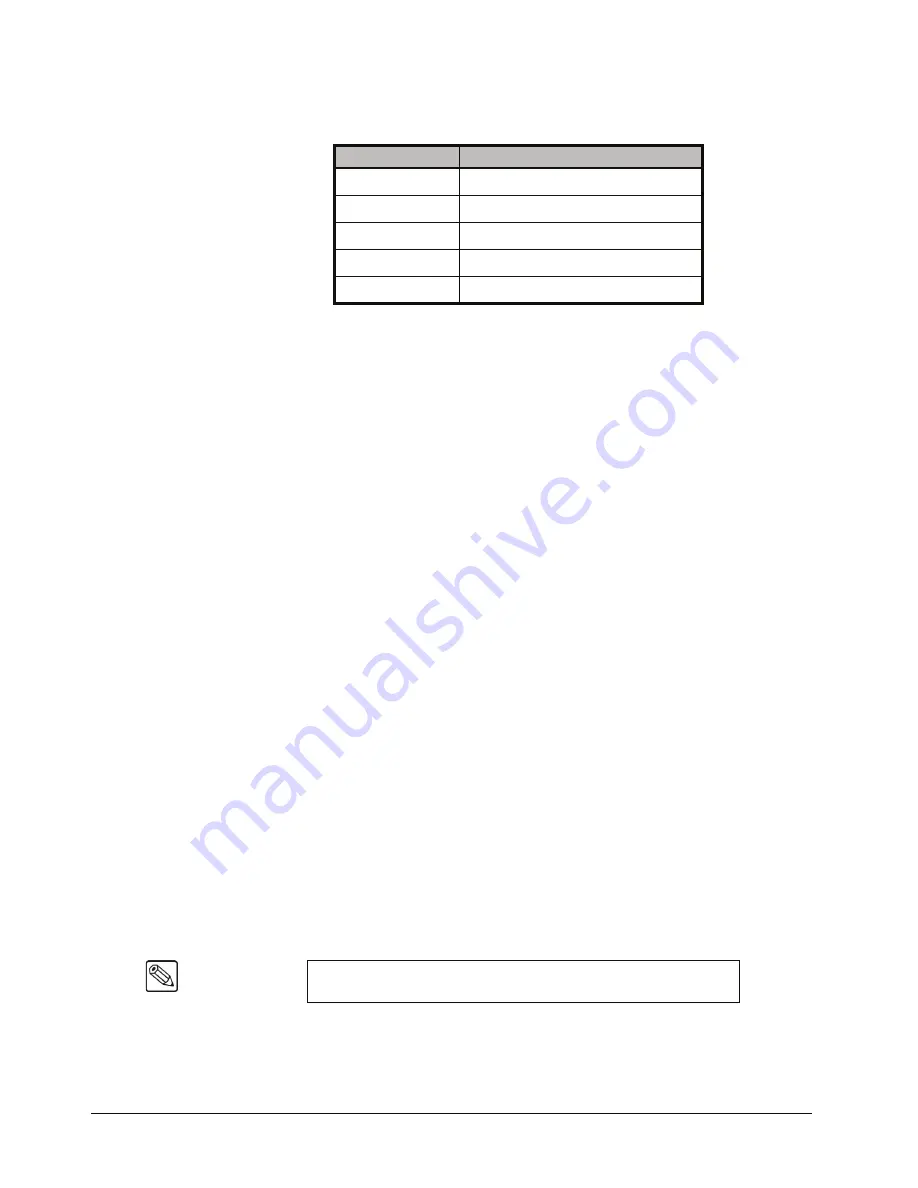
7–22 • Keying
Synergy 100 MD Operator’s Manual (v7.2 MD-S100)
Use the following procedure to display the Color Map Preview in Advanced Mode:
1. Create an UltraChrome Chroma Key as described in the section “
UltraChrome Chroma Key in Advanced Mode
2. Ensure the
UltraChrome Parameters Menu
is displayed.
3. Press
9. Color Map
to toggle this feature
On
or
Off
.
•
Off
— This is the default mode. When the Color Map is toggled
Off
, the Chroma
Key is displayed on the Preview monitor without the Color Map feature.
•
On
— When the Color Map is toggled
On
, the different elements that the
UltraChrome Keyer breaks an image down to are displayed as colored regions on
the Preview monitor. This Color Map serves as an aid when adjusting all of the
parameters of your Chroma Key. Refer to the above table for details.
This completes the procedure for display the Color Map Preview in Advanced Mode. Next you will
adjust your UltraChrome Chroma Key.
Adjusting an UltraChrome Chroma Key in Advanced Mode
Adjusting the values of a Chroma Key can be done at any time after you have initialized the Key. The
following procedure assumes that you have already created and initialized the Key in Advanced Mode
and are attempting to improve the appearance of it.
You can use the knobs in the
Mattes Group
for adjusting UltraChrome Chroma Key parameters. You
can also use the
Positioner
to adjust the UltraChrome parameters as follows:
•
Move the
Positioner
left
or
right
(X-Axis) instead of the
Hue
knob
•
Move the
Positioner
up
or
down
(Y-Axis) instead of the
SAT
knob
•
Move the
Positioner
clockwise
or
counter-clockwise
(Z-Axis) instead of the
LUM
knob
Use the following procedure to adjust an UltraChrome Chroma Key in Advanced Mode:
1. Create an UltraChrome Chroma Key as described in the section “
UltraChrome Chroma Key in Advanced Mode
2. Ensure the
UltraChrome Parameters Menu
is displayed.
3. Press
2. Shadow
to display the
Shadow Menu
.
Color Map Legend
Color
UltraChrome Element
Red
Background and Shadow
Green
Translucent
Black
Foreground
Blue
Spill Suppression
Gray
Transition
Note
Every time
1. Initialize Key
is pressed, the switcher will reset all the
Chroma Key parameters to their optimal default values for the video.
Summary of Contents for Synergy 100 MD
Page 1: ...Ross Video Limited Operator s Manual Software Issue 7 2 MD S100...
Page 10: ......
Page 50: ...2 10 Control Panel Introduction Synergy 100 MD Operator s Manual v7 2 MD S100...
Page 62: ...3 12 Using the Menu System Synergy 100 MD Operator s Manual v7 2 MD S100...
Page 80: ...4 18 Switcher Basics Synergy 100 MD Operator s Manual v7 2 MD S100...
Page 148: ...7 42 Keying Synergy 100 MD Operator s Manual v7 2 MD S100...
Page 182: ...10 12 Peripheral Control and More Synergy 100 MD Operator s Manual v7 2 MD S100...
Page 210: ...11 28 Global Store Synergy 100 MD Operator s Manual v7 2 MD S100...
Page 238: ...12 28 Squeeze Tease MD Basic Operation Synergy 100 MD Operator s Manual v7 2 MD S100...
Page 256: ...14 6 Advanced Positioning Synergy 100 MD Operator s Manual v7 2 MD S100...
Page 276: ...16 8 Preprocessor Effects Synergy 100 MD Operator s Manual v7 2 MD S100...
Page 316: ...17 40 Squeeze Tease MD Sequences and Wipes Synergy 100 MD Operator s Manual v7 2 MD S100...
Page 376: ...21 4 Appendix B Synergy Effects Synergy 100 MD Operator s Manual v7 2 MD S100...
Page 382: ...22 6 Appendix C Hotkeys Synergy 100 MD Operator s Manual v7 2 MD S100...
Page 386: ...GL 4 Glossary of Terms Synergy 100 MD Operator s Manual v7 2 MD S100...
Page 402: ...IX 16 Index Synergy 100 MD Operator s Manual v7 2 MD S100...






























