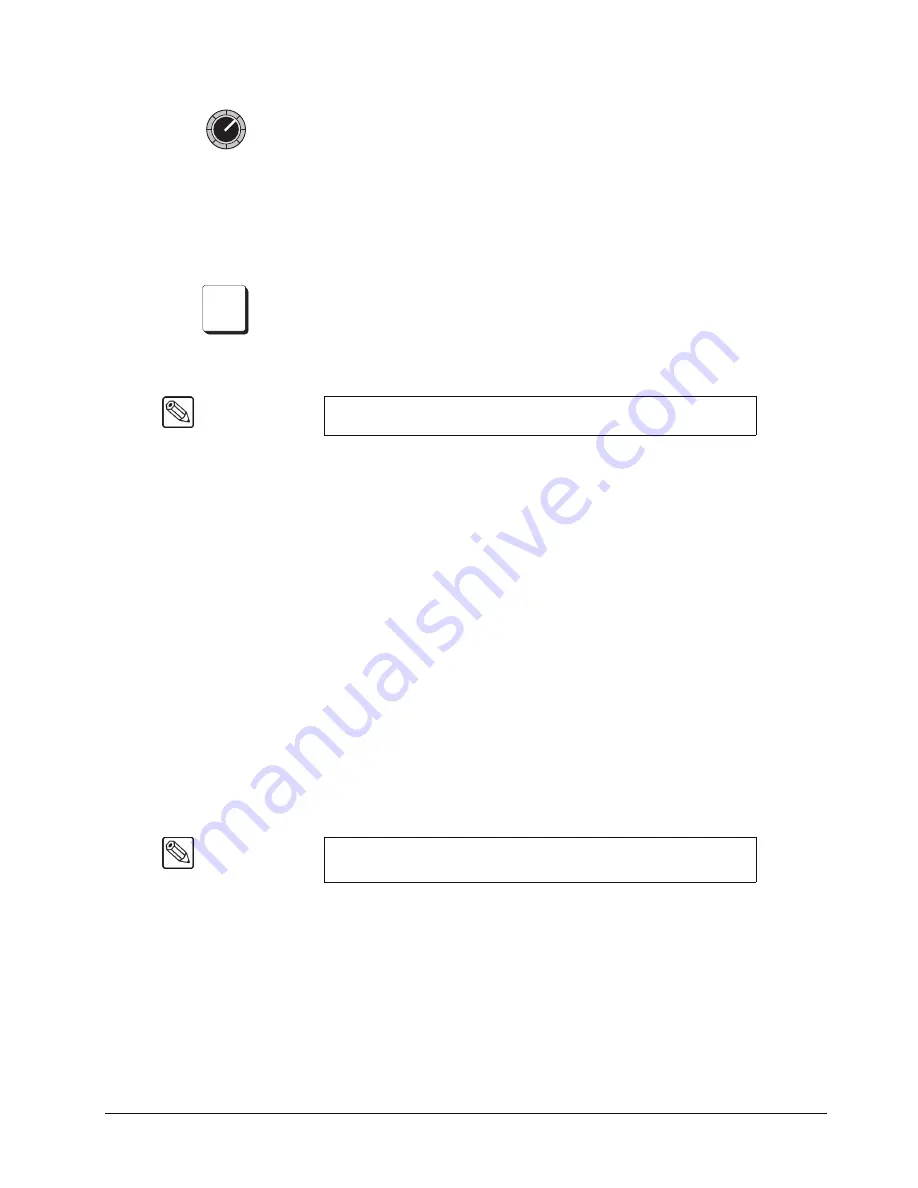
Synergy 100 MD Operator’s Manual (v7.2 MD-S100)
Pattern and Effects Control • 6–11
•
Rotate the
LUM
knob to change the luminance of the selected matte generator.
Luminance can be adjusted from
0
(minimum brightness, or black) to
100
percent
(maximum brightness, or white).
2. Matte Destination Section
The
SEL
button in the
Matte Destination Section
allows you to select one of five
standard matte generators. Each generator is capable of generating
one
color. The
generators are selected automatically (as outlined below) or they can be selected
manually.
•
Press
SEL
in the
Mattes Group
and scroll through the options until
BKGD
appears in the display. This matte generator is automatically selected when the
COLOR BKGD
buttons on the bus rows are pressed.
When
BKGD
is selected, you can adjust the selected
COLOR
BKGD
color using
the three
Matte Color
knobs.
•
Press
SEL
in the
Mattes Group
and scroll through the options until
WIPE
appears
in the display. This matte generator is automatically selected when the
WIPE
button
in the
Transition Control Group
is pressed.
When
WIPE
is selected, you can adjust the selected wipe border color using the
three
Matte Color
knobs.
•
Press
SEL
in the
Mattes Group
and scroll through the options until
DSK
appears
in the display. This matte generator is used by the
Downstream Keyer’s
matte fill
generator. It is automatically selected when any of the buttons in the
Downstream
Keyer Group
are pressed.
When
DSK
is selected, you can adjust the downstream key’s matte fill color using
the three
Matte Color
knobs.
•
Press
SEL
in the
Mattes Group
and scroll through the options until
KEY1
appears
in the display. This matte generator is used by the
Effects Keyers
Key 1’s matte fill.
It is automatically selected when the following buttons are pressed:
~
Any of the buttons relating to Key 1 in the
Effects Keyer Group
except
PST
PATT
.
When
KEY1
is selected, you can adjust the Effects Key 1’s matte fill color using
the three
Matte Color
knobs.
•
Press
SEL
in the
Mattes Group
and scroll through the options until
KEY2
appears
in the display. This matte generator is used by the
Effects Keyers
Key 2’s matte fill.
It is automatically selected when the following buttons are pressed:
~
Any of the buttons relating to Key 2 in the
Effects Keyer Group
except
PST
PATT
.
When
KEY2
is selected, you can adjust the Effects Key 2’s matte fill color using
the three
Matte Color
knobs.
Note
The default
COLOR BKGD
color is blue.
Note
If
PST PATT
is selected in the
Effects Keyers Group
, you can not
select
MATTE FILL
.
LUM
SEL
Summary of Contents for Synergy 100 MD
Page 1: ...Ross Video Limited Operator s Manual Software Issue 7 2 MD S100...
Page 10: ......
Page 50: ...2 10 Control Panel Introduction Synergy 100 MD Operator s Manual v7 2 MD S100...
Page 62: ...3 12 Using the Menu System Synergy 100 MD Operator s Manual v7 2 MD S100...
Page 80: ...4 18 Switcher Basics Synergy 100 MD Operator s Manual v7 2 MD S100...
Page 148: ...7 42 Keying Synergy 100 MD Operator s Manual v7 2 MD S100...
Page 182: ...10 12 Peripheral Control and More Synergy 100 MD Operator s Manual v7 2 MD S100...
Page 210: ...11 28 Global Store Synergy 100 MD Operator s Manual v7 2 MD S100...
Page 238: ...12 28 Squeeze Tease MD Basic Operation Synergy 100 MD Operator s Manual v7 2 MD S100...
Page 256: ...14 6 Advanced Positioning Synergy 100 MD Operator s Manual v7 2 MD S100...
Page 276: ...16 8 Preprocessor Effects Synergy 100 MD Operator s Manual v7 2 MD S100...
Page 316: ...17 40 Squeeze Tease MD Sequences and Wipes Synergy 100 MD Operator s Manual v7 2 MD S100...
Page 376: ...21 4 Appendix B Synergy Effects Synergy 100 MD Operator s Manual v7 2 MD S100...
Page 382: ...22 6 Appendix C Hotkeys Synergy 100 MD Operator s Manual v7 2 MD S100...
Page 386: ...GL 4 Glossary of Terms Synergy 100 MD Operator s Manual v7 2 MD S100...
Page 402: ...IX 16 Index Synergy 100 MD Operator s Manual v7 2 MD S100...






























