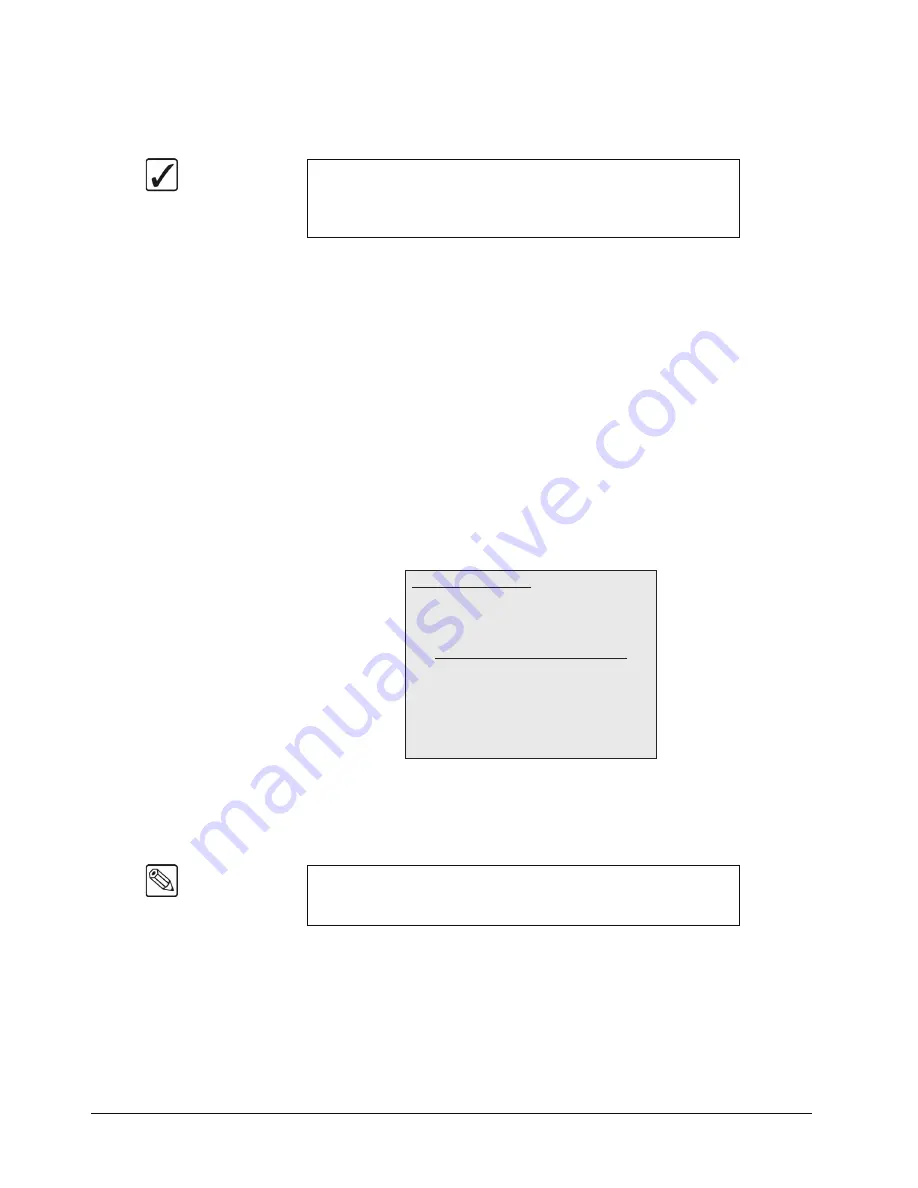
7–24 • Keying
Synergy 100 MD Operator’s Manual (v7.2 MD-S100)
Translucency settings allow you to adjust the appearance of clear items such as eye-glass
lenses.
6. Adjust the range of Translucent colors of the UltraChrome Key as follows:
•
Range
— Use the
Hue
knob to adjust the range of Translucent colors, as was
initially determined by the Shadow Range.
~
Increasing the range value widens the Translucent Area by including more hues
from the background range. Note that the lower-end of the luminance range is
defined by the Shadow Range set in step 4.
~
Decreasing the range value narrows the Translucent Area by excluding hues.
•
Gain
— Use the
SAT
knob to make the Translucent Areas more transparent or
more opaque.
~
Increasing the gain value causes the Translucent colors to appear more opaque.
~
Decreasing the gain value causes the Translucent colors to appear more
transparent.
7. Press
4. Transition
to display the
Transition Menu
.
UltraChrome Parameters — Transition Menu
The Transition Area is the range of pixels that are left-over, such as those not in the
Foreground, Shadow or Translucent areas. The Transition settings allow you to adjust
the appearance of the Transition Area.
8. Adjust the appearance of Transition Area pixels as follows:
•
Gain
— Use the
Hue
knob to make the Transition Area pixels more transparent or
more opaque.
~
Increasing the gain value makes the Transition Area pixels more opaque.
~
Decreasing the gain value makes the Transition Area pixels more transparent.
Operating
Tip
Background colors that have a luminance value greater than the
shadow limit, and chroma values that fall within the translucent limit,
are considered translucent colors. Therefore, this area works in
conjunction with the
Shadow
limit.
Note
Pixels with higher luminance than the Shadow range but with Hues
outside the Translucency range will be Transition pixels even if the
Hues are within the Background range.
Use positioner or Hue, Sat, Lum to modify
UltraChrome Parameters
0. Color Pick
1. Initialize Key
2. Shadow
3. Translucency
4. Transition
5. Background Range
6. Foreground Range
7. Spill Suppress
8. Softness and Luma
9. Color Map Off
Transition
Gain: 0.0%
Summary of Contents for Synergy 100 MD
Page 1: ...Ross Video Limited Operator s Manual Software Issue 7 2 MD S100...
Page 10: ......
Page 50: ...2 10 Control Panel Introduction Synergy 100 MD Operator s Manual v7 2 MD S100...
Page 62: ...3 12 Using the Menu System Synergy 100 MD Operator s Manual v7 2 MD S100...
Page 80: ...4 18 Switcher Basics Synergy 100 MD Operator s Manual v7 2 MD S100...
Page 148: ...7 42 Keying Synergy 100 MD Operator s Manual v7 2 MD S100...
Page 182: ...10 12 Peripheral Control and More Synergy 100 MD Operator s Manual v7 2 MD S100...
Page 210: ...11 28 Global Store Synergy 100 MD Operator s Manual v7 2 MD S100...
Page 238: ...12 28 Squeeze Tease MD Basic Operation Synergy 100 MD Operator s Manual v7 2 MD S100...
Page 256: ...14 6 Advanced Positioning Synergy 100 MD Operator s Manual v7 2 MD S100...
Page 276: ...16 8 Preprocessor Effects Synergy 100 MD Operator s Manual v7 2 MD S100...
Page 316: ...17 40 Squeeze Tease MD Sequences and Wipes Synergy 100 MD Operator s Manual v7 2 MD S100...
Page 376: ...21 4 Appendix B Synergy Effects Synergy 100 MD Operator s Manual v7 2 MD S100...
Page 382: ...22 6 Appendix C Hotkeys Synergy 100 MD Operator s Manual v7 2 MD S100...
Page 386: ...GL 4 Glossary of Terms Synergy 100 MD Operator s Manual v7 2 MD S100...
Page 402: ...IX 16 Index Synergy 100 MD Operator s Manual v7 2 MD S100...






























