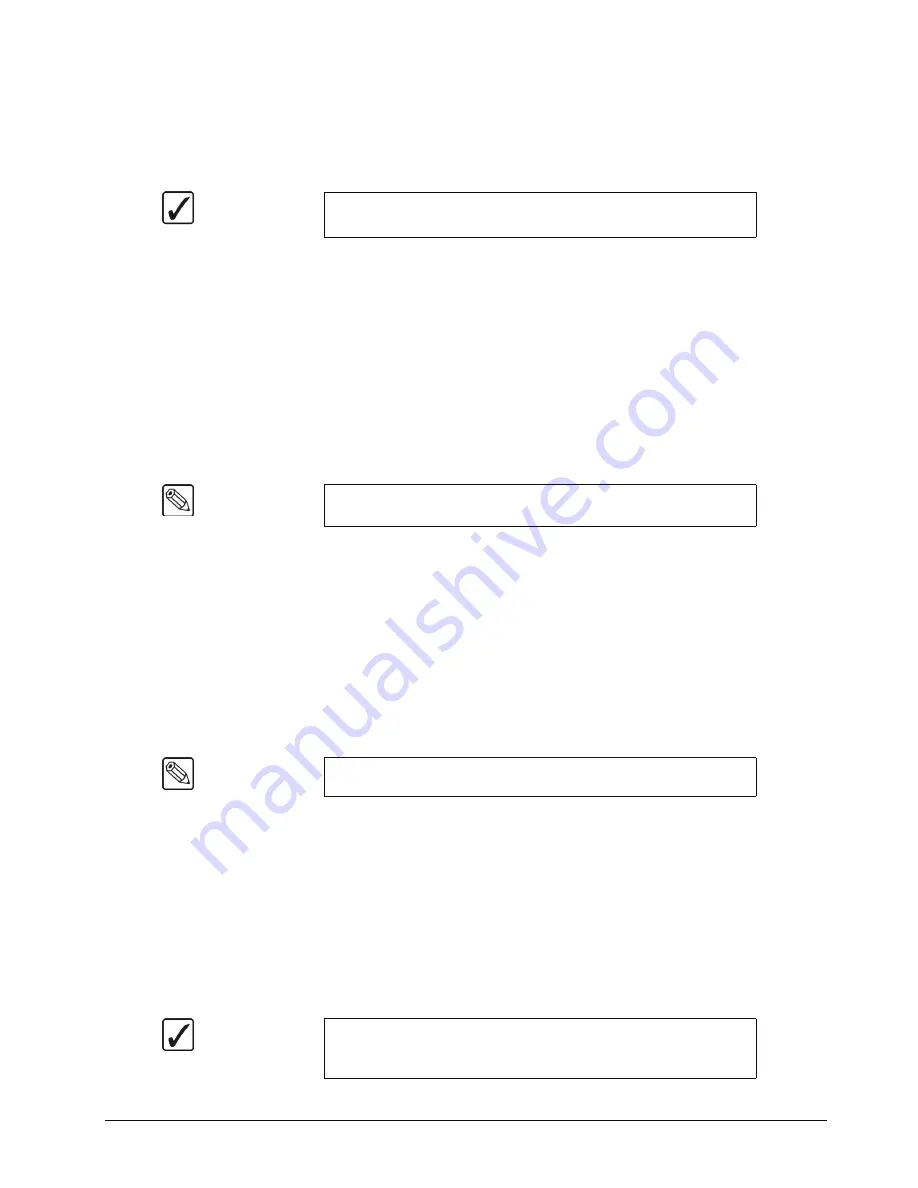
Synergy 100 MD Operator’s Manual (v7.2 MD-S100)
Keying • 7–11
Use the following procedure to permanently store the new clip and gain settings:
1. Ensure that the
KEY MEM
button is toggled
Off
.
2. Adjust
Clip
and
Gain
for the desired appearance.
3. Press and
hold
the
AUTO SELECT
button.
4. Press
KEY MEM
.
5. Release both buttons.
This completes the procedure for storing the new clip and gain settings.
Performing a Preset Pattern Key
A
Preset Pattern
Key is one in which the hole is cut based on a wipe pattern that you select in the
Effects Control Group
. The pattern (which acts just like the alpha signal used with an
auto select
Key) is filled with video from the
Key Bus
.
There are a few rules that must be considered when applying a
PST PATT
Key, as follows:
•
If you perform a Preset Pattern Key on
Key 1
, the pattern generator is
full-featured
(except matrix wipes) but it is shared with the
Wipe Generator
.
~
If you press
PST PATT
in
Key 1
, you cannot press
WIPE
in the
Transition
Control Group
.
~
If
WIPE
is selected in the
Transition Control Group
and you press
PST PATT
in
Key 1
, the
WIPE
button is turned off and
DISS
is automatically lit.
•
If you perform a Preset Pattern Key in
Key 2
, the pattern generator is
not shared
, but it
is
restricted to the first six columns of wipes.
Use the following procedure to perform a Preset Pattern Key in Key 1:
1. Select a background source on the
PGM
bus. This provides the background over which
the Key will appear.
2. Press
KEY1
in the
Transition Control Group
to preview the Key. This step will also
serve to assign the
Key
bus and
Effects Keyers Group
to
Key 1
.
3. Select a Key source on the
Key 1
bus.
4. Press
PST PATT
in the
Effects Keyers Group
.
5. Select the desired pattern in the
Effects Control Group
.
Operating
Tip
Press and hold the
AUTO SELECT
button and press the
CENTER
button to return the
Clip
and
Gain
values to the default settings.
Note
You cannot perform a
Preset Pattern Key
in the
Downstream Keyer
Group
.
Note
Matrix wipes are not available.
Operating
Tip
You can adjust the
Clip
and
Gain
as needed by using the
CLIP
and
GAIN
knobs in the
Effects Keyers Group
. You can also adjust the
size and location of the pattern using the Positioner.
Summary of Contents for Synergy 100 MD
Page 1: ...Ross Video Limited Operator s Manual Software Issue 7 2 MD S100...
Page 10: ......
Page 50: ...2 10 Control Panel Introduction Synergy 100 MD Operator s Manual v7 2 MD S100...
Page 62: ...3 12 Using the Menu System Synergy 100 MD Operator s Manual v7 2 MD S100...
Page 80: ...4 18 Switcher Basics Synergy 100 MD Operator s Manual v7 2 MD S100...
Page 148: ...7 42 Keying Synergy 100 MD Operator s Manual v7 2 MD S100...
Page 182: ...10 12 Peripheral Control and More Synergy 100 MD Operator s Manual v7 2 MD S100...
Page 210: ...11 28 Global Store Synergy 100 MD Operator s Manual v7 2 MD S100...
Page 238: ...12 28 Squeeze Tease MD Basic Operation Synergy 100 MD Operator s Manual v7 2 MD S100...
Page 256: ...14 6 Advanced Positioning Synergy 100 MD Operator s Manual v7 2 MD S100...
Page 276: ...16 8 Preprocessor Effects Synergy 100 MD Operator s Manual v7 2 MD S100...
Page 316: ...17 40 Squeeze Tease MD Sequences and Wipes Synergy 100 MD Operator s Manual v7 2 MD S100...
Page 376: ...21 4 Appendix B Synergy Effects Synergy 100 MD Operator s Manual v7 2 MD S100...
Page 382: ...22 6 Appendix C Hotkeys Synergy 100 MD Operator s Manual v7 2 MD S100...
Page 386: ...GL 4 Glossary of Terms Synergy 100 MD Operator s Manual v7 2 MD S100...
Page 402: ...IX 16 Index Synergy 100 MD Operator s Manual v7 2 MD S100...
















































