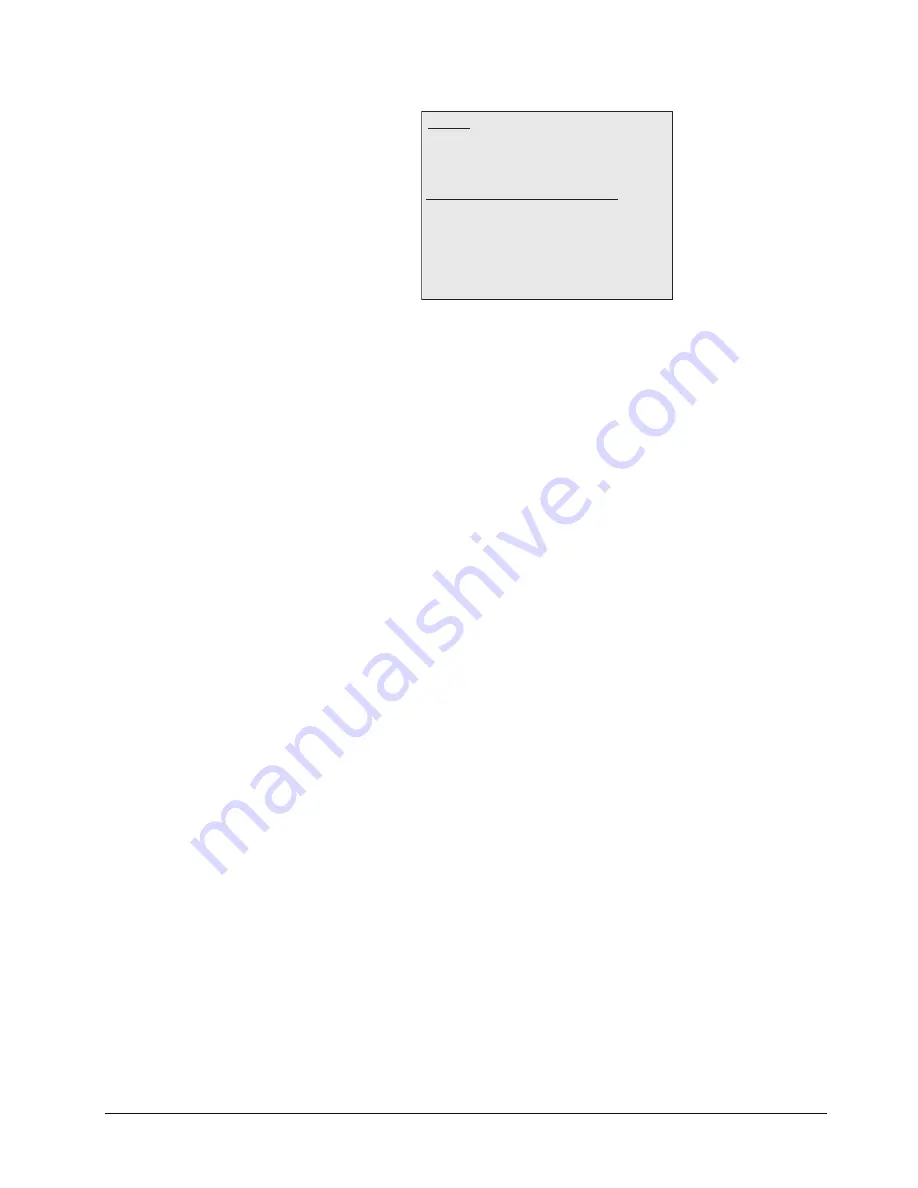
Synergy 100 MD Operator’s Manual (v7.2 MD-S100)
Lighting
•
18–5
Presets — Lighting Menu
3. Use the
HUE
knob, or move the
Positioner
left
and
right
,
to select a preset
as follows:
•
Custom
— Use this preset to control the lighting parameters individually to create
a custom effect. This is the default setting.
•
Center
— Use this preset to create a light source centred directly above the key
image. The light fades off towards the bottom of the image.
•
Top Left
— Use this preset to create a light source above and to the left of the key
image. The light fades off towards the bottom right corner of the image.
•
Top Right
— Use this preset to create a light source above and to the right of the
key image. The light fades off towards the bottom left corner of the image.
•
Close
— Use this preset to create a light source centered above but quite close to
the key image. This creates a brighter, washed-out effect.
•
Dim
— Use this preset to create a low-intensity directional light with low ambient
light.
•
Ambient Only
— Use this preset to rely on ambient light only. This preset does
not produce a lighting effect; it simply turns the lighting model on. It is often used
with wipes and sequences.
This completes the procedure to apply a lighting preset.
Notes on Using Lighting Presets
Refer to the following notes when applying a lighting preset:
•
When creating a 3D sequence or wipe with lighting effects, use the
Ambient Only
preset on the first keyframe. This produces no noticeable lighting effect, but ensures that
the lighting model is turned
On
– so that any lighting effects you define flow smoothly.
•
You can also start with one of the presets provided (for example,
Dim
,
Ambient Only
).
Then press
2. Presets
and use the top knob to select the desired option.
•
When running wipes, set the lighting to
None
before you run the wipe if you want to
use the lighting effects you applied when you created the wipe. Setting the lighting to
Natural
will override any lighting effects in the wipe itself.
Use x axis of positioner or Hue knob to scroll list
Lighting
Key 1
Natural
On
Presets
Custom
12
0. Lighting Setup
1. Position
2. Presets
3. Auto Follow
4. Luminance Clipping
Summary of Contents for Synergy 100 MD
Page 1: ...Ross Video Limited Operator s Manual Software Issue 7 2 MD S100...
Page 10: ......
Page 50: ...2 10 Control Panel Introduction Synergy 100 MD Operator s Manual v7 2 MD S100...
Page 62: ...3 12 Using the Menu System Synergy 100 MD Operator s Manual v7 2 MD S100...
Page 80: ...4 18 Switcher Basics Synergy 100 MD Operator s Manual v7 2 MD S100...
Page 148: ...7 42 Keying Synergy 100 MD Operator s Manual v7 2 MD S100...
Page 182: ...10 12 Peripheral Control and More Synergy 100 MD Operator s Manual v7 2 MD S100...
Page 210: ...11 28 Global Store Synergy 100 MD Operator s Manual v7 2 MD S100...
Page 238: ...12 28 Squeeze Tease MD Basic Operation Synergy 100 MD Operator s Manual v7 2 MD S100...
Page 256: ...14 6 Advanced Positioning Synergy 100 MD Operator s Manual v7 2 MD S100...
Page 276: ...16 8 Preprocessor Effects Synergy 100 MD Operator s Manual v7 2 MD S100...
Page 316: ...17 40 Squeeze Tease MD Sequences and Wipes Synergy 100 MD Operator s Manual v7 2 MD S100...
Page 376: ...21 4 Appendix B Synergy Effects Synergy 100 MD Operator s Manual v7 2 MD S100...
Page 382: ...22 6 Appendix C Hotkeys Synergy 100 MD Operator s Manual v7 2 MD S100...
Page 386: ...GL 4 Glossary of Terms Synergy 100 MD Operator s Manual v7 2 MD S100...
Page 402: ...IX 16 Index Synergy 100 MD Operator s Manual v7 2 MD S100...






























