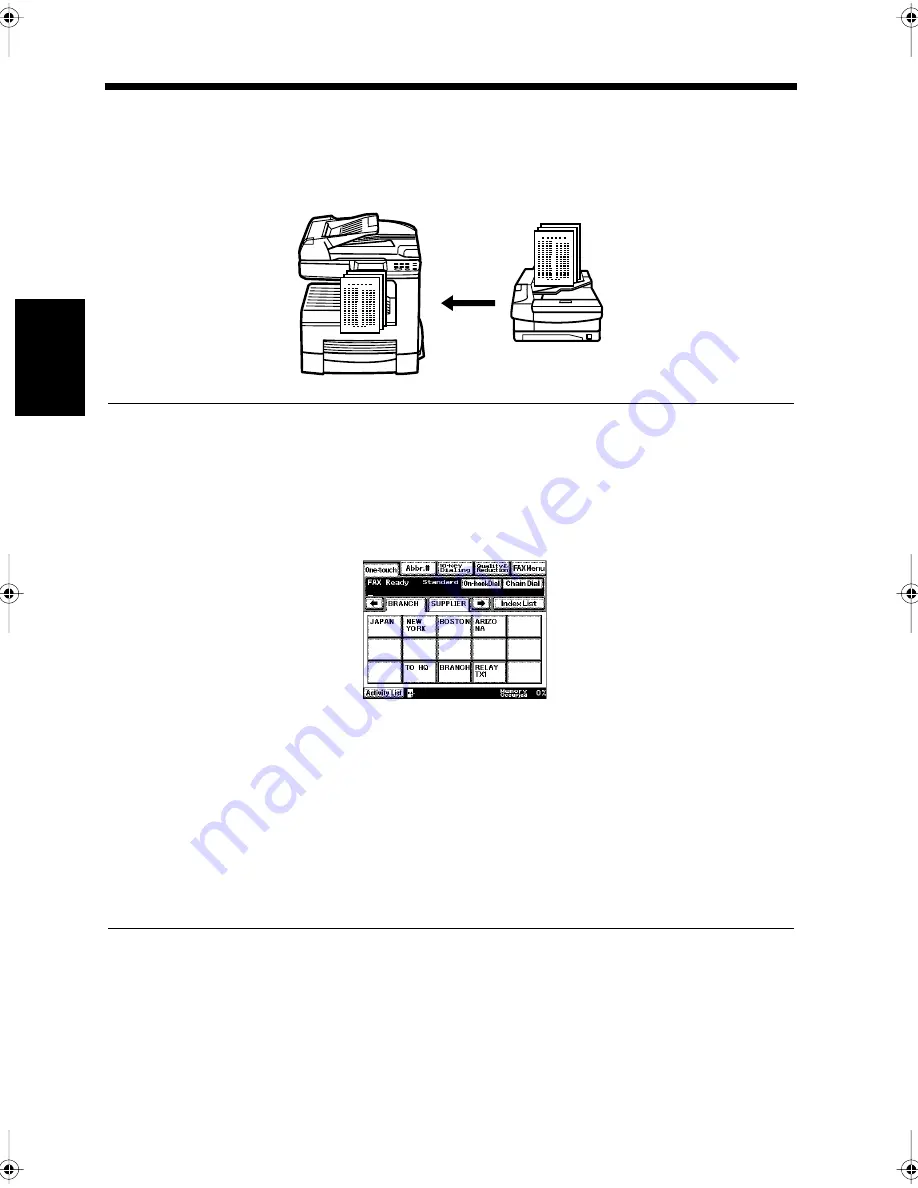
3-20
Ch
ap
ter
3
S
e
n
d
in
g an
d
R
e
ce
iv
in
g Doc
u
m
en
ts
10. Receiving a Document
Automatic Reception
If the copier is in Automatic Reception mode, documents will be received automatically without any
operation. This section explains the size of documents that can be received and what this system does if
the paper runs out.
Useful Tips
• There are basically two ways to receive a document - namely Automatic Reception and Manual
Reception. With Manual Reception, the document is only received after the handset is lifted to accept
the call. The factory setting is Automatic Reception.
For Automatic Reception, “Setting the Reception Mode”
☞
p. 9-25
For Manual Reception, “Receiving a Document after Talking on the Telephone”
☞
p. 6-2
• While receiving a document, the touch panel displays the receiving indicator.
• When reception is complete, the machine beeps.
“Confirming the Communication Status”
☞
p. 5-2
• When the paper runs out, the touch panel displays an alarm to indicate the lack of paper and the “no
paper” red lamp on the Paper Drawer Lights.
(When the paper is running low, the light flashes red [Except for the Large Capacity Cabinet].)
• The received document is stored in the memory and is automatically printed once the appropriate
size paper is installed.
• If the memory becomes full during reception, the remaining portion of the document cannot be
received.
• Once the memory is full, no further documents can be received.
1166O358AA
1171P056EA
Chapter3.fm Page 20 Thursday, September 16, 1999 7:42 PM
Summary of Contents for Di250f
Page 1: ...Di250f Di350f 1166 7710 02 ...
Page 2: ......
Page 6: ......
Page 28: ...xxii Terms and Definitions ...
Page 29: ...1 1 Chapter 1 Introduction Chapter 1 Introduction ...
Page 58: ...1 30 10 Confirming the Settings Chapter 1 Introduction ...
Page 59: ...2 1 Chapter 2 Copying a Document Chapter 2 Copying a Document ...
Page 74: ...2 16 5 Copying Figures and Photos Chapter 2 Copying a Document ...
Page 75: ...3 1 Chapter 3 Sending and Receiving Documents Chapter 3 Sending and Receiving Documents ...
Page 98: ...3 24 11 Making and Receiving a Telephone Call Chapter 3 Sending and Receiving Documents ...
Page 99: ...4 1 Chapter 4 Advanced Copying Procedures Chapter 4 Advanced Copying Procedures ...
Page 137: ...5 1 Chapter 5 Transmission Methods Chapter 5 Transmission Methods ...
Page 169: ...6 1 Chapter 6 Reception Methods Chapter 6 Reception Methods ...
Page 175: ...7 1 Chapter 7 Before Registration and Setting Chapter 7 Before Registration and Setting ...
Page 187: ...8 1 Chapter 8 Basic Settings Chapter 8 Basic Settings ...
Page 190: ...8 4 2 Setting the Monitor Speaker and the Buzzer Volume Chapter 8 Basic Settings ...
Page 267: ...12 1 Chapter 12 Reports and Lists Chapter 12 Reports and Lists ...
Page 279: ...13 1 KDSWHU Routine Care Chapter 13 Routine Care ...
Page 295: ...14 1 Chapter 14 Troubleshooting Chapter 14 Troubleshooting ...
Page 320: ...14 26 7 When the Print is Faint Chapter 14 Troubleshooting ...
Page 321: ...15 1 Chapter 15 Miscellaneous Chapter 15 Miscellaneous ...
Page 332: ...15 12 Index Chapter 15 Miscellaneous ...
Page 333: ...MEMO ...
Page 334: ...MEMO ...
Page 335: ...MEMO ...
Page 336: ...MEMO ...
Page 337: ...MEMO ...
Page 338: ...MEMO ...






























