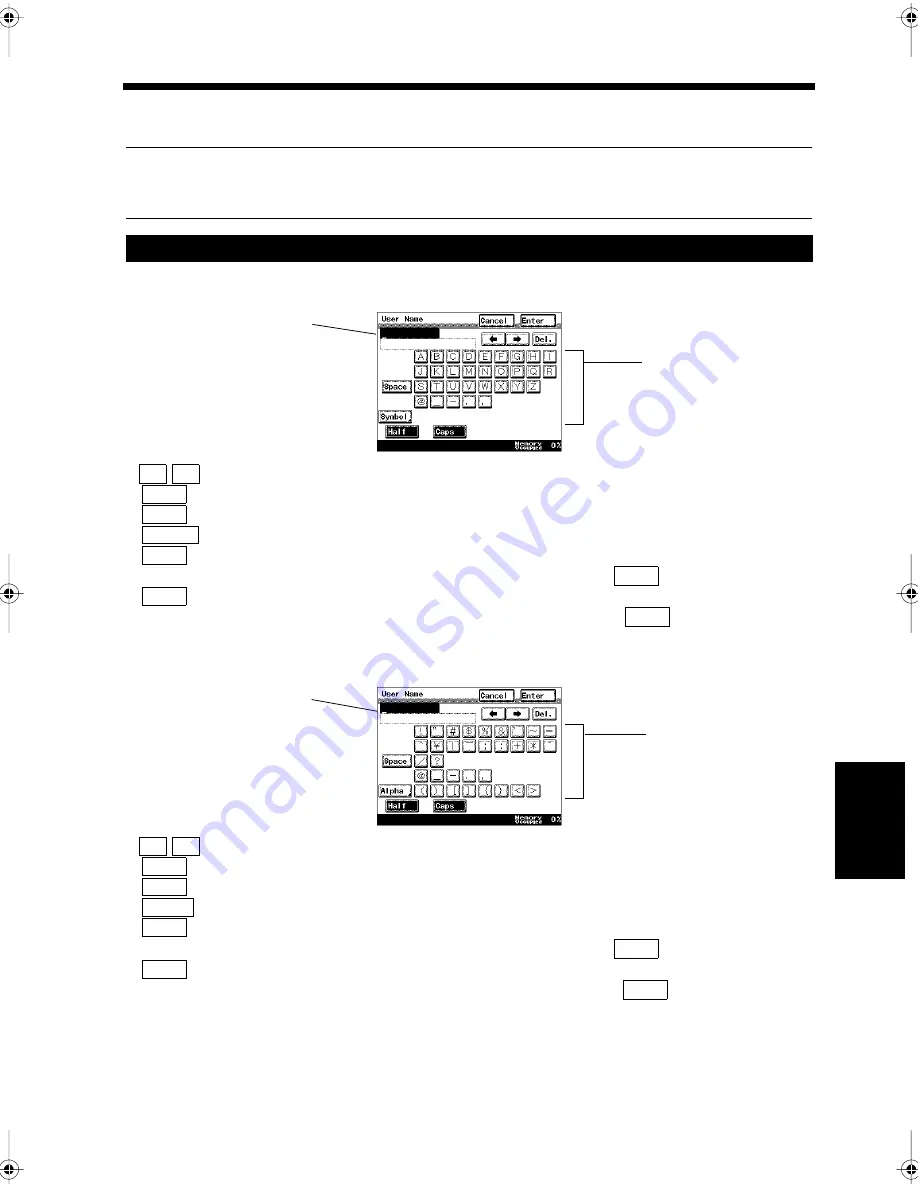
7-11
Ch
ap
ter
7
B
e
fo
re
R
e
gi
st
ra
ti
on
a
n
d
S
etti
n
g
3. Entering Characters
This section explains how to enter characters when registering your TSI or a destination's name in a
preset key and so on.
Useful Tips
• Use the character keys to select the desired characters.
• Use the 10-key Pad to enter numeric characters.
• Alphanumeric Screen
This screen is used to enter alphabetic characters and symbols.
:
Moves the cursor.
:
Deletes characters at the cursor position.
:
Enters a space.
:
Touch to display the Alphanumeric screen.
:
Touch to enter small characters.
Small characters can be entered when
is highlighted.
:
Touch to enter capital (uppercase) characters.
Capital characters can be entered when
is highlighted.
• Symbol Screen
This screen is used to enter symbols.
:
Moves the cursor.
:
Deletes characters at the cursor position.
:
Enters a space.
:
Touch to display the Alphanumeric screen.
:
Touch to enter small characters.
Small characters can be entered when
is highlighted.
:
Touch to enter capital (uppercase) characters.
Capital characters can be entered when
is highlighted.
Entering Characters
1171P177EA
Area to display the determined
characters
Character selection area
← →
Del.
Space
Symbol
Half
Half
Caps
Caps
1171P178EA
Area to display the determined
characters
Character selection area
← →
Del.
Space
Alpha
Half
Half
Caps
Caps
Chapter7.fm Page 11 Thursday, September 16, 1999 8:05 PM
Summary of Contents for Di250f
Page 1: ...Di250f Di350f 1166 7710 02 ...
Page 2: ......
Page 6: ......
Page 28: ...xxii Terms and Definitions ...
Page 29: ...1 1 Chapter 1 Introduction Chapter 1 Introduction ...
Page 58: ...1 30 10 Confirming the Settings Chapter 1 Introduction ...
Page 59: ...2 1 Chapter 2 Copying a Document Chapter 2 Copying a Document ...
Page 74: ...2 16 5 Copying Figures and Photos Chapter 2 Copying a Document ...
Page 75: ...3 1 Chapter 3 Sending and Receiving Documents Chapter 3 Sending and Receiving Documents ...
Page 98: ...3 24 11 Making and Receiving a Telephone Call Chapter 3 Sending and Receiving Documents ...
Page 99: ...4 1 Chapter 4 Advanced Copying Procedures Chapter 4 Advanced Copying Procedures ...
Page 137: ...5 1 Chapter 5 Transmission Methods Chapter 5 Transmission Methods ...
Page 169: ...6 1 Chapter 6 Reception Methods Chapter 6 Reception Methods ...
Page 175: ...7 1 Chapter 7 Before Registration and Setting Chapter 7 Before Registration and Setting ...
Page 187: ...8 1 Chapter 8 Basic Settings Chapter 8 Basic Settings ...
Page 190: ...8 4 2 Setting the Monitor Speaker and the Buzzer Volume Chapter 8 Basic Settings ...
Page 267: ...12 1 Chapter 12 Reports and Lists Chapter 12 Reports and Lists ...
Page 279: ...13 1 KDSWHU Routine Care Chapter 13 Routine Care ...
Page 295: ...14 1 Chapter 14 Troubleshooting Chapter 14 Troubleshooting ...
Page 320: ...14 26 7 When the Print is Faint Chapter 14 Troubleshooting ...
Page 321: ...15 1 Chapter 15 Miscellaneous Chapter 15 Miscellaneous ...
Page 332: ...15 12 Index Chapter 15 Miscellaneous ...
Page 333: ...MEMO ...
Page 334: ...MEMO ...
Page 335: ...MEMO ...
Page 336: ...MEMO ...
Page 337: ...MEMO ...
Page 338: ...MEMO ...






























