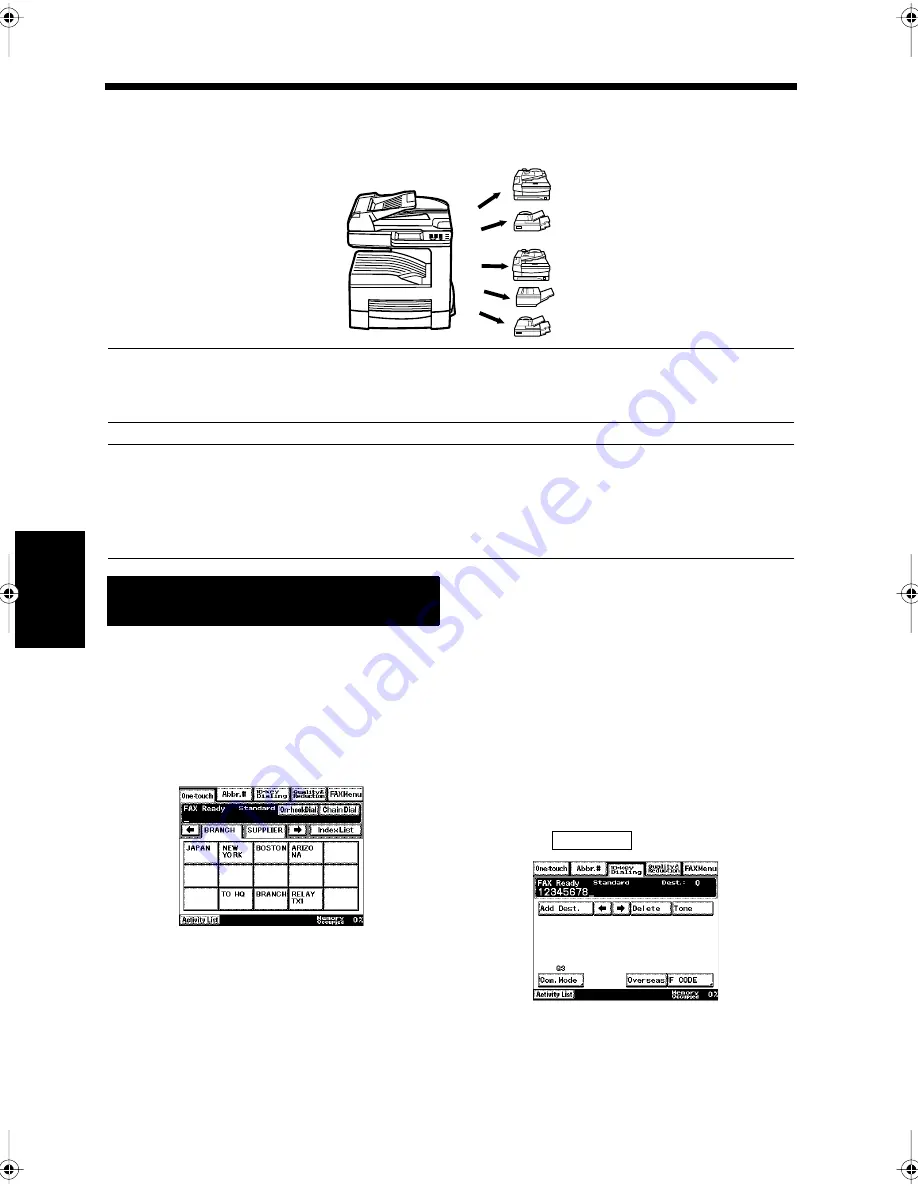
5-6
Ch
ap
ter
5
T
ran
sm
is
si
on
Me
th
ods
2. Sending a Document to Multiple Destinations
Serial Broadcast Transmission
Serial broadcast transmissions allow you to send a document to multiple destinations all at the same time.
NOTE
Facsimile numbers of destinations must be registered in advance. “Registering a Number for One-
Touch Key”
☞
p. 11-2 “Registering a Number for Abbreviated Dialing”
☞
p. 11-7
Useful Tips
• Up to 210 destinations can be selected simultaneously for each transmission. However, only up to 5
destinations can be selected when using the 10-key Pad to dial the number.
• More than one number can be registered in a facsimile program key. “Registering Communications
Conditions in Facsimile Program Keys”
☞
p. 11-12
Load the document in the unit.
“Handling Documents”
☞
p.1-20
Press the Fax key.
Select all the destinations that the document
is to be sent to.
<Selecting with One-touch keys>
• On the One-touch screen, select all the keys
for the destinations that the document is to
be sent to.
“Using One-Touch Dialing for
Transmission”
☞
p. 3-7
<Selecting with Abbreviated Dialing>
• On the abbreviated dialing screen, select all
the keys for the destinations that the
document is to be sent to.
“Using Abbreviated Dialing for
Transmission”
☞
p. 3-8
<Selecting with the 10-key Pad>
• Enter the number of the destination’s
facsimile on the 10-key Dialing screen.
• Touch
.
• Enter the next number.
• Repeat the above until all the numbers are
input.
1166O296AB
Procedure for Serial Broadcast
Transmissions
1
2
3
1171P004EA
Add Dest.
1171P041EA
Chapter5.fm Page 6 Thursday, September 16, 1999 8:00 PM
Summary of Contents for Di250f
Page 1: ...Di250f Di350f 1166 7710 02 ...
Page 2: ......
Page 6: ......
Page 28: ...xxii Terms and Definitions ...
Page 29: ...1 1 Chapter 1 Introduction Chapter 1 Introduction ...
Page 58: ...1 30 10 Confirming the Settings Chapter 1 Introduction ...
Page 59: ...2 1 Chapter 2 Copying a Document Chapter 2 Copying a Document ...
Page 74: ...2 16 5 Copying Figures and Photos Chapter 2 Copying a Document ...
Page 75: ...3 1 Chapter 3 Sending and Receiving Documents Chapter 3 Sending and Receiving Documents ...
Page 98: ...3 24 11 Making and Receiving a Telephone Call Chapter 3 Sending and Receiving Documents ...
Page 99: ...4 1 Chapter 4 Advanced Copying Procedures Chapter 4 Advanced Copying Procedures ...
Page 137: ...5 1 Chapter 5 Transmission Methods Chapter 5 Transmission Methods ...
Page 169: ...6 1 Chapter 6 Reception Methods Chapter 6 Reception Methods ...
Page 175: ...7 1 Chapter 7 Before Registration and Setting Chapter 7 Before Registration and Setting ...
Page 187: ...8 1 Chapter 8 Basic Settings Chapter 8 Basic Settings ...
Page 190: ...8 4 2 Setting the Monitor Speaker and the Buzzer Volume Chapter 8 Basic Settings ...
Page 267: ...12 1 Chapter 12 Reports and Lists Chapter 12 Reports and Lists ...
Page 279: ...13 1 KDSWHU Routine Care Chapter 13 Routine Care ...
Page 295: ...14 1 Chapter 14 Troubleshooting Chapter 14 Troubleshooting ...
Page 320: ...14 26 7 When the Print is Faint Chapter 14 Troubleshooting ...
Page 321: ...15 1 Chapter 15 Miscellaneous Chapter 15 Miscellaneous ...
Page 332: ...15 12 Index Chapter 15 Miscellaneous ...
Page 333: ...MEMO ...
Page 334: ...MEMO ...
Page 335: ...MEMO ...
Page 336: ...MEMO ...
Page 337: ...MEMO ...
Page 338: ...MEMO ...






























