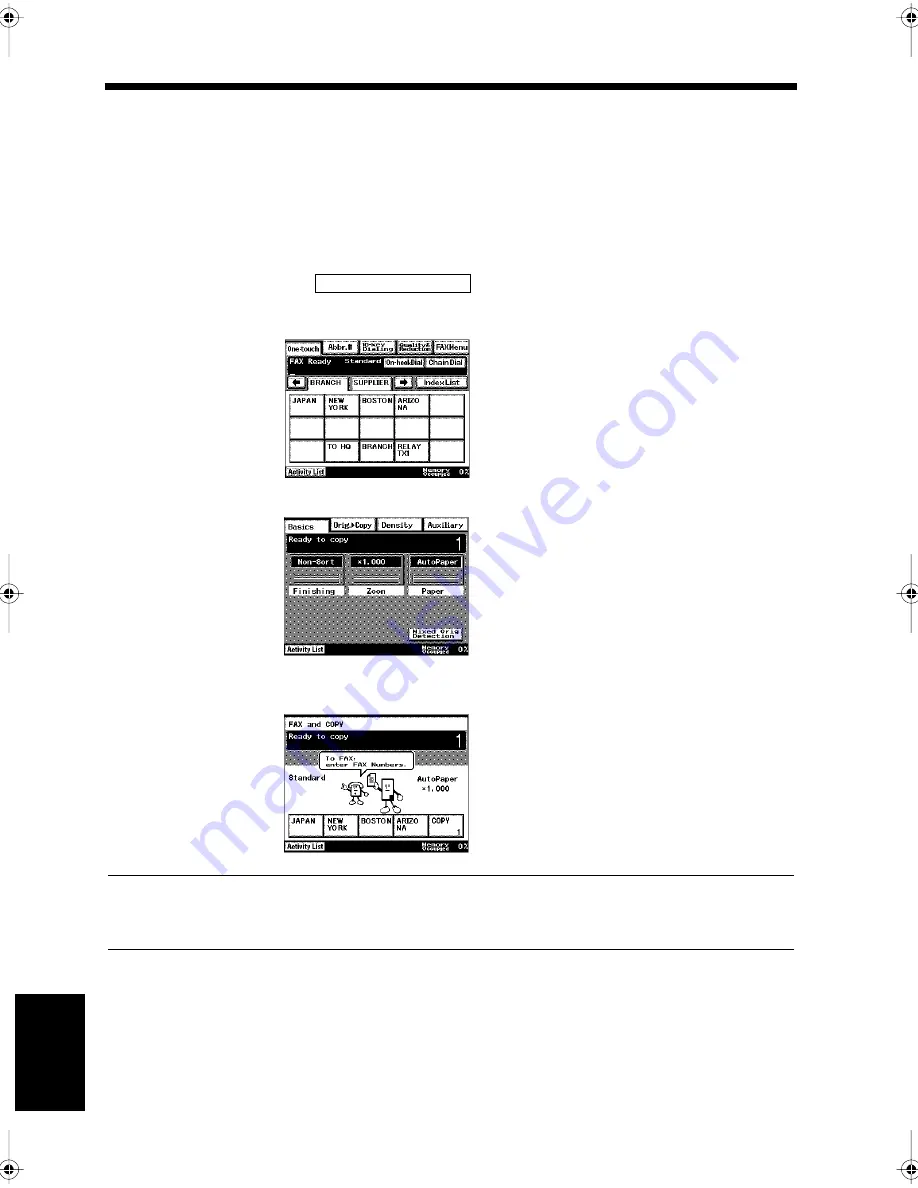
9-8
Ch
ap
ter
9
Re
gis
tr
a
ti
on
an
d S
ett
in
g Ope
rat
ion
s
7. Setting the Initial Screen to be Displayed
Priority Screen
The screen displayed before starting operations, or the screen that appears again after a facsimile
communication or a copying operation is complete, is called the initial screen. Your preferred screen of
the FAX Screen, Copy Screen, or Auto-mode screen can be selected as the initial screen in accordance
with your type of usage.
•
FAX Screen
: This is recommended when this machine is mainly used for sending
facsimiles.
The
can also be set.
For details, refer to “Setting the Initial Destination Specification Screen to be
Displayed” on page
☞
p. 9-10
•
Copy Screen
: This is recommended when this machine is mainly used as a copier.
•
Auto-mode Screen: This screen can be used for both copying and sending facsimiles without
further special setting.
Useful Tips
• The factory setting is the Auto-mode screen.
• When the priority screen is changed, the screen will be switched after executing 'Auto-Reset'.
Priority FAX Screen
1171P004EA
1171P009EB
171P001EB
Chapter9.fm Page 8 Thursday, September 16, 1999 8:08 PM
Summary of Contents for Di250f
Page 1: ...Di250f Di350f 1166 7710 02 ...
Page 2: ......
Page 6: ......
Page 28: ...xxii Terms and Definitions ...
Page 29: ...1 1 Chapter 1 Introduction Chapter 1 Introduction ...
Page 58: ...1 30 10 Confirming the Settings Chapter 1 Introduction ...
Page 59: ...2 1 Chapter 2 Copying a Document Chapter 2 Copying a Document ...
Page 74: ...2 16 5 Copying Figures and Photos Chapter 2 Copying a Document ...
Page 75: ...3 1 Chapter 3 Sending and Receiving Documents Chapter 3 Sending and Receiving Documents ...
Page 98: ...3 24 11 Making and Receiving a Telephone Call Chapter 3 Sending and Receiving Documents ...
Page 99: ...4 1 Chapter 4 Advanced Copying Procedures Chapter 4 Advanced Copying Procedures ...
Page 137: ...5 1 Chapter 5 Transmission Methods Chapter 5 Transmission Methods ...
Page 169: ...6 1 Chapter 6 Reception Methods Chapter 6 Reception Methods ...
Page 175: ...7 1 Chapter 7 Before Registration and Setting Chapter 7 Before Registration and Setting ...
Page 187: ...8 1 Chapter 8 Basic Settings Chapter 8 Basic Settings ...
Page 190: ...8 4 2 Setting the Monitor Speaker and the Buzzer Volume Chapter 8 Basic Settings ...
Page 267: ...12 1 Chapter 12 Reports and Lists Chapter 12 Reports and Lists ...
Page 279: ...13 1 KDSWHU Routine Care Chapter 13 Routine Care ...
Page 295: ...14 1 Chapter 14 Troubleshooting Chapter 14 Troubleshooting ...
Page 320: ...14 26 7 When the Print is Faint Chapter 14 Troubleshooting ...
Page 321: ...15 1 Chapter 15 Miscellaneous Chapter 15 Miscellaneous ...
Page 332: ...15 12 Index Chapter 15 Miscellaneous ...
Page 333: ...MEMO ...
Page 334: ...MEMO ...
Page 335: ...MEMO ...
Page 336: ...MEMO ...
Page 337: ...MEMO ...
Page 338: ...MEMO ...






























