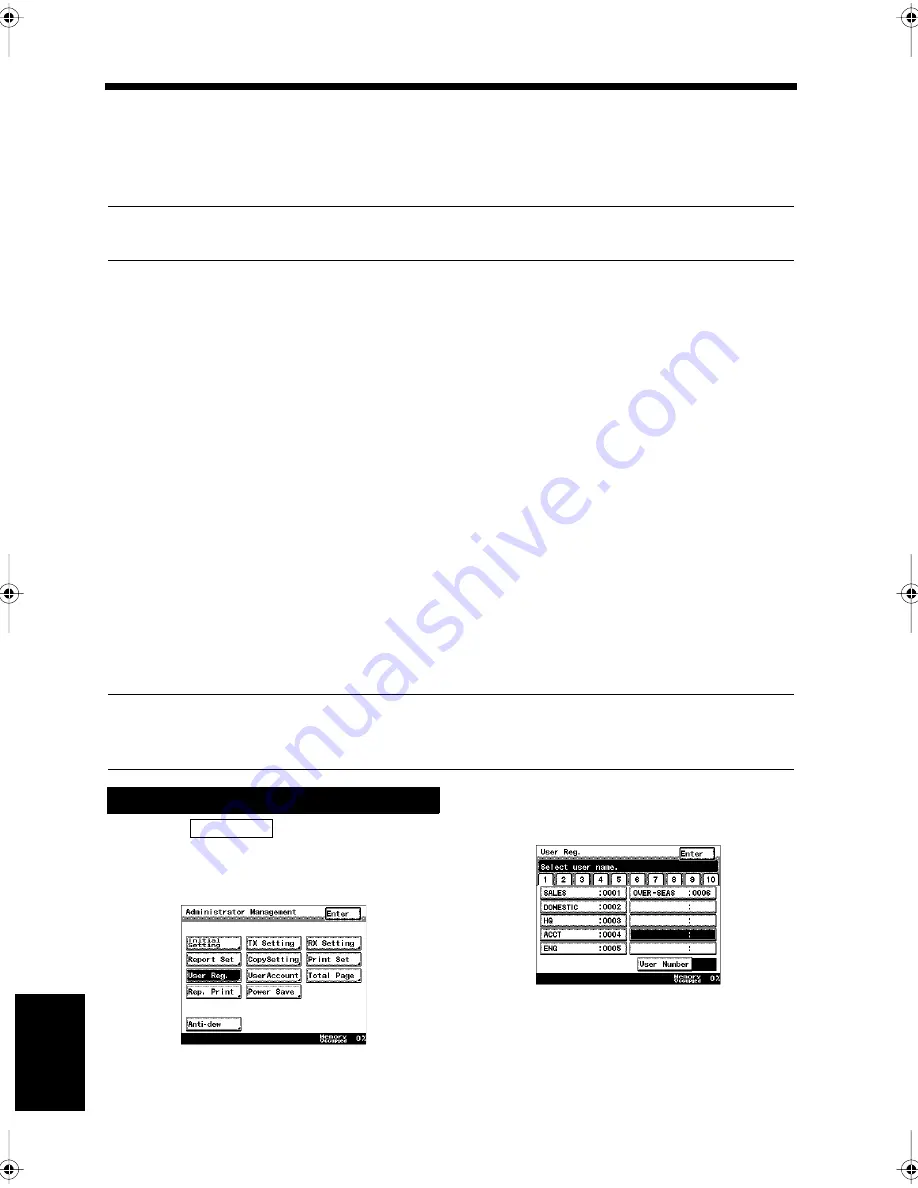
9-18
Ch
ap
ter
9
Re
gis
tr
a
ti
on
an
d S
ett
in
g Ope
rat
ion
s
14. Registering Users
User Registration
If user registration is carried out for individual users or departments in the company, each user can use the
machine with his/her own settings or set his/her own mailbox. Unauthorized use of the machine can be
avoided by registering a password for each user.
Useful Tip
Up to 100 users can be registered.
• User Name:
User's (department or individual user) name is registered. Up to 12 characters can be registered.
• Access Number:
Register an Access Number to restrict the users.
• User Number:
Register a number for each user.
• User TSI:
The TSI information to be printed on any transmitted document can be registered per user.
Up to 20 characters can be registered.
• F CODE:
The F CODE is registered to select the mailbox that can be used per user. Up to 20 numeric digits,
containing numbers from 0 to 9 and symbols (
∗
, #), can be registered. “F CODE”
☞
p. 5-27
• F CODE Password:
Register passwords on the mailbox. Up to 20 numeric digits, containing numbers from 0 to 9 and
symbols (
∗
, #), can be registered.
• Remote Input Check:
Set whether a password is used or not to restrict reception of documents into mailboxes from other
facsimiles. The factory setting is 'No remote check on input'.
• Maximum Print Page:
This is used to restrict the number of pages that can be printed per user. Figures from 0 to 999,999
can be registered.
Useful Tip
The user information can be changed for each user after registration by the administrator.
“Amending User Data”
☞
p. 10-2
Touch
on the Administrator
Management screen.
“Accessing the Administrator Management
Screen”
☞
p. 9-2
Touch the key that has not been registered.
Registration
1
User Reg.
1171P213EA
2
1171P214EB
Chapter9.fm Page 18 Thursday, September 16, 1999 8:08 PM
Summary of Contents for Di250f
Page 1: ...Di250f Di350f 1166 7710 02 ...
Page 2: ......
Page 6: ......
Page 28: ...xxii Terms and Definitions ...
Page 29: ...1 1 Chapter 1 Introduction Chapter 1 Introduction ...
Page 58: ...1 30 10 Confirming the Settings Chapter 1 Introduction ...
Page 59: ...2 1 Chapter 2 Copying a Document Chapter 2 Copying a Document ...
Page 74: ...2 16 5 Copying Figures and Photos Chapter 2 Copying a Document ...
Page 75: ...3 1 Chapter 3 Sending and Receiving Documents Chapter 3 Sending and Receiving Documents ...
Page 98: ...3 24 11 Making and Receiving a Telephone Call Chapter 3 Sending and Receiving Documents ...
Page 99: ...4 1 Chapter 4 Advanced Copying Procedures Chapter 4 Advanced Copying Procedures ...
Page 137: ...5 1 Chapter 5 Transmission Methods Chapter 5 Transmission Methods ...
Page 169: ...6 1 Chapter 6 Reception Methods Chapter 6 Reception Methods ...
Page 175: ...7 1 Chapter 7 Before Registration and Setting Chapter 7 Before Registration and Setting ...
Page 187: ...8 1 Chapter 8 Basic Settings Chapter 8 Basic Settings ...
Page 190: ...8 4 2 Setting the Monitor Speaker and the Buzzer Volume Chapter 8 Basic Settings ...
Page 267: ...12 1 Chapter 12 Reports and Lists Chapter 12 Reports and Lists ...
Page 279: ...13 1 KDSWHU Routine Care Chapter 13 Routine Care ...
Page 295: ...14 1 Chapter 14 Troubleshooting Chapter 14 Troubleshooting ...
Page 320: ...14 26 7 When the Print is Faint Chapter 14 Troubleshooting ...
Page 321: ...15 1 Chapter 15 Miscellaneous Chapter 15 Miscellaneous ...
Page 332: ...15 12 Index Chapter 15 Miscellaneous ...
Page 333: ...MEMO ...
Page 334: ...MEMO ...
Page 335: ...MEMO ...
Page 336: ...MEMO ...
Page 337: ...MEMO ...
Page 338: ...MEMO ...






























